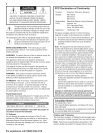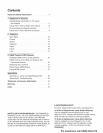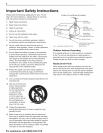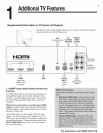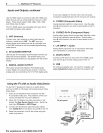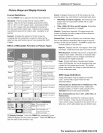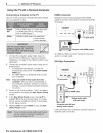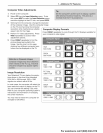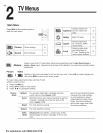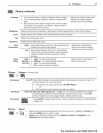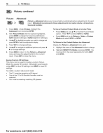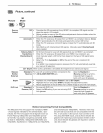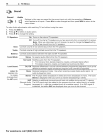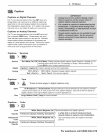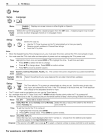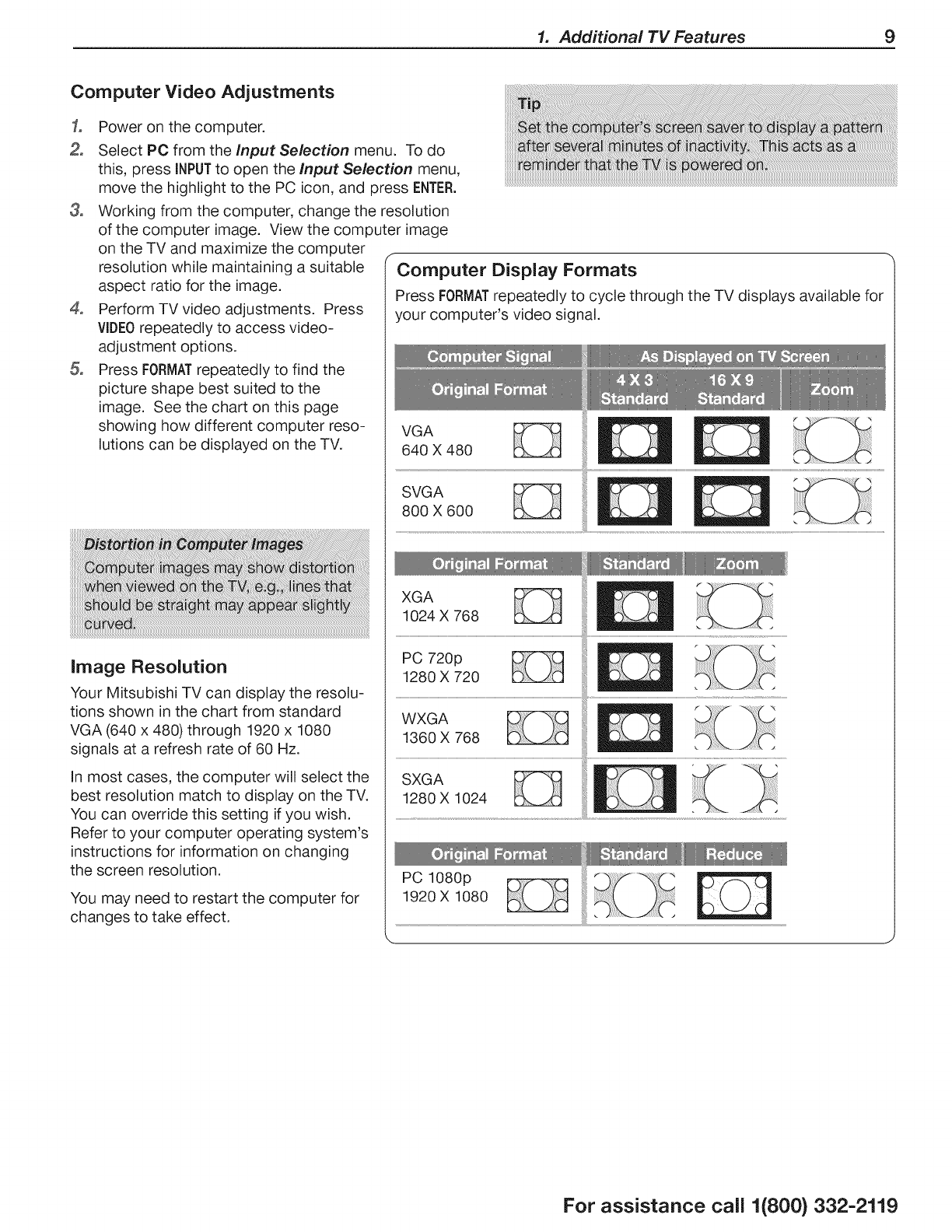
1. Additional TV Features 9
Computer Video Adjustments
3_
4_
Power on the computer.
Select PC from the input Selection menu. To do
this, press iNPUTto open the Input Selection menu,
move the highlight to the PC icon, and press ENTER.
Working from the computer, change the resolution
of the computer image. View the computer image
on the TV and maximize the computer
resolution while maintaining a suitable
aspect ratio for the image.
Perform TV video adjustments. Press
VIDEOrepeatedly to access video-
adjustment options.
Press FORMATrepeatedly to find the
picture shape best suited to the
image. See the chart on this page
showing how different computer reso-
lutions can be displayed on the TV.
image Resolution
Your Mitsubishi TV can display the resolu-
tions shown in the chart from standard
VGA (640 x 480) through 1920 x 1080
signals at a refresh rate of 60 Hz.
In most cases, the computer will select the
best resolution match to display on the TV.
You can override this setting ifyou wish.
Refer to your computer operating system's
instructions for information on changing
the screen resolution.
You may need to restart the computer for
changes to take effect.
f
Computer Display Formats
Press FORMATrepeatedly to cycle through the TV displays available for
your computer's video signal.
VGA
640 X 480
SVGA _]_
800 X 600
XGA
1024 X 768
PC 720p
1280 X 720
WXGA
1360 X 768
PC 1080p
1920 X 1080
For assistance call 1(800} 332-2119