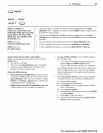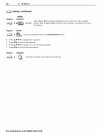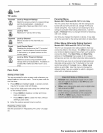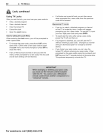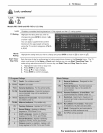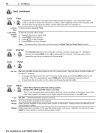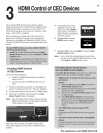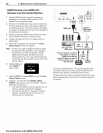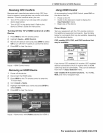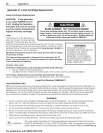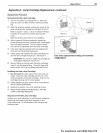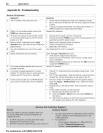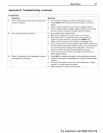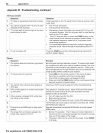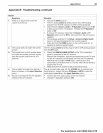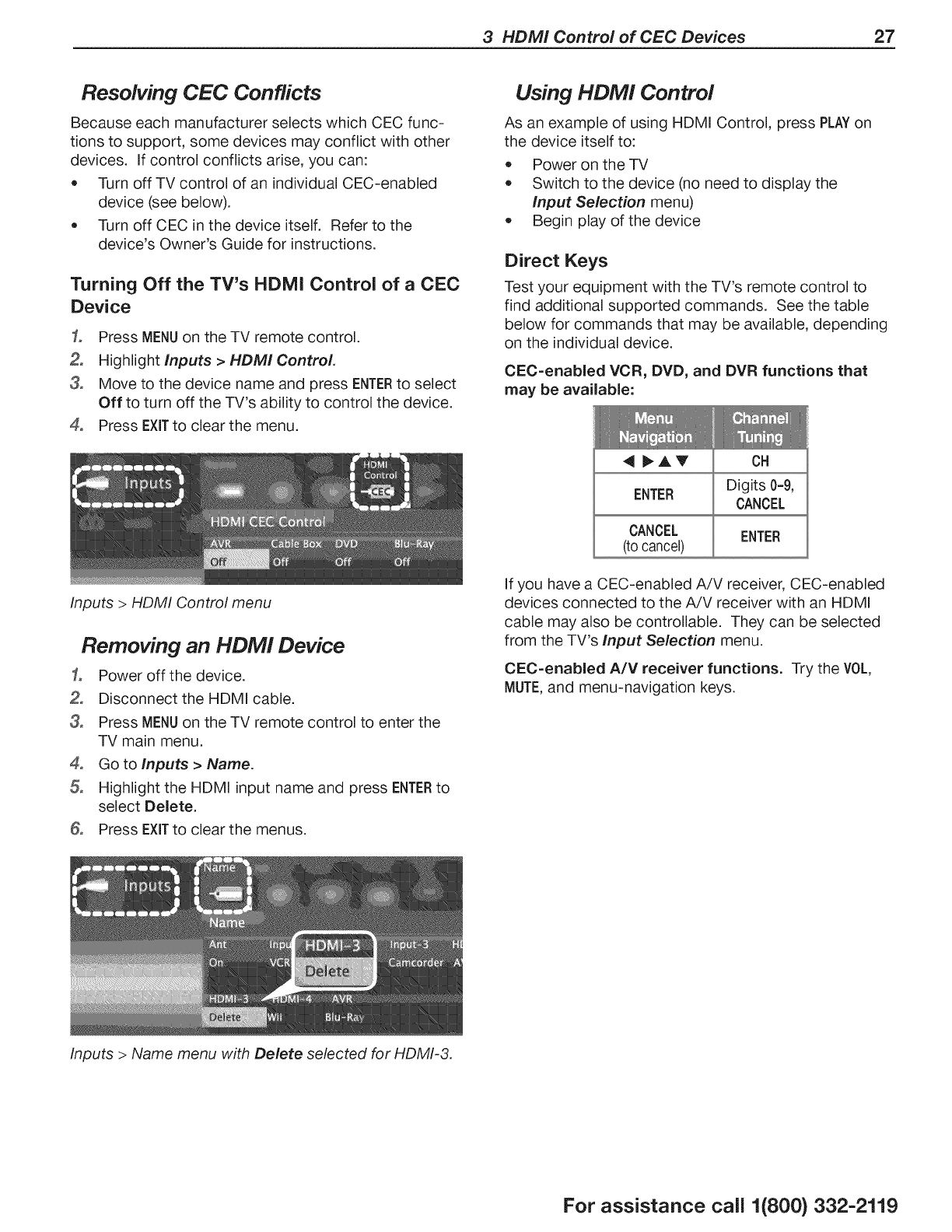
3 HDMI Control of CEC Devices 27
Resolving CEC Conflicts
Because each manufacturer selects which CEC func-
tions to support, some devices may conflict with other
devices. If control conflicts arise, you can:
• Turn off TV control of an individual CEC-enabled
device (see below).
Turn off CEC in the device itself. Refer to the
device's Owner's Guide for instructions.
Turning Off the TV's HDMI Control of a CEC
Device
1, Press MENUon the TV remote control.
Highlight Inputs > HDMI Control.
3, Move to the device name and press ENTERto select
Off to turn off the TV's ability to control the device.
4, Press EXiTto clear the menu.
Inputs > HDMI Control menu
Removing an HDM! Device
1, Power off the device.
Disconnect the HDMI cable.
3, Press MENUon the TV remote control to enter the
TV main menu.
4, Go to Inputs > Name.
Highlight the HDMI input name and press ENTERto
select Delete.
& Press EXiTto clear the menus.
Inputs > Name menu with Delete selected for HDMI-3.
Using HDM! Control
As an example of using HDMI Control, press PLAYon
the device itself to:
• Power on the TV
Switch to the device (no need to display the
Input Selection menu)
Begin play of the device
Direct Keys
Test your equipment with the TV's remote control to
find additional supported commands. See the table
below for commands that may be available, depending
on the individual device.
CEC=enabled VCR, DVD, and DVR functions that
may be available:
,q I_AT CN
ENTER Digits 0=9,
CANCEL
CANCEL ENTER
(tocancel)
If you have a CEC-enabled A/V receiver, CEC-enabled
devices connected to the A/V receiver with an HDMI
cable may also be controllable. They can be selected
from the TV's Input Selection menu.
CEC=enabled A/V receiver functions. Try the VOL
MUTE,and menu-navigation keys.
For assistance call 1(800} 332-2119