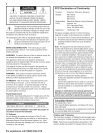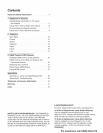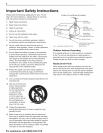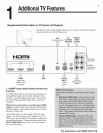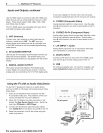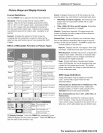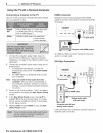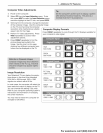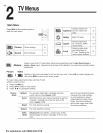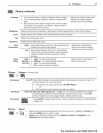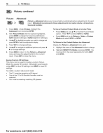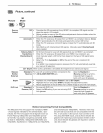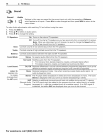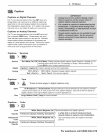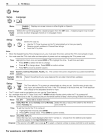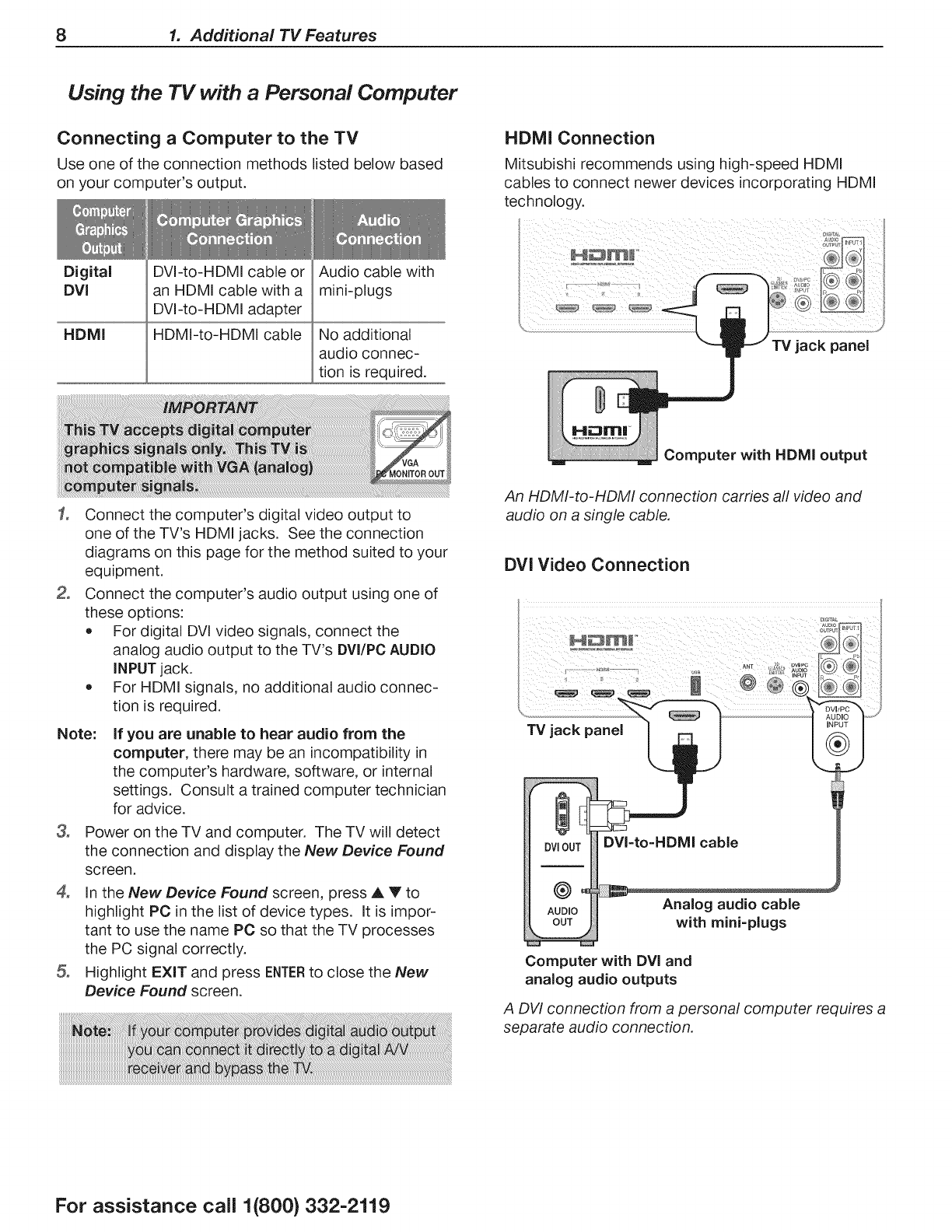
8 1. Additional TV Features
Using the TV with a Personal Computer
Connecting a Computer to the TV
Use one of the connection methods listed below based
on your computer's output.
Digital
DVI
HDMI
DVI-to-HDMI cable or
an HDMI cable with a
DVI-to-HDMI adapter
HDMI-to-HDMI cable
Audio cable with
mini-plugs
No additional
audio connec-
tion is required.
HDMI Connection
Mitsubishi recommends using high-speed HDMI
cables to connect newer devices incorporating HDMI
technology.
TV jack panel
Computer with HDMI output
Connect the computer's digital video output to
one of the TV's HDMI jacks. See the connection
diagrams on this page for the method suited to your
equipment.
Connect the computer's audio output using one of
these options:
* For digital DVl video signals, connect the
analog audio output to the TV's DVI/PC AUDIO
INPUT jack.
* For HDMI signals, no additional audio connec-
tion is required.
Note:
3_
4_
If you are unable to hear audio from the
computer, there may be an incompatibility in
the computer's hardware, software, or internal
settings. Consult a trained computer technician
for advice.
Power on the TV and computer. The TV will detect
the connection and display the New Device Found
screen.
In the New Device Found screen, press A Y to
highlight PC inthe list of device types. It is impor-
tant to use the name PC so that the TV processes
the PC signal correctly.
Highlight EXIT and press ENTERto close the New
Device Found screen.
An HDMI-to-HDMI connection carries all video and
audio on a single cable.
DVI Video Connection
DVIOUT DVI=to=HDMI cable
®°
AUDIO Analog audio cable
OUT with mini=plugs
Computer with DVI and
analog audio outputs
A DVI connection from a personal computer requires a
separate audio connection.
For assistance call 1(800) 332-2119