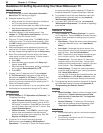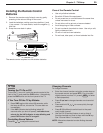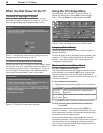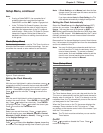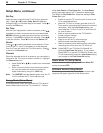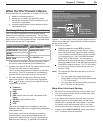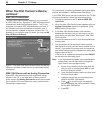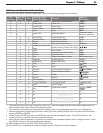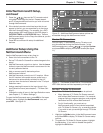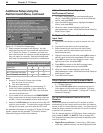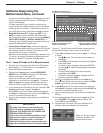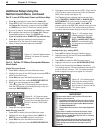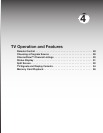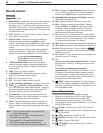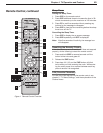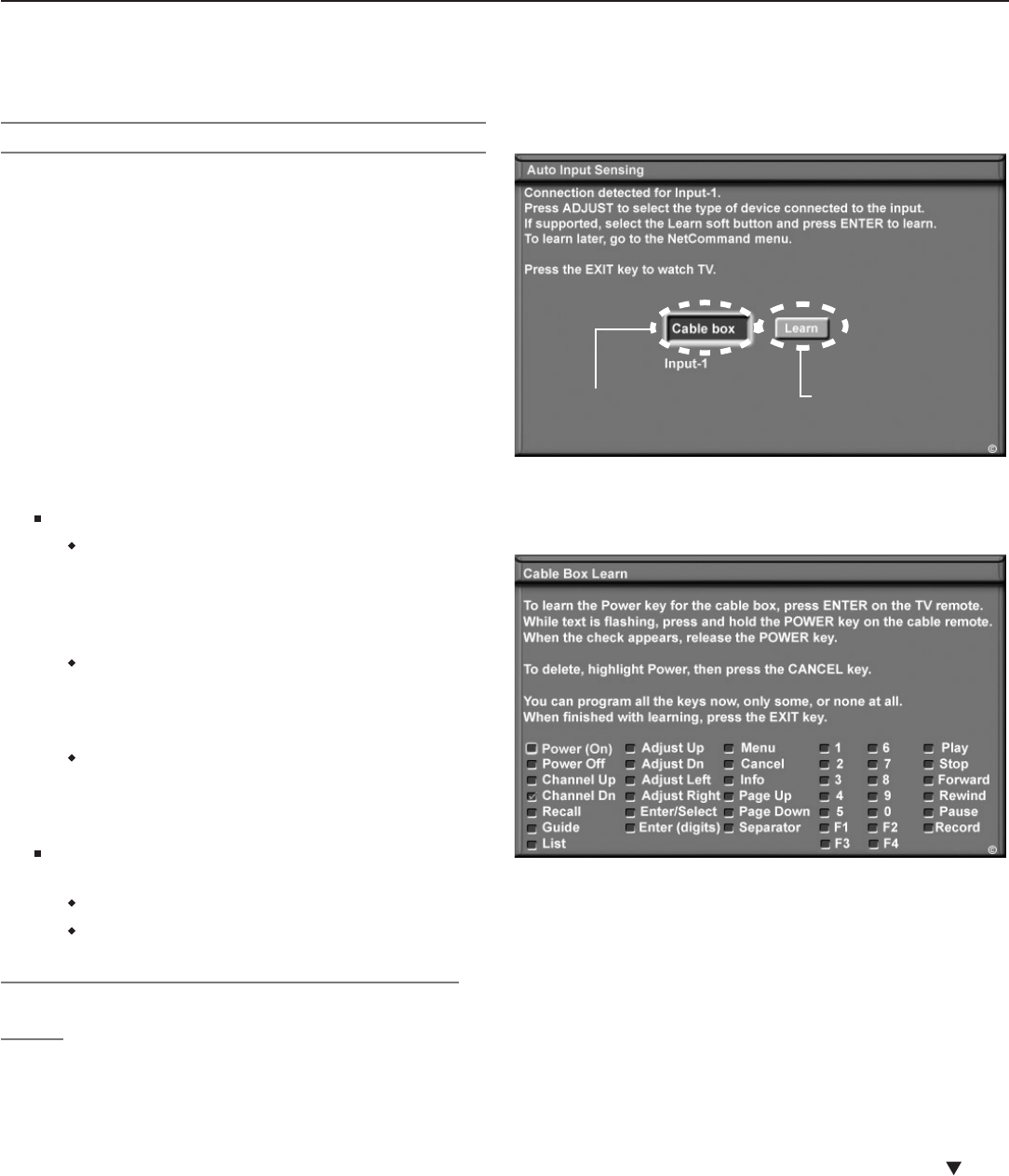
42 Chapter 3. TV Setup
3. In the Auto Input sensing screen (see figure 8), high-
light the Learn button and press
ENTER
to open the
Learn screen for the device (see figure 9).
NetCommand
“Learn” button
Name you select
for the device
Figure 8. Highlight the Auto Input Sensing screen’s Learn
button and press ENTER to open the NetCommand Learn
screen.
Figure 9. In the NetCommand Learn screen, you tell the
TV to remember key commands to send to another device
via an IR emitter.
4. The first function highlighted in the Learn screen is
always Power (On). Aim the TV’s remote control at
the TV and press
ENTER
to begin learning for that func-
tion.
5. When the Power (On) text starts flashing, aim the
device’s remote control at the TV and press and hold
the
POWER
key until a check mark appears in the box.
If the text stops flashing before the check mark
appears, repeat this step.
6. If the device has a separate
POWER OFF
key, press to
highlight the check box for Power Off. Repeat the
preceding step to “learn” the
POWER OFF
key.
If device has no
POWER OFF
key, skip this step.
By completing “learning” for the power keys, the TV’s
remote control now operates the power function for
the device when you set it as the current viewing
device in the Input Selection menu. Point the remote
control at the TV to control the device.
Initial NetCommand® Setup
What You Need to Know About NetCommand
• NetCommand setup is optional.
• NetCommand operates by sending signals from the
TV to your other devices via the IR emitters, telling the
devices to play, record, change inputs, adjust volume,
change channels and many more functions. All this
is accomplished with the TV’s remote control and the
slide switch left in the
TV
position.
• The IR “Learning” feature of NetCommand allows the
TV to learn the remote control signals for your A/V
devices.
• NetCommand® can control IEEE 1394 devices by
sending control signals over a FireWire® cable.
• You can choose the level of NetCommand control for
your home theater.
Limited Setup. Perform a limited setup if you:
Want NetCommand to control only a few
devices, such as the TV, a playback device
(like a DVD player), and a cable box. With this
setup, you can use the TV’s remote control to
operate these devices.
Want to use TV Guide On Screen® to control
your cable box and VCR and/or A/V disc.
After performing this setup, you can use the
TV’s remote control to operate these devices.
Want the ease and flexibility of NetCommand-
controlled recording, with seamless setup of
time-delayed or immediate recordings among
networked devices.
Full Setup. Perform a full setup if you want to
give NetCommand the following additonal control:
Control a surround sound A/V receiver.
Automatically change input selections for the
A/V receiver.
Initial NetCommand Setup for Most Device
Types
• To set up an A/V receiver, see “Additional Setup Using
the NetCommand Menu” later in this chapter.
• For setup later, or to make changes to the setup, see
“Additional Setup Using the NetCommand Menu” later
in this chapter.
1. Connect and position the IR emitters as described in
chapter 2, “TV Connections.”
2. Have the remote controls for the TV and the other
device ready before beginning. Set the TV remote
control’s slide switch to the
TV
position.