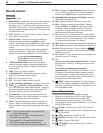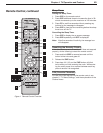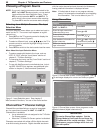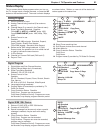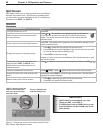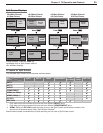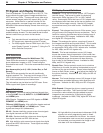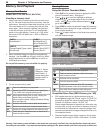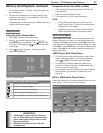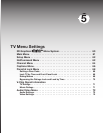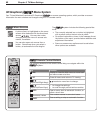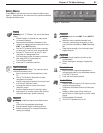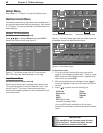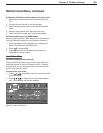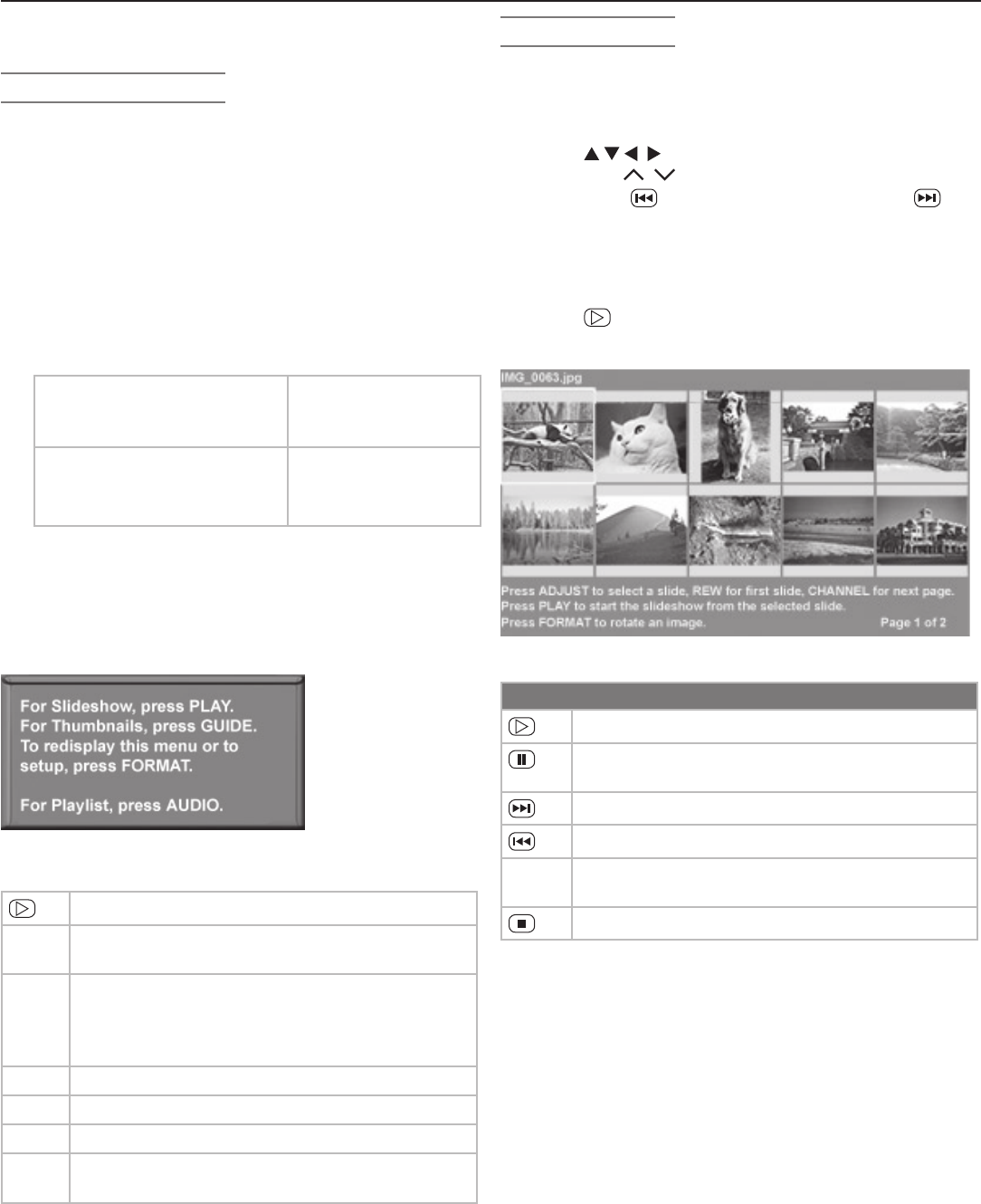
56 Chapter 4. TV Operation and Features
Memory Card Playback
Memory Card Reader
(models WD-57732, WD-65732, WD-73732)
Inserting a memory card
1. Insert a card into a matching card slot on the front of
the TV. Be sure to use the correct card slot. See the
table below. Normally the label side should be up, but
if the card does not fit, try turning the card over and
insert again. When properly inserted, the light next
to the slot will light up and the TV will automatically
switch to the card display. Cards up to 1 GB, with a
file format of FAT 16 (block size = 1024 or 2048) are
supported.
CARD 1
SmartMedia™
CARD 2
MultiMediaCard™
Secure Digital (SD)
CARD 3
CompactFlash® (Types I and II)
Microdrive®
CARD 4
Memory Stick PRO™
Memory Stick™
2. Next, the Media Dialog box (figure 6) automatically
displays. Use the
AUDIO
key to switch to MP3 or WMA
audio playlist setup or use the
VIDEO
key to switch to
JPEG slide show setup.
Do not pull the memory card out while it is playing.
Figure 6. Media
dialog box, slide
show mode. A
similar dialog box
appears when in
audio mode.
3. On the remote control, press:
Start the slide show or play audio.
GUIDE
Display the JPEG Thumbnail menu (see figure
7) or Audio track playlist (see figure 8)
FORMAT
When Media Dialog Box is open, display the
Media Setup menu (see figure 9).
When screen is blank, display the Media Dialog
Box (see figure 6).
VIDEO
Switch from audio mode to slide show mode.
AUDIO
Switch from slide show mode to audio mode.
INFO
Display on-screen status for the memory card.
INPUT
Open the Input Selection menu to select a dif-
ferent device to watch.
Viewing Pictures
Using the Picture Thumbnail Menu
1. Press
GUIDE
on the remote control to display the JPEG
picture Thumbnail menu. See figure 7.
2. Press to move the highlight to different
images;
CH
/ changes pages of the Thumbnail
menu. Use to go to the previous slide and to
go to the next slide.
3. Press
FORMAT
to rotate the selected image 90˚ (pressing
FORMAT
four times rotates the image completely around
to the original position).
4. Press
to begin playback of the slide show starting
with the selected image.
Figure 7. JPEG Thumbnails
Keys for JPEG Picture Slide Show
Begin or resume slide show playback
Pause or resume playback while in the auto-
matic advance mode.
Advance to the next slide.
Go to the previous slide.
F
ORMA
T Single press rotates the slide 90˚ clockwise.
Multiple presses continue to rotate the slide.
Stop slide show, display media dialog box.
Compatible Picture Files (JPEG Pictures up to 1 GB)
• Still images recorded on digital cameras using the
Exchangeable Image File Format, version 2.1 (EXIF 2.1)
standard for digital still cameras and Design Rules for
Camera File Systems version 1.0 (DCF 1.0)
Some images opened and resaved on a computer may
not play back or may not be able to display a picture in
the thumbnail list because the computer program that
opened and resaved the images changed the file to an
incompatible format.
• Standard digital images with a maximum size 5 mega-
pixels for each image, or 2560 x 1920 pixels. Pictures
Warning: Some memory cards available on the market are not properly certified to the card specifications noted and cannot
be used by the card reader. If you experience problems reading your file, please transfer your files to a properly certified card.