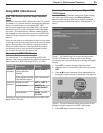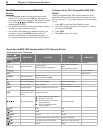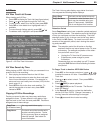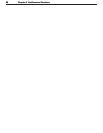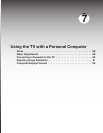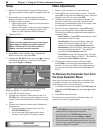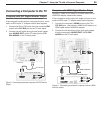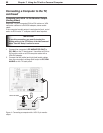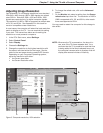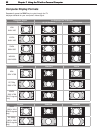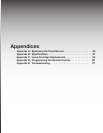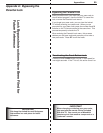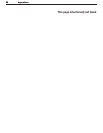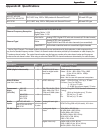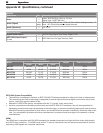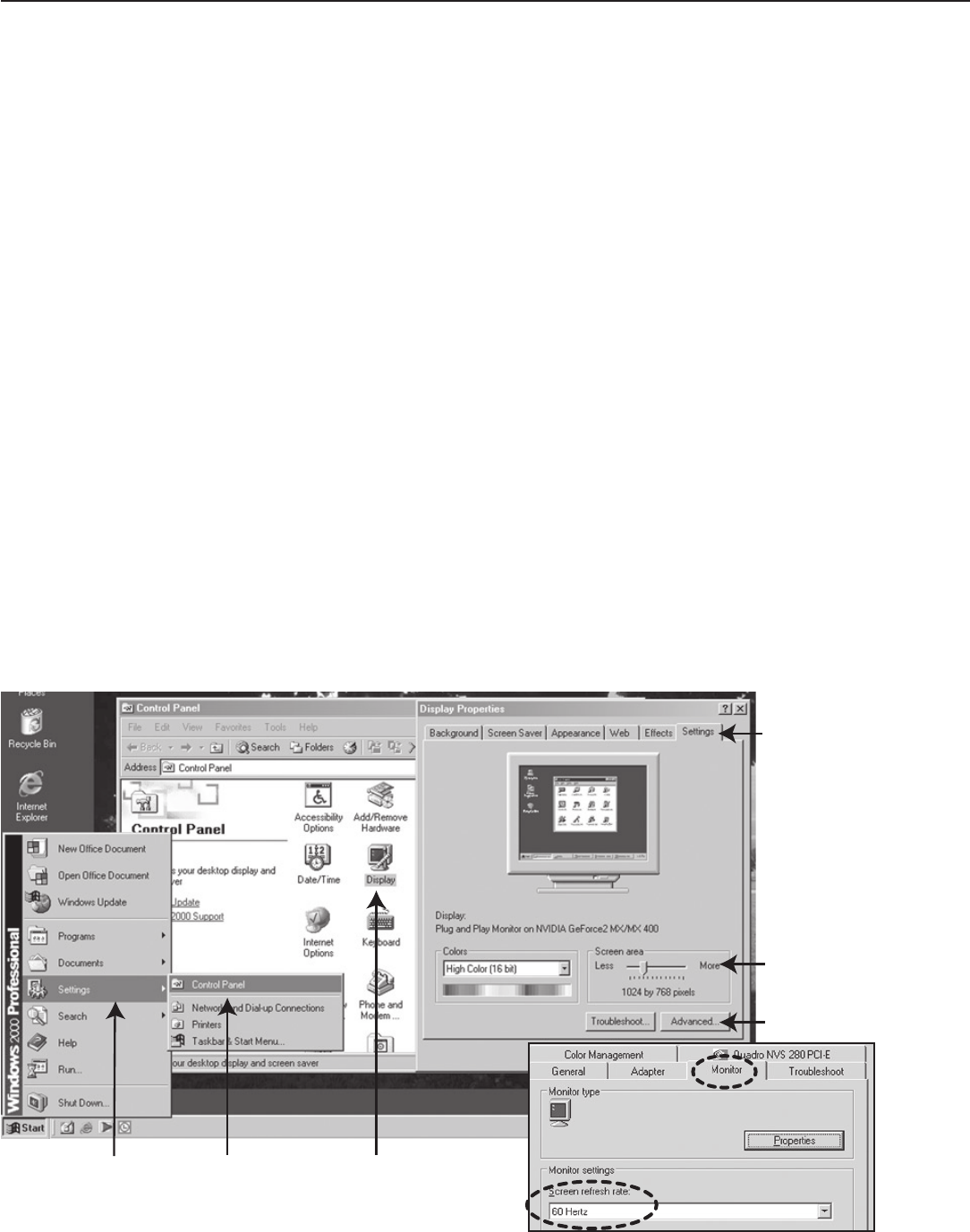
Chapter 7. Using the TV with a Personal Computer 91
Adjusting Image Resolution
Your Mitsubishi TV can display resolutions from standard
VGA (640 x 480) through 1920 x 1080 signals at a refresh
rate of 60 Hz. Note that 1280 x 1024 and 1920 x 1080
signals are supported only for digital computer signals.
The resolution of 1920 x 1080 is supported at refresh rates
of 24, 30, and 60 Hz. See Appendix B in this book for
more on compatible screen resolutions.
In most cases, the computer will select the best resolution
match to display on the TV. You can override this setting
if you wish. The instructions below are for setting the
resolution on most personal computers.
1. In the PC’s Start menu, select Settings.
2. Select Control Panel.
3. Select Display.
4. Choose the Settings tab.
5. Change the resolution to the highest resolution with
the aspect ratio best suited for the image. See the
table on the next page showing possible PC formats.
Depending on your computer’s operating system,
adjust the resolution with either:
• the Screen area slider.
• the Screen Resolution slider
NOTE: Whenever the TV is powered on, the lamp is in
use, even if the TV screen appears dark. As a
reminder that the TV is powered on and that time
is being added to the lamp’s elapsed hours, set
the computer’s screen saver to a pattern that will
display after several minutes of inactivity.
Figure 5. Computer resolution, XGA selection
6. To change the refresh rate, click on the Advanced
button.
7. On the Monitor tab, select a setting from the Screen
refresh rate drop-down list. The resolution of 1920 x
1080 is supported at 24, 30, and 60 Hz; other resolu-
tions are supported at 60 Hz.
You may need to restart the computer for this change to
take effect.