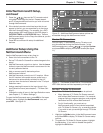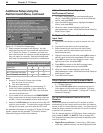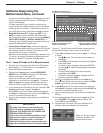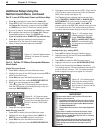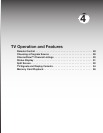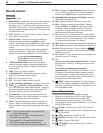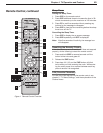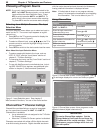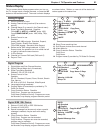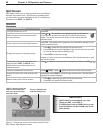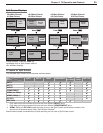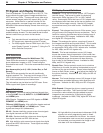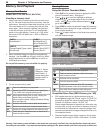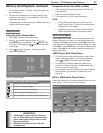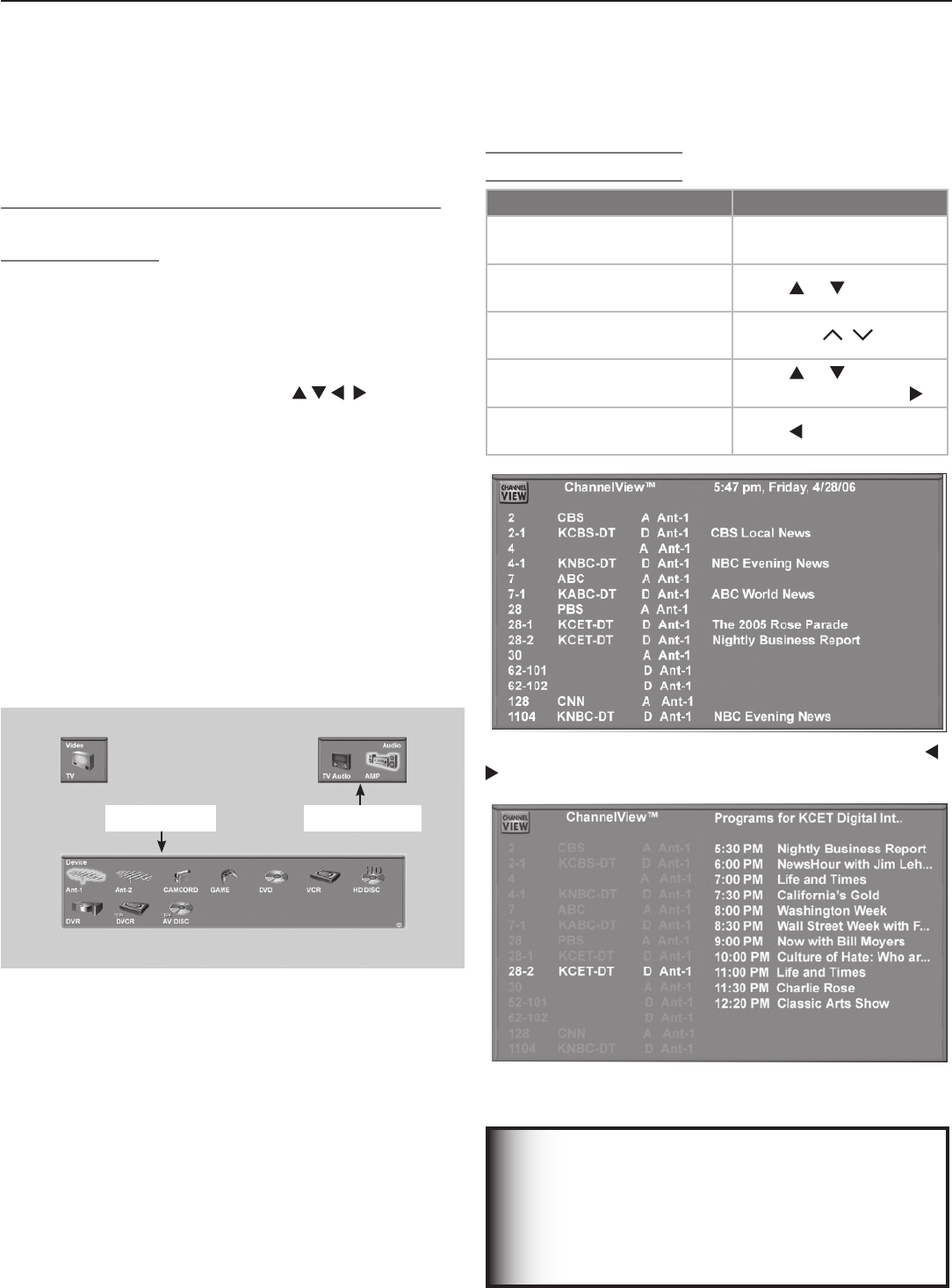
50 Chapter 4. TV Operation and Features
Choosing a Program Source
NOTE: If your only viewing sources are connected to the
ANT 1
and
ANT 2
antenna jacks, you can switch
inputs without the Input Selection menu. Press
INPUT
to switch between
ANT 1
and
ANT 2
. To
verify which is the current source while watching
TV, press
INFO
to see the on-screen status display.
Selecting from Multiple Sources: The Input
Selection Menu
The Input Selection menu allows you to select an input to
watch on the TV. The current input appears as a gold-
colored icon.
1. Press
INPUT
on the TV’s remote control to display the
Input Selection menu (Figure 2).
2. To select a different input, press on the TV’s
remote control to move the highlight through icons in
the input section.
3. Press
ENTER
to switch to the device and close the menu.
More About the Input Selection Menu
• To assign meaningful labels to the icons, such as
“VCR” or “DVD,” see the “Input Name” section of
chapter 5, “TV Menu Settings.”
• To rearrange the icons, see the “Icon Order” section of
chapter 5, “TV Menu Settings.”
• To use with NetCommand-controlled devices, includ-
ing IEEE 1394/DTVLink devices, see additional infor-
mation in chapter 6, “NetCommand Operations.”
Input Section
Audio Section
Figure 2. Input Selection menu. See chapter 6,
“NetCommand Functions,” for use of the Audio section.
with the major channel and sub-channels (or bitstreams).
Analog channel information is displayed as sent.
Note: If limited data is shown or no program data ap-
pears, it is because the broadcaster is not sending
the information. This is not a defect of your TV.
Using ChannelView
Feature Instructions
View listings while viewing
ANT 1
or
ANT 2.
Press
GUIDE.
Scan through memorized
channels one by one.
Press
or .
Scan quickly through memo
-
rized channels.
Press
PAGE
/ .
View detailed information for
digital channels.
Press
or to highlight
a channel and press .
Return to viewing basic list-
ings information
Press
.
Figure 3. ChannelView screen, current programs. Use
to exchange displays for current and future programs.
Figure 4. ChannelView screen, future programs on the
selected channel (digital channels only)
IMPORTANT
To receive ChannelView updates: Set the
Energy Mode to Fast Power On and leave the
TV powered off for a while each day. If the TV
loses power, program listings will be lost until
the next update.
ChannelView™ Channel Listings
ChannelView provides listings, as sent by broadcast-
ers, for memorized channels on
ANT 1
or
ANT 2.
ChannelView is available
• for an antenna input not assigned to the TV Guide
On Screen system.
• When the TV Guide On Screen system is disabled.
Channels are marked with either a D for digital channels
or an A for analog channels. Digital channels are shown