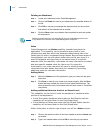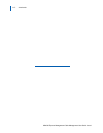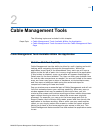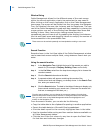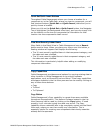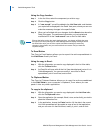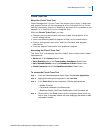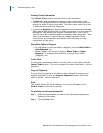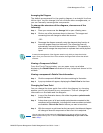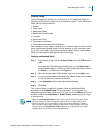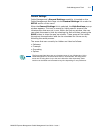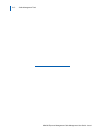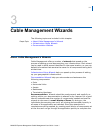2-6 Cable Management Tools
MA4000 Expense Management Cable Management User Guide - Issue 1
Viewing Circuit Information
The Circuit Trace window consists of two main elements:
•A table that lists the detailed location of each component in the
circuit. The highlighted item in the table that is the component from
where the trace is being conducted. The other items show the circuit
in both directions until the endpoints.
•A graphical diagram with each component and connection illustrated.
Each graphic also displays the ID of the component, a link to view the
Navigation Tree showing its location (hardware only), and links to
view all the ports or pairs/strands connected to that component - both
taken and available. Lines linking the images indicate how the
components are connected, with bolder lines indicating a cross-
connection at that point.
Show/Hide Table or Diagram
• To hide either or both the table or diagram, click the Hide Table or
Hide Diagram link.
• When hidden, the link will change to Show Table or Show
Diagram. To redisplay that element, click the Show Table
(Diagram) link.
Invert Table
To show the components listed in reverse order on the table, click the
Invert Table button. (This only changes the order of the table - not the
diagram.)
Copy to Clipboard
To copy the information in the table to the clipboard for pasting into
another application, click the Copy to Clipboard button. (Only the
table is copied - not the diagram.)
Print
The print function will send whatever is currently displayed in the
Circuit Trace window to the printer.
To print the circuit trace information
Step 1 Make sure the elements you want to print (table and/or diagram) are
showing in the window.
Step 2 Click the Print button.