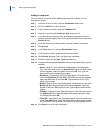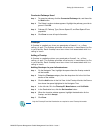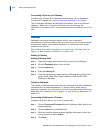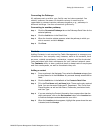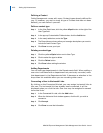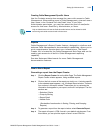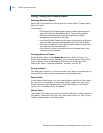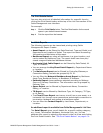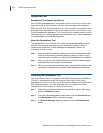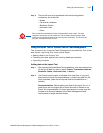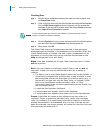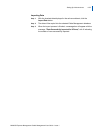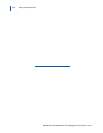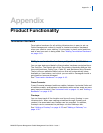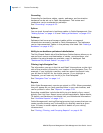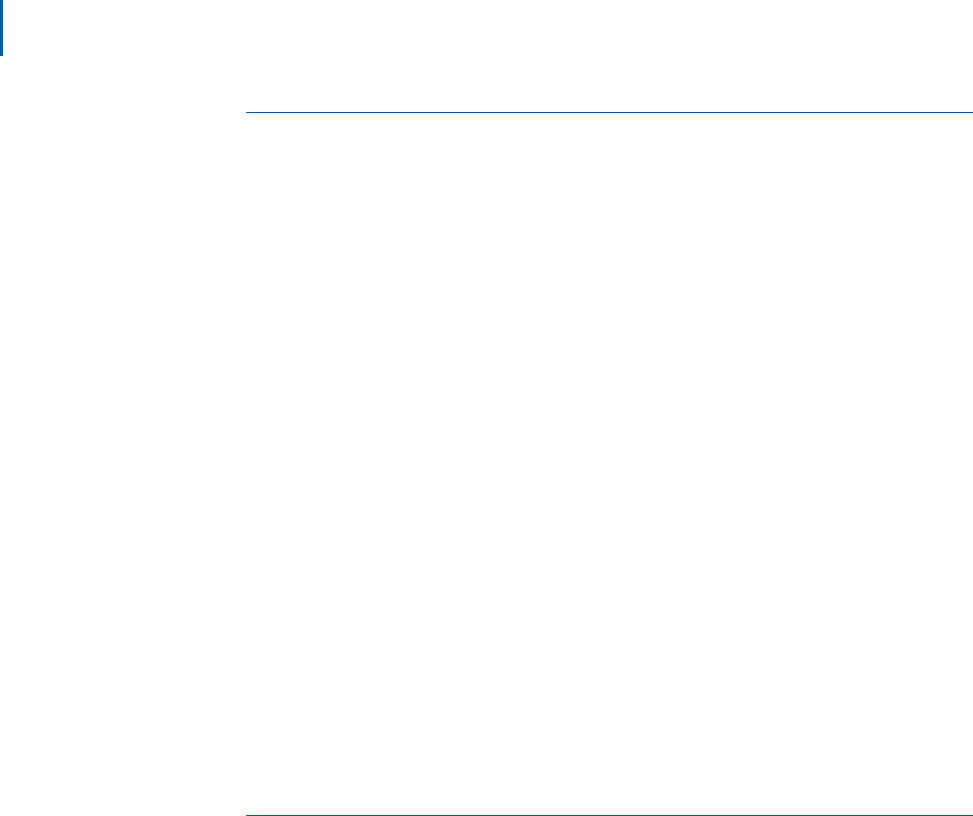
4-32 Setting Up Infrastructures
MA4000 Expense Management Cable Management User Guide - Issue 1
Spreadsheet Tool
Spreadsheet Tool (Import from Excel)
One of Cable Management's most useful tools is its ability to bulk-load
large amounts of existing data into the Cable Management database.
With this tool, any kind of data that can be converted or imported into a
Microsoft Excel spreadsheet can be transferred with a few clicks to your
Cable Management database. This is particularly valuable when you are
transferring your existing network documentation from other databases
or spreadsheets to Cable Management.
About the Spreadsheet Tool
The Spreadsheet Tool consists of a multi-worksheet spreadsheet with
macros that simplify and speed up the process of adding network
infrastructure data to a Cable Management database. Here's an
overview of how it works:
Step 1 Each worksheet's columns correspond to the Cable Management data
fields for that network component category. Using any import or copy-
and-paste option available, you add your existing data to the worksheet.
Step 2 Next, you use the tool's Check Data macro to verify the data's integrity
and identify data that cannot be authenticated.
Step 3 When you activate the Import Data macro, all authenticated data on the
worksheet is uploaded to the specified Cable Management database.
Launching the Spreadsheet Tool
The Spreadsheet Tool is shipped on the Cable Management installation
CD and is a standalone Excel file that you can copy to the Cable
Management server or to any client PC that has access to the Microsoft
SQL database server. You can open the tool from either the Cable
Management Install menu, or directly from Excel.
Step 1 Make sure your Excel configuration is set to allow macros. (Set macro
security to Medium or Low.)
Step 2 From the Cable Management Install screen, click on Accessories and
then Spreadsheet Tool on the submenu page.
Step 3 If a Security Message dialog box appears, click the Enable Macros
button.