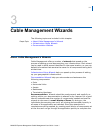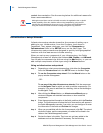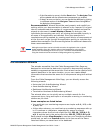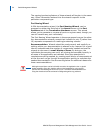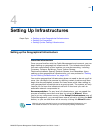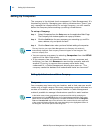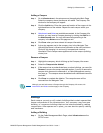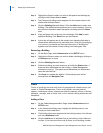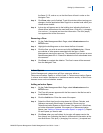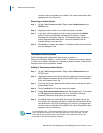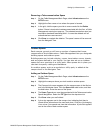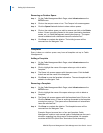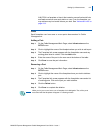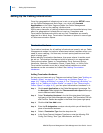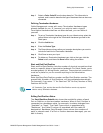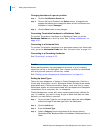Setting Up Infrastructures 4-5
MA4000 Expense Management Cable Management User Guide - Issue 1
the floors 01, 02, and so on, so that the floors will sort in order on the
Navigator Tree.
Step 5 Click Save when you're finished. To exit this window without saving your
changes, click the application Main Page link or another level within your
infrastructure window.
Step 6 A plus sign will appear next to the building icon indicating that there is
infrastructure information at the next level down. Click plus (+) changing
it to a minus (-) to expand and view that information. The floor (steps)
icon appears next to the floor name.
Removing a Floor
Step 1 On the Cable Management Main Page, select Infrastructure on the
SETUP menu.
Step 2 Highlight the building name or icon where the floor is housed.
Step 3 Click the floor you wish to remove and click the Delete button. If there
are cubicles or other spaces associated with the floor, a Cable
Management warning box pops up: "The selected Floor has one or more
Spaces associated with it. It cannot be deleted until all subordinate items
are removed."
Step 4 Click Save to complete the deletion. The floor's name will be removed
from the Navigator Tree.
Indoor Spaces
Cable Management categorizes all floor space as either a
Telecommunication Space or a Work Area. A Telecommunication Space
is where termination hardware or backbone assets reside; a Work Area
houses users and workstation assets.
Adding an Indoor Space
Step 1 On the Cable Management Main Page, select Infrastructure on the
SETUP menu.
Step 2 The Floor Info screen appears with the floor name in the title bar and in
the Attributes frame.
Step 3 Click the Add button. Enter the name of the space.
Step 4 Select the Work Area from the drop-down list. Offices, Cubicles, and
Hallways are usually Work Areas, for example; Rooms may be
Telecommunication Spaces or Work Areas. If the space is a Work Area,
no further information is added. If the space is a Telecommunication
Space, (see
“Adding a Telecommunication Space” on page 4-6). Repeat
for each space you need to add.
Step 5 Click Save when you are finished. A plus sign will appear next to the
floor (steps) icon indicating that there is infrastructure information at the
next level down. Click plus (+) changing it to a minus (-) to expand and