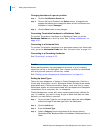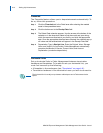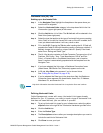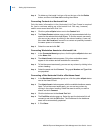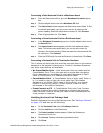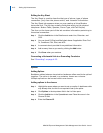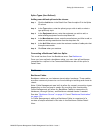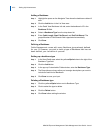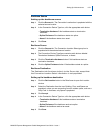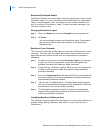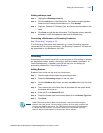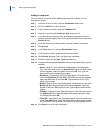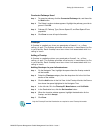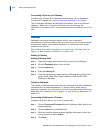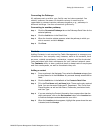4-20 Setting Up Infrastructures
MA4000 Expense Management Cable Management User Guide - Issue 1
Adding a Backbone
Step 1 Highlight the space on the Navigator Tree where the backbone cable will
start.
Step 2 Click the Add button in the List View area.
Step 3 In the Detail View Backbone Info tab, enter the backbone's ID in the
Backbone ID field.
Step 4 Select a Backbone Type from the drop-down list.
Step 5 Enter Cable Length, Start Pair/Strand, and End Pair/Strand. The
grayed Number of Pair/Strands field is populated automatically.
Step 6 Click Save.
Defining a Backbone
Cable Management comes with many Backbone types already defined
for you. If, however, you wish to track a type of Backbone that has not
been defined, you can define it yourself.
Setting up a backbone type
Step 1 In the View Detail area, select the yellow ellipsis button to the right of the
Backbone Type field.
Step 2 Click the Add button.
Step 3 In the pop-up Customizable Fields window, enter the Backbone Type.
Step 4 The Descriptions columns allow you to assign descriptions you want to
include for each kind of Backbone.
Step 5 Click Save to save your input.
Deleting a Backbone type
Step 1 Click the yellow ellipsis button next to Backbone Type.
Step 2 Click to select the type to delete.
Step 3 Click the Delete button.
Step 4 Click Save before exiting the window.