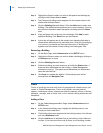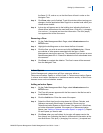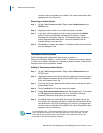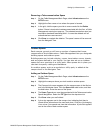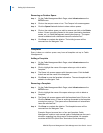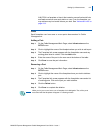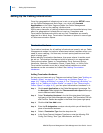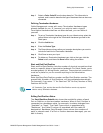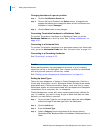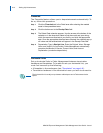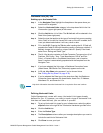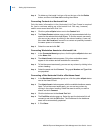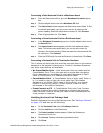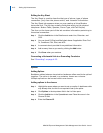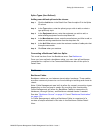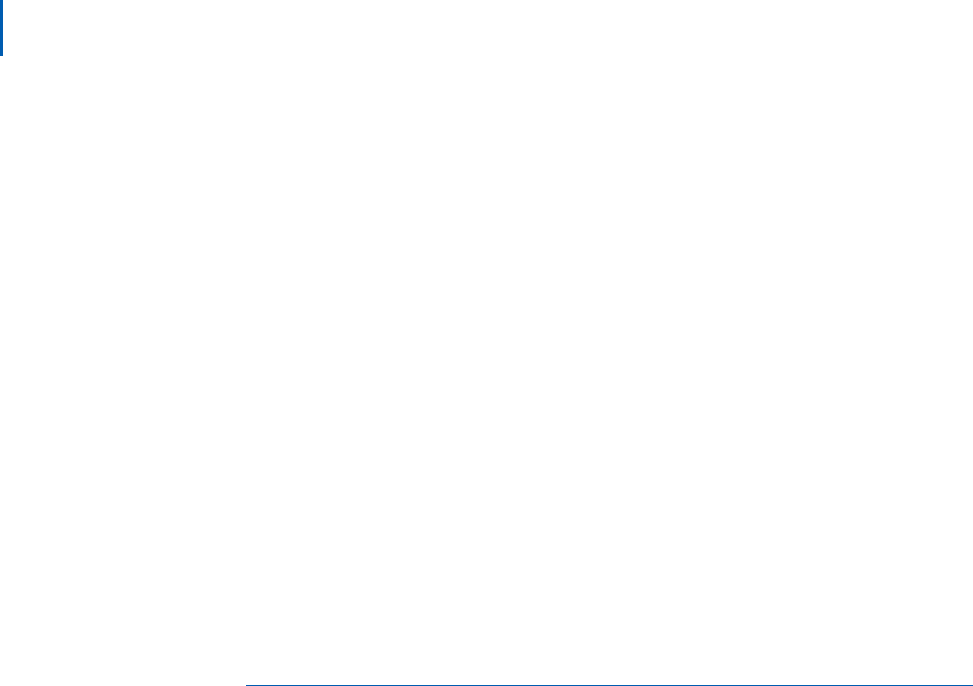
4-12 Setting Up Infrastructures
MA4000 Expense Management Cable Management User Guide - Issue 1
Changing the status of a port or position
Step 1 Click the Port/Position Details tab.
Step 2 Click on the Port or Position in the Status column. A drop-down list
appears that allows you to change the status of the Port/Position from
Available or Used to Damaged.
Step 3 Click the Save button to save changes.
Connecting Termination Hardware to a Backbone Cable
To connect Termination Hardware to a Backbone Cable, go to the
Backbone Cables tab in the List View. See
“Adding a Backbone” on
page 4-20.
Connecting to a Horizontal Link
To connect Termination Hardware to a workspace asset via a Horizontal
Link, go to the Horizontal Links tab. See
“Horizontal Links” on page 4-14.
Connecting to a Grounding Conductor
See “Grounding” on page 4-23.
Assets
Before adding assets, the geographical structure of your company
should be set up in the Navigator Tree. Assets can then be associated
with the physical spaces in which they reside.
See “Setting up the Geographical Infrastructure” on page 4-1.
Setting Up Asset Types
There are two categories of Assets in Cable Management: Backbone
Assets and Workstation Assets. Backbone Assets include those assets
associated with a Telecommunication Space, such as a hub or router.
Workspace Assets are those associated with workspace and faceplate
connections like a computer, fax, or telephone.
Cable Management comes with many asset types already defined for
you. If, however, you wish to track a type of asset that has not been
defined, you can define it yourself.
Step 1 To set up Asset Types for your infrastructure, select the yellow ellipsis
button to the right of the asset type field in the Detail pane.
Step 2 Click the Add button.
Step 3 Enter the Device Type.
Step 4 Select a Category from the drop-down list for the next column:
Workstation/Data, Backbone/Data, Voice/Modem, Backbone/Voice, or
Other.