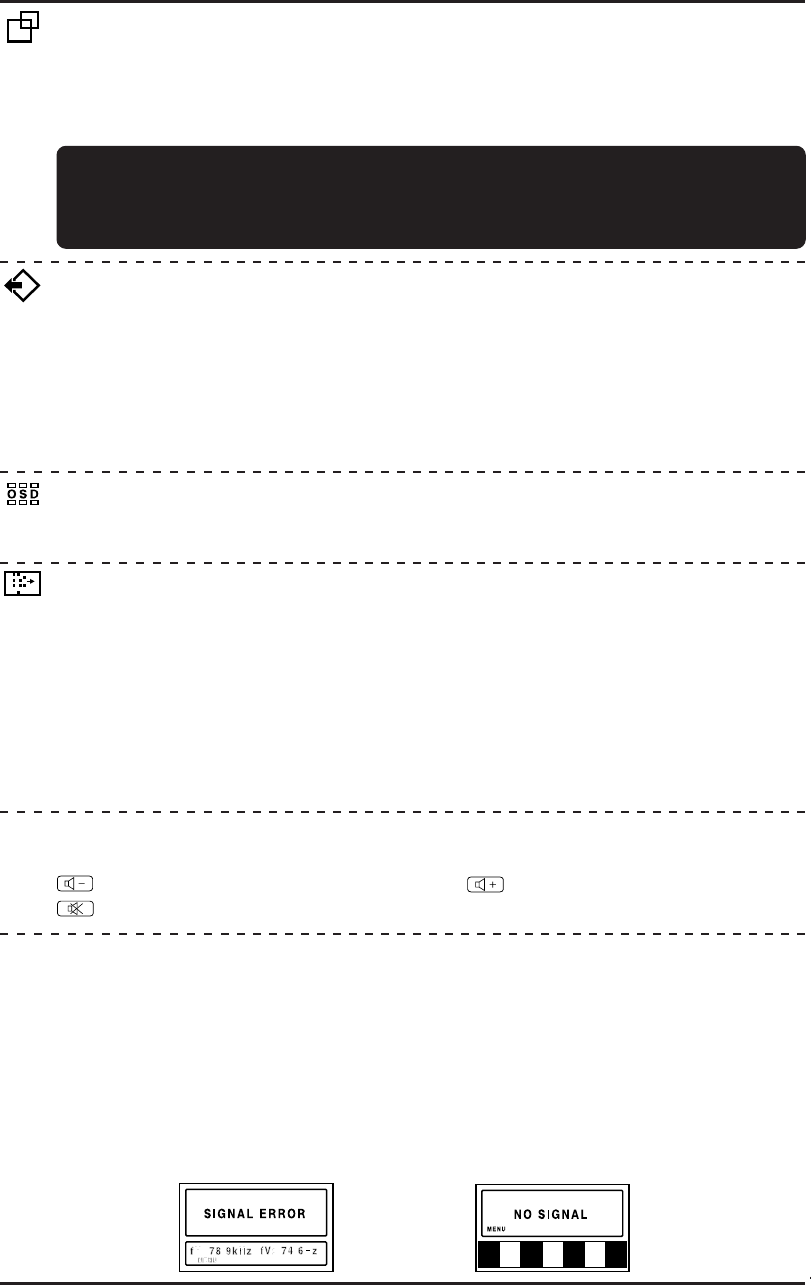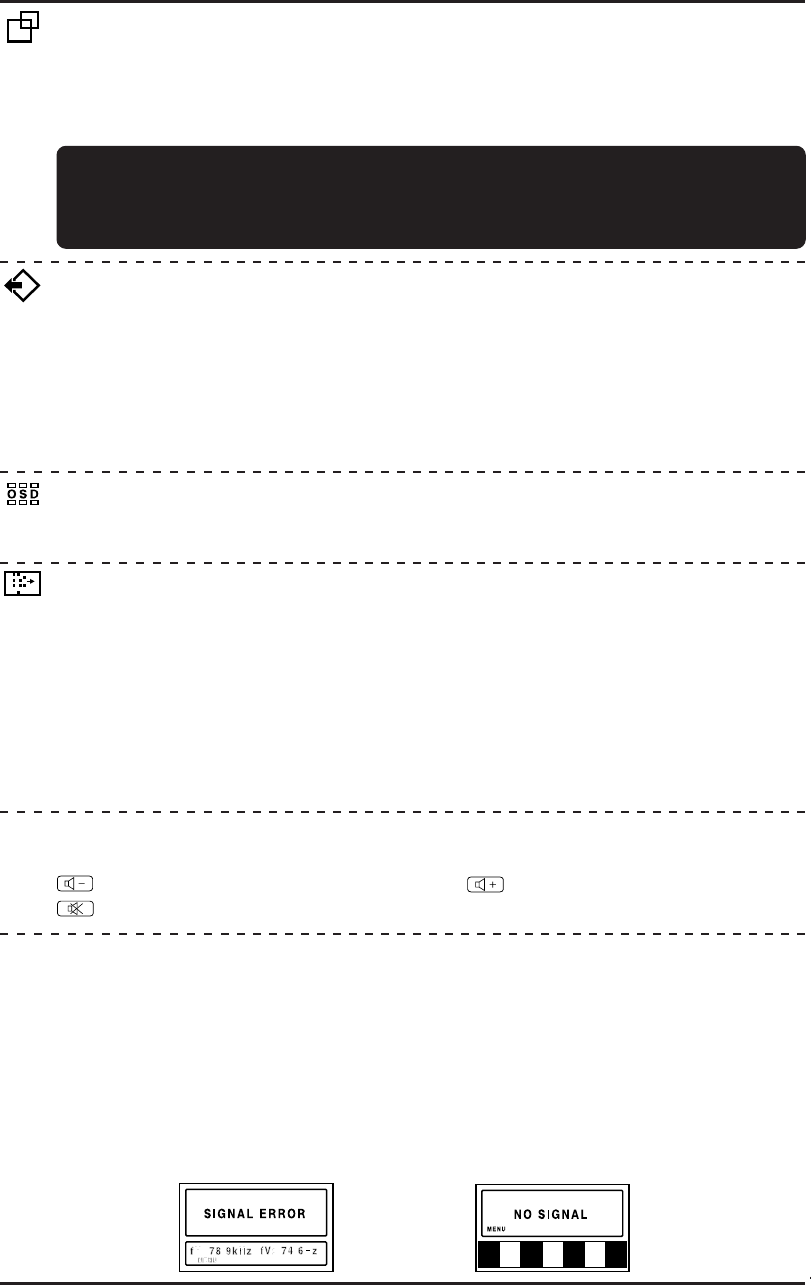
AUTO SIZE
The following adjustment items are automatically performed for the signal input from the computer.
The horizontal position adjustment, horizontal size adjustment, vertical position adjustment,
vertical size adjustment, vertical fine adjustment (V. FINETUNE) and horizontal fine
adjustment (H. FINETUNE) .
Effective adjustment can be performed if this function is used.
RECALL
The initial settings (the settings when the display panel was shipped from the factory) can be
returned for each selection item.
The recall operation for the items to be reset is performed as follows.
The horizontal position adjustment, horizontal size adjustment, vertical position adjustment,
vertical size adjustment, horizontal fine adjustment (H. FINETUNE), vertical fine adjustment
(V. FINETUNE).
Press the “+” [YES] key to set an item and then press the MENU key.
Note: The recall screen display stops if there is no operation within approximately 30 seconds.
SIGNAL ERROR and NO SIGNAL
(
Monitor Self-Test
)
This function displays if the main unit is operating correctly.
Figure A or B is displayed if any of the five menu operation keys (MENU, v, u, −, +) are
pressed.
1) Figure A is displayed when the input synchronization signal exceeds the specified range.
• The frequency is displayed in red when fH or fV exceed the specified range.
2) Figure B is displayed when the power save mode is set. (This figure is only displayed in
the off state.)
3) Figure B is displayed when there is no input signal.
For example, this occurs when the computer is not connected or the computer power is off.
OSD POSITION
It is possible to adjust the position that the on-screen panel is to be displayed.
Moves each time the “+” or “−” key is pressed.
Figure A Figure B
PICTURE
Image quality can be set to four different modes to match the type of input.
1) OFFICE MODE
Lowers the brightness when the monitor is to be used for an extended time.
2) STANDARD MODE
The factory setting.
3) DYNAMIC MODE
Emphasizes the outlines of images to make them sharper and easier to view.
4) ENTERTAINMENT MODE
Emphasizes the outlines of images even more than the Dynamic mode.
Note: The quality of text deteriorates when the Entertainment or Dynamic Mode is set.
I - 15
VOLUME
This adjustment is performed directly from the front panel operation key.
key is pressed, the volume is lowered. key is pressed, the volume is raised.
key is pressed, the volume is muted.
Adjustment Item Screen
• Always operate the unit after the computer has started.
• Perform the adjustment after the Windows screen or other similar screen is displayed
in the entire screen.
• Do not use this function when the VGA350 mode and DOS prompt mode are used
because the function will not operate correctly. Perform the adjustment manually.