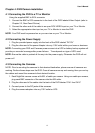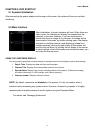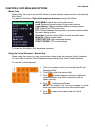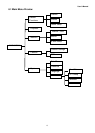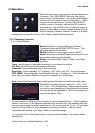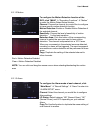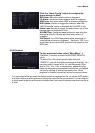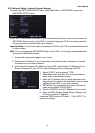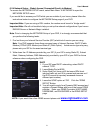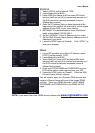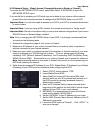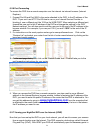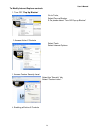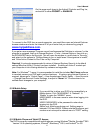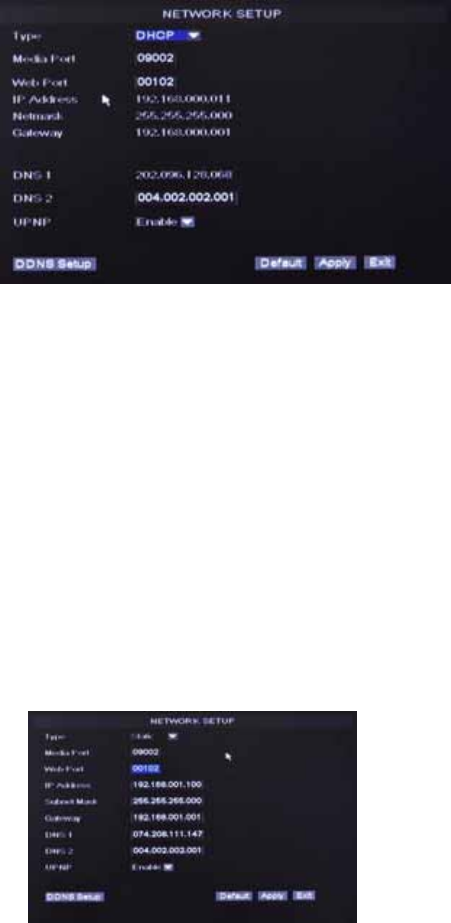
User’s Manual
20
6.2.3 Network Setup – Intranet (Internal Access)
To access the NETWORK SETUP menu, select Main Menu NETWORK to open the
NETWORK SETUP menu.
If your DVR is connected to a router of your local network (intranet), then you can setup the
NETWORK Setup section of the DVR to view the image your DVR is recording remotely
using computers connected within your network.
Important Note: You will not be able to access your DVR if your DVR is connected behind two
or more routers.
Note: Prior to changing the NETWORK Setup of your DVR, it is strongly recommended that
you perform the following tasks:
1. Access the configuration page of your router.
2. Reserve an IP Address in your router that is not used by other computers or devices
connected to your internal network.
3. Write down the assigned IP Address of your DVR, Subnet Mask, IP Address of your
Router (Gateway) of your DVR for future reference when configuring the DVR.
1. Select STATIC as the network TYPE.
2. Setup Media Port and Web Port (recommended to
leave these at the default values).
3. Enter the IP Address that you have reserved at the
beginning of this section into this field to be the unique
address of your DVR in your local network.
4. NETMASK: It is recommended to leave the Subnet
mask as the default 255.255.255.0.
5. Set the GATEWAY to the IP Address of your router.
6. Enter the DNS (Domain Name Server) Address, Set
this to you router's IP address.
Leave the UPNP option at “Enable”. Click “APPLY” to
save your change.