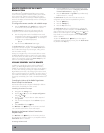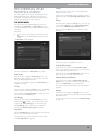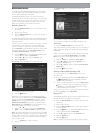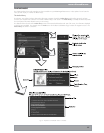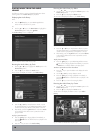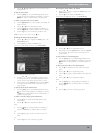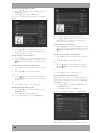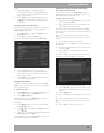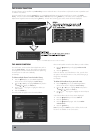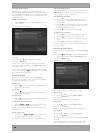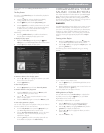20
Browsing the Audio Library by Year
Use the
U
or
V
keys to highlight the Years option in the
Audio Library Menu
Press the
T
key to display the Years screen
The TV screen will display the years available in your Audio
Library:
Fig. 3-12 DMS4 TV interface showing browsing by Year screen
Use the
U
or
V
keys to step between years, or press
the appropriate key on the alphanumeric keypad to jump
directly to that position in the list
To play all albums in the selected year:
Press the
O
Play key on your DMS4 Digital Music Server
remote control to begin playback immediately, or press the
M
Add button to add all albums in the selected year to a
playlist
To select a particular album in the selected year:
Press the
T
key to display all albums within the selected
year
Use the
U
or
V
keys to step between albums
Either:
Press the
O
Play key to begin playback immediately, or
press the
M
Add button to add this album to a playlist or
the play queue
Or:
Press the
S
key to return to browsing by years
Browsing the Audio Library by Era
Use the
U
or
V
keys to highlight the Eras option in the
Audio Library menu
Press the
T
key to display the Eras screen
The TV screen will display the eras in your Audio Library:
•
•
•
•
•
•
•
•
•
•
Fig. 3-13 DMS4 TV interface showing browsing by Eras screen
Use the
U
or
V
keys to step between eras, or press the
appropriate key on the alphanumeric keypad to jump
directly to that position in the list
To play all albums in the selected era:
Press the
O
Play key on your DMS4 Digital Music Server
remote control to begin playback immediately, or press the
M
Add button to add all albums in the selected era to a
playlist
To select a particular album in the selected era:
Press the
T
key to display all albums within the selected
era
Use the
U
or
V
keys to step between albums
Either:
Press the
O
Play key to begin playback immediately, or
press the
M
Add button to add this album to a playlist or
the play queue
Or:
Press the
S
key to return to browsing by eras
Browsing Playlists in the Audio Library
Playlists allow you to create your own selections of tracks and
save them with a name of your choice such as Party Music. For
more information about creating a playlist refer to Creating a
new Playlist on page 25.
Use the
U
or
V
keys to highlight the Playlists option in
the Audio Library Menu
Press the
T
key to display the Playlists screen
The TV screen will display the playlists in your Audio Library:
Fig. 3-14 DMS4 TV interface Playlists screen
Note: If you have not yet created any playlists the list will be
•
•
•
•
•
•
•
•