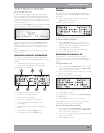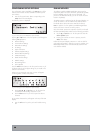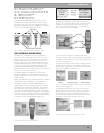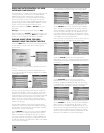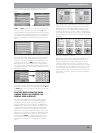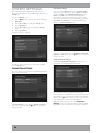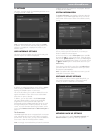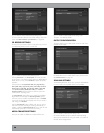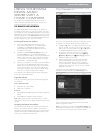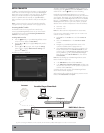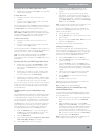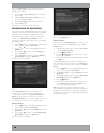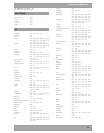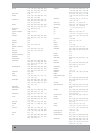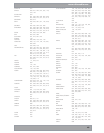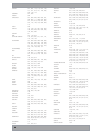37
www.nilesaudio.com
USING YOUR DMS4
DIGITAL MUSIC
SERVER WITH A
HOME COMPUTER
Your IntelliControl
®
ICS DMS4 Digital Music Server has a
number of advanced features which can be accessed via a
computer connected to your home network.
THE REMOTE USER INTERFACE
Your DMS4 Digital Music Server’s television user interface is
accessible via a PC running on your home network. This gives
you complete control of your DMS4 Digital Music Server using a
keyboard and mouse as opposed to a remote control. This can
help make editing items in the Audio Library easier and quicker
and also allows you to control your DMS4 Digital Music Server
from any computer running on your home network.
Accessing the Remote User Interface
Connect your DMS4 Digital Music Server to your
home network and power it on. If no DHCP address
is available, your DMS4 Digital Music Server will
automatically assign itself an IP address and become
accessible on the network
Navigate to the Current Ethernet Settings screen in the
front panel Set Up menu on the DMS4 Digital Music
Server and note the IP address. If you are using DHCP this
address will be in the same range as the other computers
on your network; if not, this address will be in the range
169.254.0.1 - 169.254.255.254
Next, using a computer on the network, type the IP address
or host name of your DMS4 Digital Music Server into the
address bar of a web browser (e.g. http://192.168.0.1
or http://<hostname>). If you are not using DHCP you
may need to reconfigure your computer’s network settings
before you can access the Remote User Interface
If you experience any difficulties with the above configuration,
contact your network administrator.
Supported Software
Currently, the operating systems and web browsers supported
are as follows:
On the Apple Macintosh:
Mac OS X 10.4.2 and above
Safari 2.0.1 and above
On the PC:
Microsoft® Windows® XP (Service Pack 2) and Windows
Vista™
Microsoft® Internet Explorer 6.0.2 and above
Note: Other operating systems and web browsers, or earlier
versions of the above, may not display the Remote User Interface
correctly.
Navigating the Remote User Interface
You will notice that the Remote User Interface is identical to the
television user interface, but for the addition of some buttons.
These buttons have been added to allow you to perform actions
normally executed with the DMS4 Digital Music Server remote
control, using a standard computer mouse.
•
•
•
•
•
•
•
When you first connect to the Remote User Interface, you will
recognize the Main Menu screen:
Fig. 8-1 DMS4 Remote User Interface Main Menu screen
The screens of the Remote User Interface are identical to those of
the television user interface but for the following differences:
The
U
and
V
buttons now appear wherever there is a list
that can scrolled. You can use your mouse to press these
buttons when you would usually use the
U
and
V
buttons
on the DMS4 Digital Music Server remote control
The functions of the main action keys on your DMS4
Digital Music Server remote control, such as
J
Menu,
ä
Options,
à
Library and
•
Now Playing have been
replaced by buttons on the screen
When required to edit or enter text, the Remote User
Interface will display the text entry screen just as the
television user interface does. However, instead of
using the alphanumeric keypad on your DMS4 Digital
Music Server remote control, you can use your computer
keyboard to enter text
You will also notice that playback transport controls are
available on the left hand side of the Now Playing screen:
Fig. 8-2 DMS4 Remote User Interface Now Playing screen
You can initiate and control playback from the Remote User
Interface using these controls.
Note: If you make any changes to the Connection Settings via
the Remote User Interface, such as changing the IP Address, you
may need to reconnect using the new connection details.
•
•
•