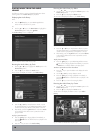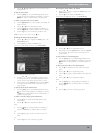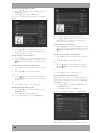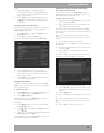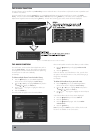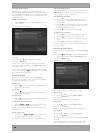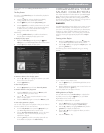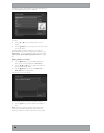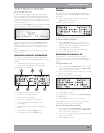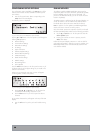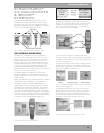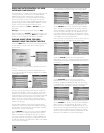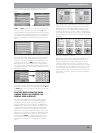26
The following screen is displayed:
Fig. 4-2 Adding music to a playlist on a DMS4
Use the
U
or
V
keys to select the playlist to which you
would like to add the selected album
Alternatively, use the
M
New key to create a new playlist as
described in the previous section.
Press the
ä
Add key to add the album to the playlist
Alternatively:
Press the
O
Add & Show key to add the album to the
playlist and display the playlist’s contents
You can also use the
p
Mark key to mark multiple items in the
Audio Library and then add them to a playlist using the above
method.
Editing Playlists
To edit a playlist name
From the Playlists screen, use the
U
or
V
keys to highlight
the playlist you wish to edit
Press the
ä
Options key and choose Edit Playlist Name
Use the alphanumeric keypad to edit the playlist name and
then press the
O
Ok key
To remove an item from a playlist
Use the
U
or
V
keys to highlight the item you would like
to remove from the playlist
Press the
P
Delete key
To delete multiple items from a playlist use the
p
Mark key to
mark the items you wish to remove and then follow the process
described above.
To move an item in a playlist
Use the
U
or
V
keys to highlight the item you would like
to move in the playlist
Press the
p
Mark key twice to place a
î
Move symbol
next to the item you wish to move
Use the
U
or
V
keys to move the selection to a new
place in the playlist
Press the
p
Mark key again to remove the
î
Move symbol
To delete a playlist
From the Playlists screen, use the
U
or
V
keys to highlight
the playlist you wish to delete
Press the
ä
Options key and choose Delete playlist
Press the
O
Yes key to confirm the deletion
To delete multiple playlists use the
p
Mark key to mark the
playlists you wish to remove and then follow the process
described above.
•
•
•
•
•
•
•
•
•
•
•
•
•
•
•
PRESETS
Presets are simple playlists that can be used in the same way
as a preset station on your radio tuner. For example, you may
have a preset which plays a random selection from your entire
Audio Library. Although you can select a preset for playback
using the TV user interface, presets are more commonly used by
simple multi-room control systems and remote controls to trigger
playback without referring to the TV screen. Before a preset can
be used a playlist must be assigned to that ‘station’:
Storing a Preset
Display the Audio Library by pressing the
à
Library key on
your DMS4 Digital Music Server remote control
Press the
U
or
V
keys to select Presets and press the
T
key
The existing presets will be displayed:
Fig. 4-3 DMS4 TV interface Presets screen
If you have not previously stored a preset all the names will be
labelled [Empty].
Press the
U
or
V
keys to select the Preset you would like
to program and press the
M
Set key
The following screen is displayed:
Fig. 4-4 Setting up a Preset via the DMS4 TV interface
Press the
U
or
V
keys to select the Playlist you would like
to assign and press the
O
Select key
The new preset will automatically be given the same name as
the playlist assigned to it.
To clear a preset
Use the
U
or
V
keys to highlight the preset you would like
to clear
Press the
P
Clear key
Press the
O
Yes key to confirm
•
•
•
•
•
•
•