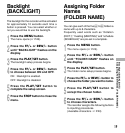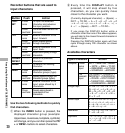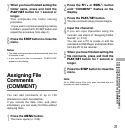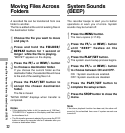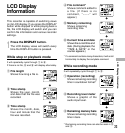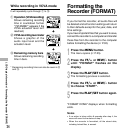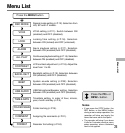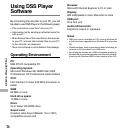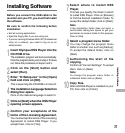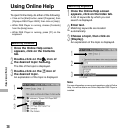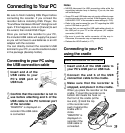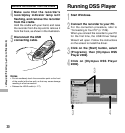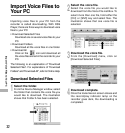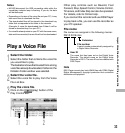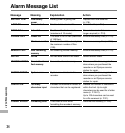27
Installing Software
Installing Software
Before you connect the USB cable to the
recorder and your PC, you must first install
the software.
Be sure to confirm the following before
installation:
• Exit all running applications.
• Eject the floppy disk if you are using one.
• If you are running Windows 2000 /XP (Professional
only) on a network, you need to log on as an
administrator.
1
Insert Olympus DSS Player into the
CD-ROM drive.
The installation program will start automatically.
Once the program starts, jump to step 4. If it does
not, follow the procedures in steps 2 and 3.
2
Click on the [Start] button and
select [Run].
3
Enter “D:/Setup.exe” in the [Open]
field and click on [OK].
This is assuming the CD-ROM is in drive D.
4
The installation Language Selection
dialog box opens.
Click on the desired language to select it.
5
Click on [Next] when the DSS Player
opening screen appears.
6
Confirm your acceptance of the
terms of the Licensing Agreement.
You must accept the terms of the Licensing
Agreement to install DSS Player. If you
accept them, click on [Yes].
7
Select where to install DSS
Player.
This lets you specify the folder in which
to install DSS Player. Click on [Browse]
to find the desired installation folder. To
accept the default folder, click on [Next].
Note
If the installation folder does not exist, a
confirmation dialog box opens to get your
permission to create a folder for this purpose.
Click on [Yes].
8
Select a program menu folder.
You may change the program menu
folder to another one, such as [Startup].
To accept the default folder, click on
[Next].
9
Authorizing the start of file
copying.
Confirm all “Current Settings”. To accept
them, click on [Next].
Note
To change the program menu folder or
installation folder, click on [Back].
10
Copy files.
Wait until DSS Player is installed on your
PC, then click on [Finish].