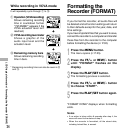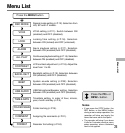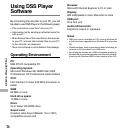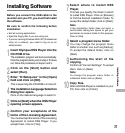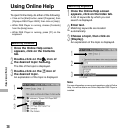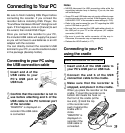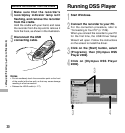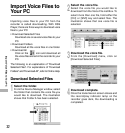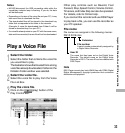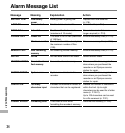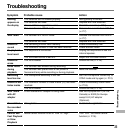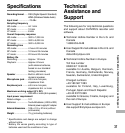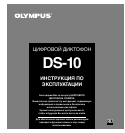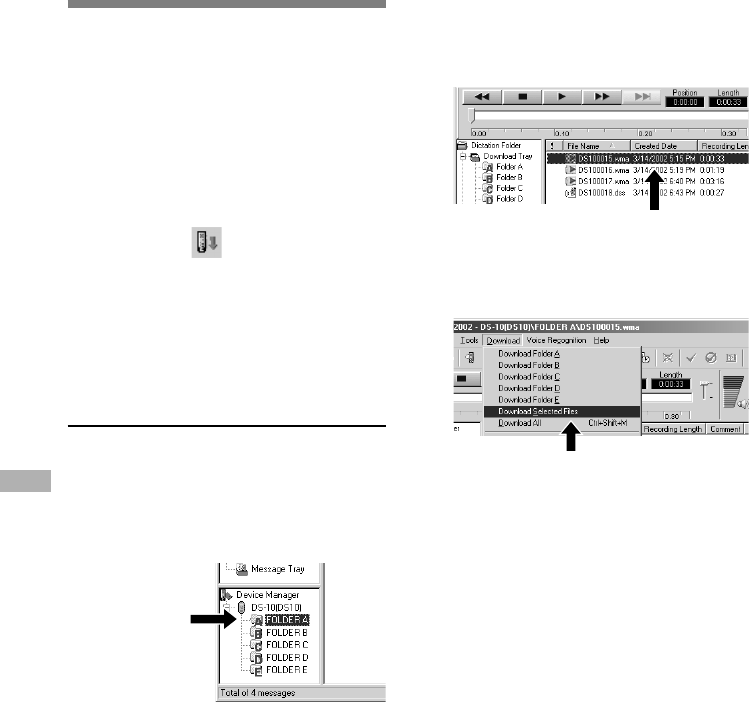
32
Importing voice files to your PC from the
recorder is called downloading. With DSS
Player, there are three ways to download voice
files to your PC:
• Download Selected Files
Download one or several voice files to your
PC.
• Download Folders
Download all the voice files in one folder.
• Download All
Click on the icon and download all
the voice files stored in the recorder to your
PC.
The following is an explanation of “Download
Selected Files”. For explanations of “Download
Folders” and “Download All”, refer to Online Help.
Import Voice Files to
Your PC
Download Selected Files
1
Select the folder.
From the Device Manager window, select
the folder that contains the voice file you
would like to download. The illustration
shows that Folder A has been selected.
2
Select the voice file.
Select the voice file you would like to
download from the Voice File List Box. To
select more than one file, hold either the
[Ctrl] or [Shift] key and select files. The
illustration shows that one voice file is
selected.
3
Download the voice file.
From the [Download] menu, click on
[Download Selected Files].
4
Download complete.
Once the transmission screen closes and
the record/play indicator lamp on the
recorder goes dark, the downloading is
completed.
Import Voice Files to Your PC