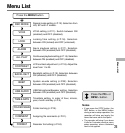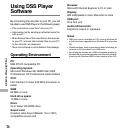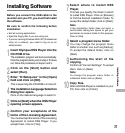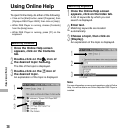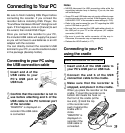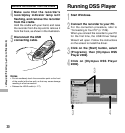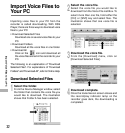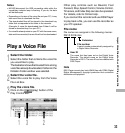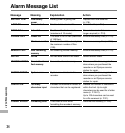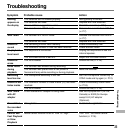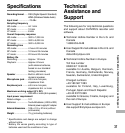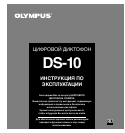33
Play a Voice File
1
Select the folder.
Select the folder that contains the voice file
you would like to play.
The illustration shows that to select from among
voice files already downloaded, Folder A in the
Dictation Folder window was selected.
2
Select the voice file.
Select the voice file to play from the Voice
File List Box.
3
Play the voice file.
Click on the (play) button of the
Play Control Bar.
DS10
0018.dss
Extension
File number
A serial number automatically assigned by
a Digital Voice Recorder.
User ID
The name that has been set on the Digital Voice
Recorder. The default name on the Digital Voice
Recorder is DS10. The user ID can be modified with
DSS Player.
Note
DSS Player cannot play back WMA files with DRM (Digital
Rights Management) copyright protection that constrains
distribution and playback.
Notes
• NEVER disconnect the USB connecting cable while the
record/play indicator lamp is flashing. If you do, the data
will be destroyed.
• Depending on the size of the voice file and your PC, it may
take some time to download the files.
• The downloaded files will be stored in the download tray
folder that corresponds to the folder in the recorder.
(Example: A voice file downloaded from Folder A will be
stored in download tray A on your PC.)
• If a voice file already exists on your PC with the same name,
date and time recorded, the new file will not be downloaded.
Other play controls such as Rewind, Fast
Forward, Stop, Speed Control, Volume Control,
Time Axis, and Index Skip can also be operated.
For details, refer to Online Help.
If you connect the recorder and use DSS Player
to play back a file, you can use the recorder as
your PC speaker.
File name
File names are assigned in the following manner:
Import Voice Files to Your PC / Play a Voice File
123