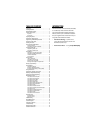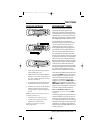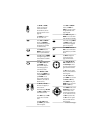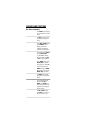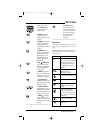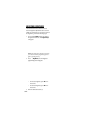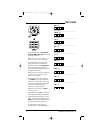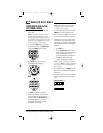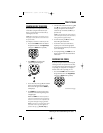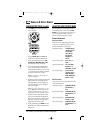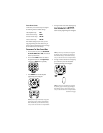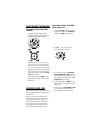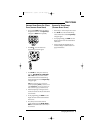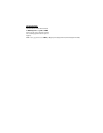FEATURES AND FUNCTIONS
Use the illustration below to locate features on the
OFA Kameleon 8-Device Remote (URC-9960) and
then refer to the Key Charts (starting on the right)
to learn how they function.
NOTE: The illustration shows all remote control keys. In
actual operation,only active keys used by the selected
device are displayed and non-active keys are hidden.
To find out what type of devices can be controlled
by each device key after programming,see the
Device Table on page 7.
KEY CHARTS
When a key is pressed,the
IR Segments will animate.
Outgoing animation (see
arrows) indicates the remote
control is sending IR signals
to a selected device.
Incoming animation (see
arrows) indicates the
remote control is receiving
IR signals from a device
being learned (see Using
Learning on page 17).
Press a Device Key once
to select a desired home
entertainment device to
control (e.g.,DVD).When
selected,the Device Key
will animate to indicate it
is currently active.Also see
the Device Table on page 7.
After programming, press
the Home Theaterkey once
to select the home theater
mode (see Using The Home
Theater Mode on page 12).
Press POWER once to turn
on or off a selected device.
During programming,
the HOME key will appear.
Use it to exit the program
screen or to return to the
last-selected device key
screen.
In the AUX,CBL/SAT,and
TV modes,use FAV to scan
through all channels,or
after programming,to
scan through 10 favorite
channels.
In the AUX,CBL/SAT,TV,
AUDIO,and VCR modes,
use SCROLL to view
additional key screens for
the selected device.
KAMELEON 8-DEVICE REMOTE
4 Features And Functions