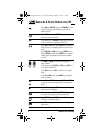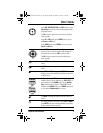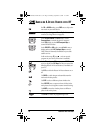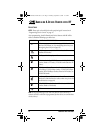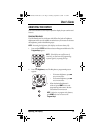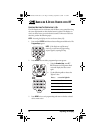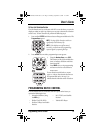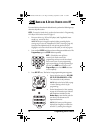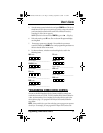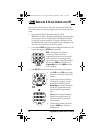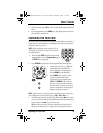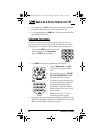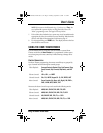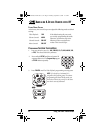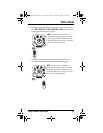KAMELEON 8-DEVICE REMOTE WITH RF
16 Programming Device Control
To control devices other than the default brands, perform the following steps;
otherwise skip this section.
NOTE: . To control a Combo device, perform the instructions in “Programming
DVD Player/VCR Combo Control” on page 17.
1. Turn on a device (e.g.,VCR or DVD player) and, if applicable, insert
media (e.g., cassette or disc).
NOTE: Read steps 2 through 9 completely before proceeding. Before
starting step 2, review the “Manufacturer’s Codes” (starting on page 42).
Brands are listed alphabetically in order of most popular ones first.
Highlight or write down the devices and the codes you wish to program.
1. Press and hold SETUP until the two bottom IR segments flash twice. The
Program Keys appear as SETUP flashes repeatedly
2. Press DEV SET once. The Device Setup programming screen appears:
NOTE: . If the display turns off due to
inactivity, the remote control exits
programming and return to the last-selected
device menu screen. To start programming
again, repeat this step. To stop programming at
any time, press HOME once to return to the
Program Keys screen. Press HOME once more
to exit completely.
3. Press a device key once (i.e., AUX, CBL/
SAT, CD, TV, DVD, AUDIO, VCR, or PVR).
The selected device key animates.
NOTE: Refer to the Device Table on page
12 when choosing a device key for
programming.
4. Use the Manufacturer’s Codes (starting
on page 42) to locate the type of device
and brand name and then use the
Number Keys to enter the first code for
your device. The bottom two IR
segments flash twice.
NOTE: If the bottom two IR segments
displayed one long flash, a mistake has
occurred. Try entering the code again.
OFA Kameleon wRF UG rev 3.fm Page 16 Monday, September 13, 2004 11:18 AM