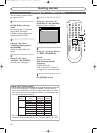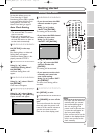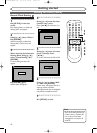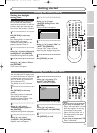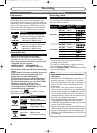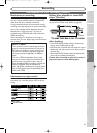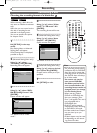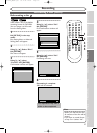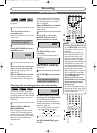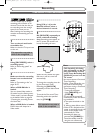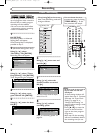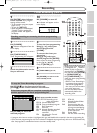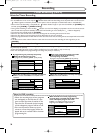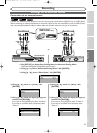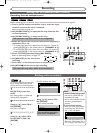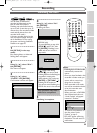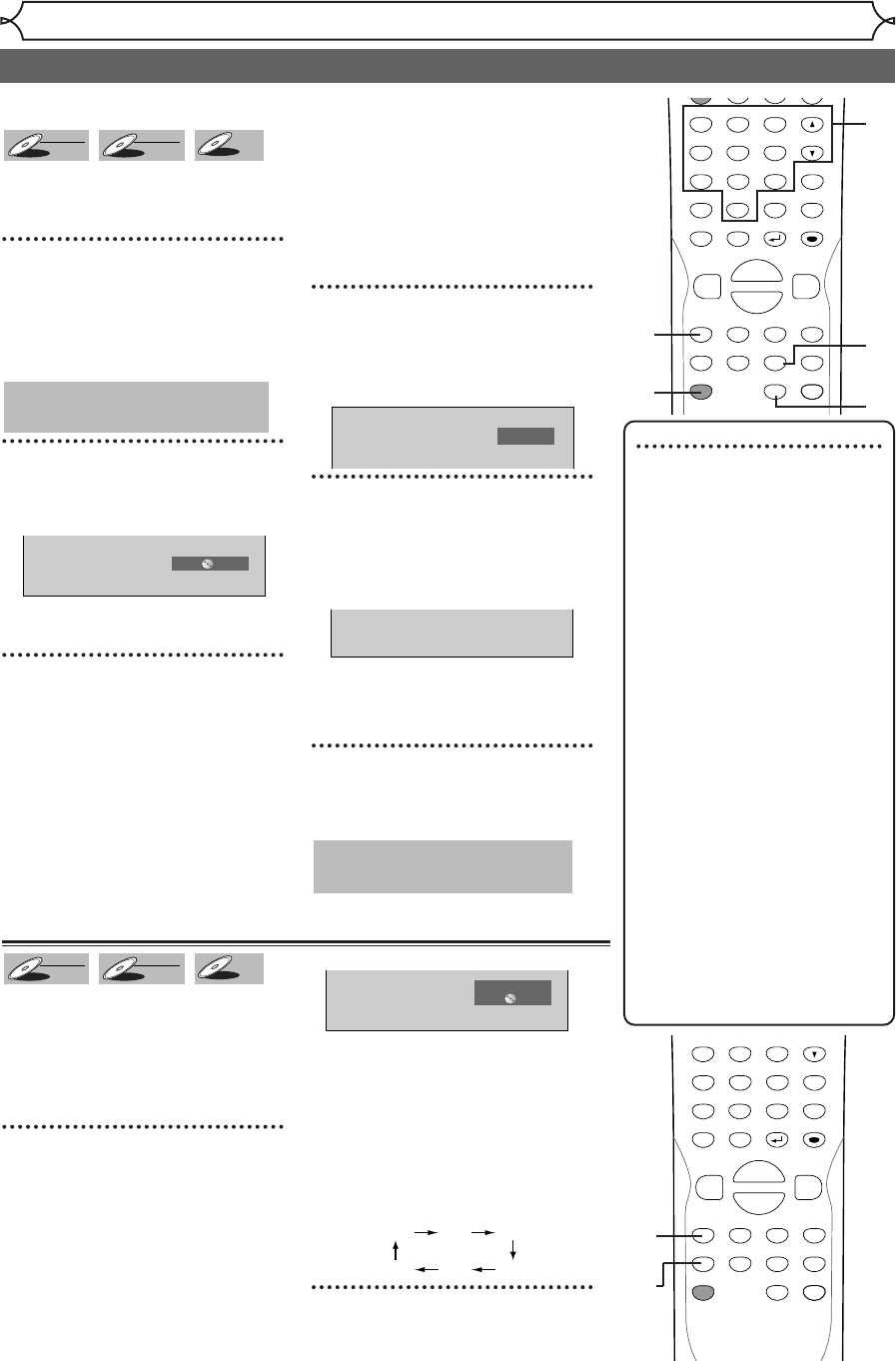
28
Recording
Basic recording
Note
• Recording starts immediately after
you hit [REC/OTR] and continues
until the disc is full or you stop
recording.
• When the clock setting has not
been made, the space for a date
and time of title names in the
Original or Playlist will be blank.
• When you record a TV program
which has Stereo and SAP audio on
a DVD-RW/R, you have to select
the TV channel audio (Stereo or
SAP) beforehand. Only the selected
channel audio will be recorded.
Refer to “Selecting the TV stereo or
SAP” on page 20 for more details.
• You cannot mix two formats
on one DVD-RW disc.
When you load a disc once
recorded before, the recording
format cannot be changed
even if you change it in the
Setting menu.
• You cannot change the recording
speed during the REC pause mode.
• You can change a channel during
the REC pause mode.
Follow steps below to record TV
programs.
1
Turn on the unit. Load a
recordable disc.
Make sure that the TV input is set
on the unit.
2
Using [REC SPEED], select a
recording speed.
Refer to “Recording speed” on page 24.
3
Make sure that the recording for-
mat is set to the desired mode.
Refer to “Formatting a disc” on
pages 26-27.
When a DVD-RW disc is loaded:
You can choose Video mode or
VR mode from the Setting menu.
“Video mode” has been selected
as the default. Refer to “Choosing
the recording format of a blank
disc” on page 26.
When a DVD-R disc is loaded:
DVD-R discs will always be in
Video mode.
4
Using [CH K / L] or the
Number buttons, select a
desired channel to record.
5
Hit [REC/OTR] to start
recording.
“
I
” mark will be displayed for 5
seconds.
Hit [PAUSE F] to pause. Hit
[REC/OTR] (or [PAUSE F])
to resume.
6
Hit [STOP C] to stop record-
ing.
This operation may take a
while to be completed.
I
CH 12
XP 0:58
This operation may take a
while to be recognized.
DVD-R
DVD-R
DVD-RW
DVD-RW
VR
DVD-RW
DVD-RW
Video
DISPLAY
SETUP
TOP MENU
MENU/LIST
REC SPEED
REC
MONITOR
REC/OTR
PAUSESKIP SKIP
PLAY
CM SKIP
REPEAT
FWD
REV
CLEAR
1
2
3
4
5
6
7
8
9
SPACE
0
HG
ENTER
CH
RETURN
.@/:
ABC
DEF
GHI
JKL
MNO
PQRS
TUV
WXYZ
B
C
{
B
K
L
h
g
F
STOP
5
2
4
5
6
You can confirm the recording
picture and sound quality with the
recording speed you have selected
before attempting to record to a
DVD disc.
1
While in STOP or REC, hit
[
REC MONITOR].
The TV program will be on the
screen in the recording picture
quality and the sound will be out-
put in the recording sound quality
with the recording speed you
have selected.
Hit [REC SPEED] repeatedly
to change the recording speed.
The recording speed will be
changed as you hit the button as
shown below. Refer to “Recording
speed” on page 24.
• You cannot change the record-
ing speed during recording.
2
Hit [REC MONITOR] again
to exit.
XP SP LP
EPSLPSEP
Rec Monitor
XP 0:58
DVD-R
DVD-R
DVD-RW
DVD-RW
VR
DVD-RW
DVD-RW
Video
Checking the recording picture and sound quality
DISPLAY
SETUP
TOP MENU
MENU/LIST
REC SPEED
REC
MONITOR
REC/OTR
PAUSESKIP SKIP
PLAY
CM SKIP
REPEAT
FWD
REV
CLEAR
4
5
6
7
8
9
SPACE
0
HG
ENTER
CH
RETURN
GHI
JKL
MNO
PQRS
TUV
WXYZ
B
C
{
B
K
L
h
g
F
STOP
1
2
1
E6701UD_ENSP.qx3 05.4.26 12:02 Page 28