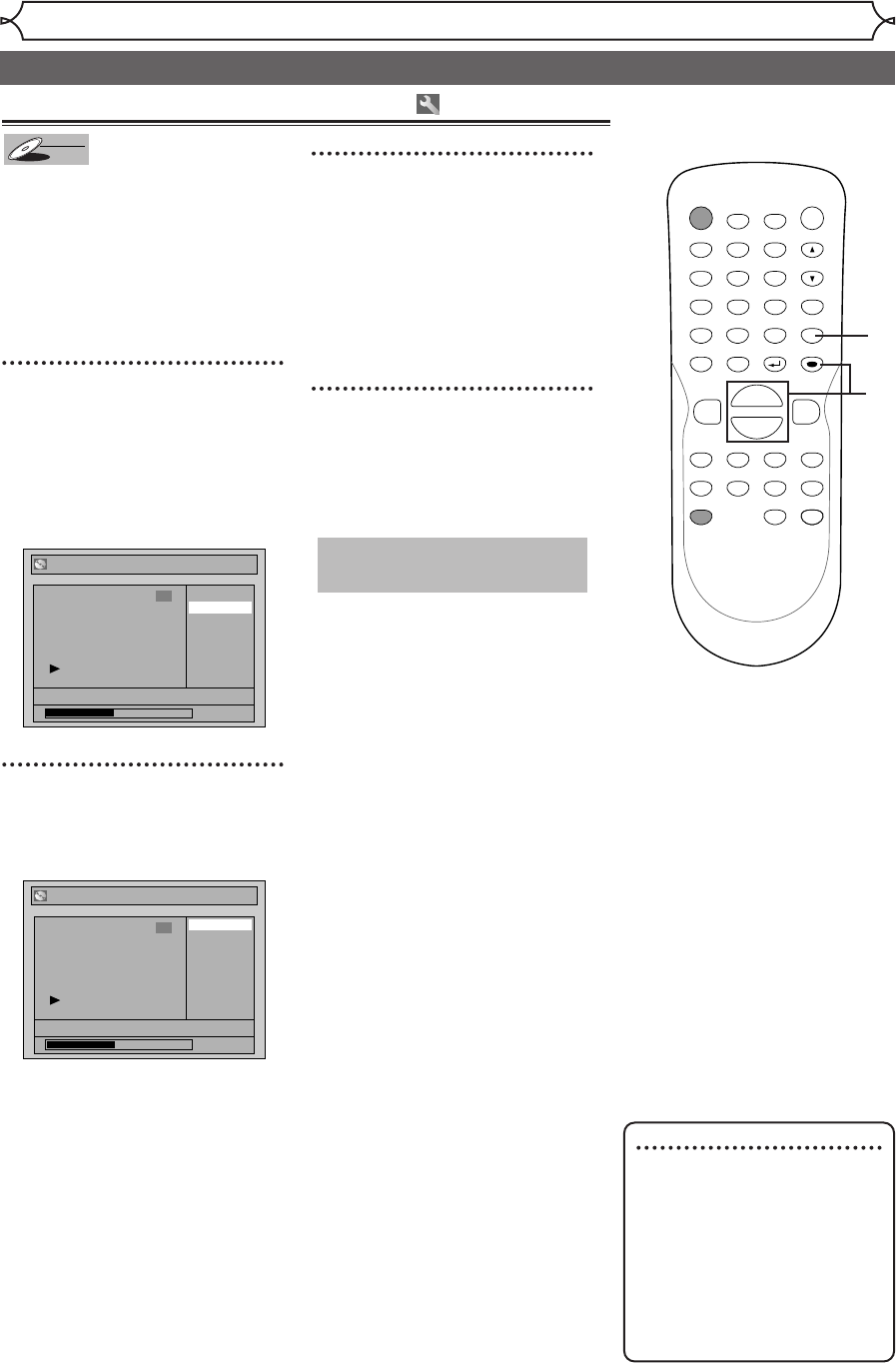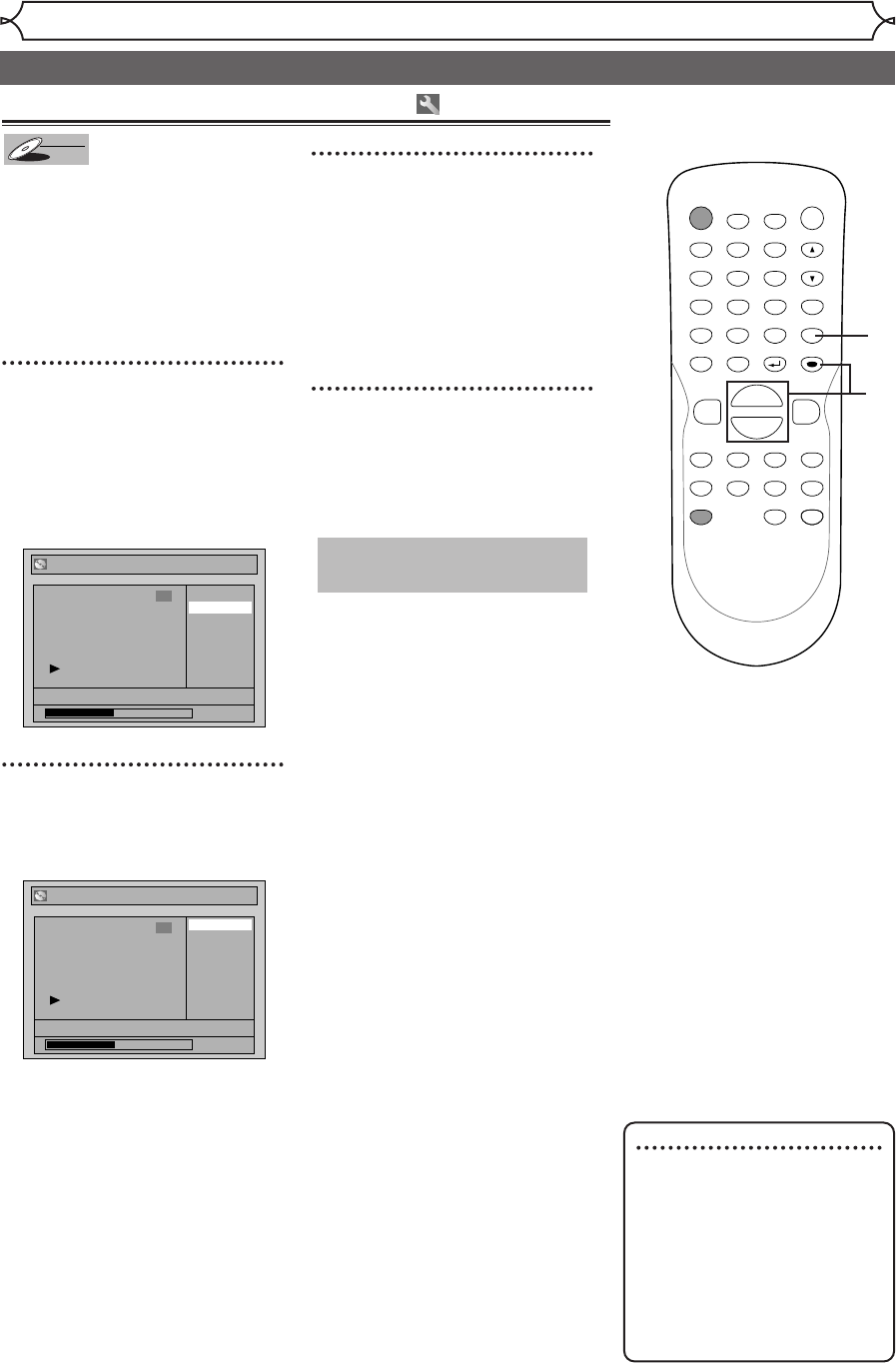
54
Editing
Editing discs in Video mode (cont’d)
Note
• You cannot select a time
interval for markers beyond a
length of a title.
• The length of chapters may
be slightly deviate from the
one specified at step 2.
• A chapter marker may be
delayed according to the
recording content.
Setting or clearing chapter markers
You can put chapter markers on
each title. Once a chapter is
marked, you can use it for the
chapter search.
You can specify time interval for
chapter markers for titles last
more than 5 minutes.
1
Follow steps 1 to 3 on page 52 to
display the Edit menu.
Using [K / L], select
“Chapter Mark”. Hit
[ENTER].
Option window will appear.
2
Using [K / L], select a desired
time. Hit [ENTER].
Confirmation window will appear.
3
Using [K / L], select “Ye s”.
Hit [ENTER].
Chapter markers will be added.
If you select “OFF” at step 2, all
the chapter markers will be
erased.
4
After this operation is com-
pleted, hit [SETUP] to exit.
Data will be written onto the disc
momentarily.
This operation may take a
while to be completed.
Title List - Chapter Mark - 5 minutes
No
Yes
JAN/1 1:00AM CH12 XP
1:27:10
6
Title List - Chapter Mark
5 minutes
10 minutes
15 minutes
30 minutes
60 minutes
OFF
JAN/1 1:00AM CH12 XP
1:27:10
6
POWER
ZOOM
DISPLAY
SETUP
TOP MENU
MENU/LIST
REC SPEED
REC
MONITOR
REC/OTR
PAUSESKIP SKIP
PLAY
CM SKIP
REPEAT
OPEN/CLOSE
TIMER
PROG.
FWD
REV
CLEAR
1
2
3
4
5
6
7
8
9
SPACE
0
A
HG
ENTER
CH
RETURN
.@/:
ABC
DEF
GHI
JKL
MNO
PQRS
TUV
WXYZ
B
C
{
B
K
L
h
g
F
STOP
3
4
2
1
E6701UD_ENSP.qx3 05.4.26 12:02 Page 54