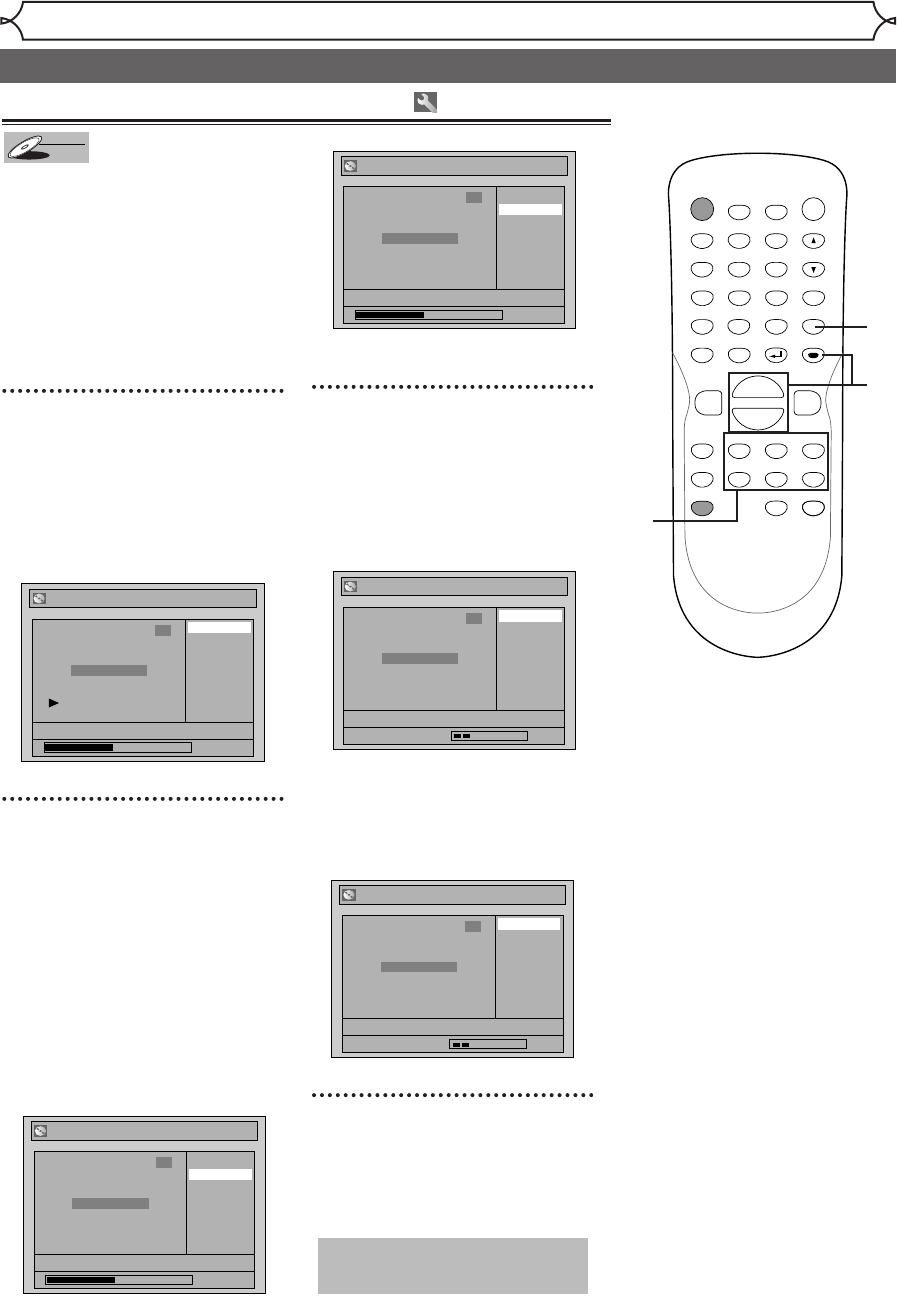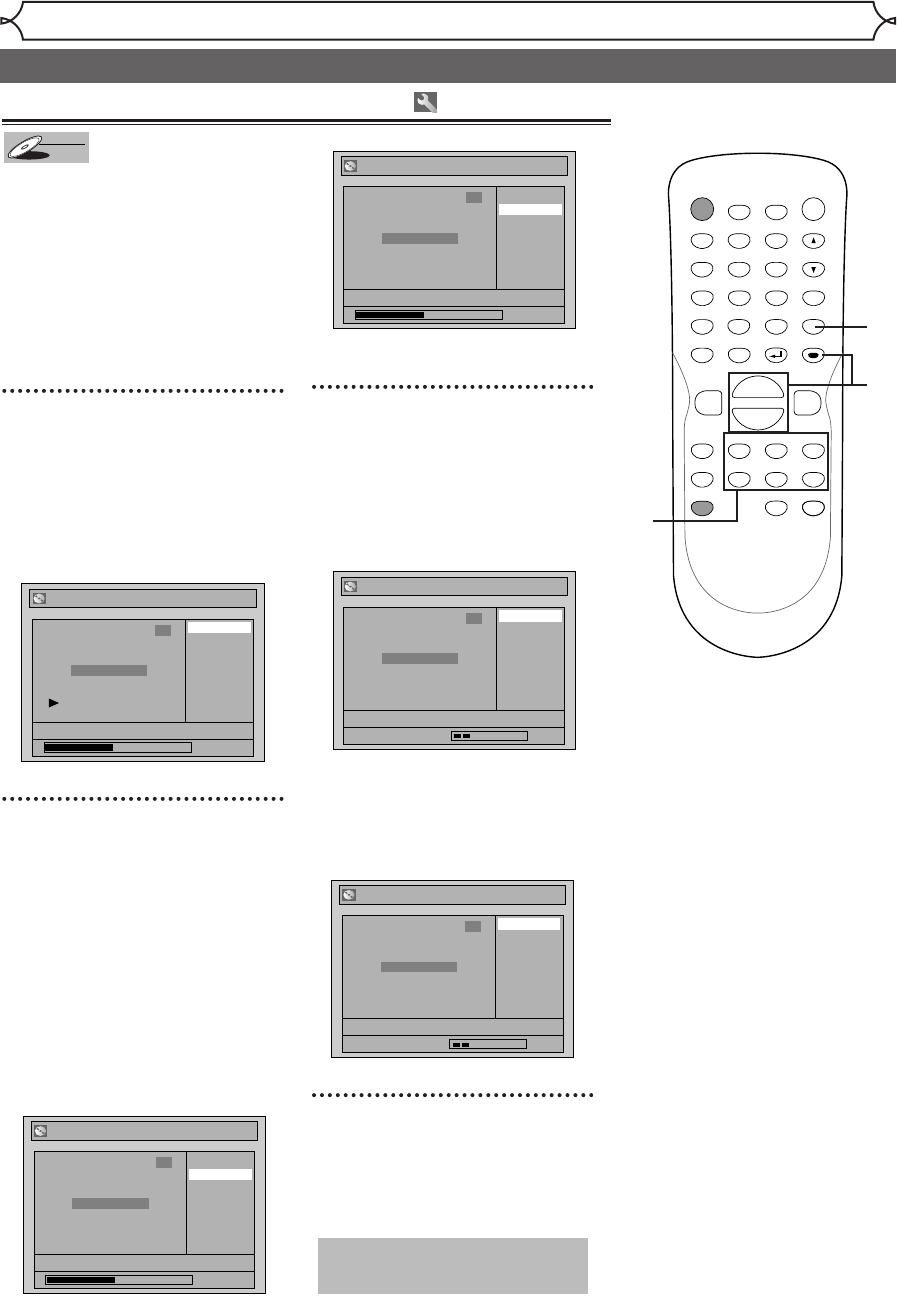
60
Editing
Editing discs in VR mode (Playlist) (cont’d)
You can put chapter markers on
each title. Once a chapter is
marked, you can use it for the
chapter search.
You can put a chapter marker
anywhere you want until the total
number of the markers reaches
999.
1
Follow steps 1 to 3 on page 57 to
display the Playlist menu.
Using [K / L], select
“Chapter Mark”. Hit
[ENTER].
Option window will appear.
2
Use [SKIP H / G],
[REV E], [FWD D],
[PLAY B] and [PAUSE F] to
decide the point at which you
will create a new chapter
marker.
Or, use [SKIP H / G] to
decide a chapter marker that
you will delete. Select “Add”
or “Delete” accordingly using
[K / L] . Hit [ENTER].
Confirmation window will appear.
<Add>:
<Delete>:
• You cannot delete the first
chapter of each title.
3
Using [K / L], select “Ye s”.
Hit [ENTER].
When you select “Add” at step 2, a
new chapter marker will be creat-
ed at the point you have decided.
<Add>:
When you select “Delete” at step
2, the chapter marker you have
selected will be deleted.
<Delete>:
4
After this operation is com-
pleted, hit [SETUP] to exit.
Data will be written onto the disc
momentarily.
This operation may take a
while to be completed.
Chapter 2/ 2
Playlist - Chapter Mark - Delete
No
Yes
JAN/1 1:00AM CH12 XP
Wait for a moment.
3
Chapter 2/ 2
Playlist - Chapter Mark - Add
No
Yes
JAN/1 1:00AM CH12 XP
Wait for a moment.
3
Playlist - Chapter Mark - Delete
No
Yes
JAN/1 1:00AM CH12 XP
0:00:59
3
Chapter 2/ 2
F
Playlist - Chapter Mark - Add
No
Yes
JAN/1 1:00AM CH12 XP
0:00:59
3
Chapter 2/ 2
F
Playlist - Chapter Mark
Delete
Add
JAN/1 1:00AM CH12 XP
0:00:59
3
Chapter 2/ 2
Setting or clearing chapter markers
POWER
ZOOM
DISPLAY
SETUP
TOP MENU
MENU/LIST
REC SPEED
REC
MONITOR
REC/OTR
PAUSESKIP SKIP
PLAY
CM SKIP
REPEAT
OPEN/CLOSE
TIMER
PROG.
FWD
REV
CLEAR
1
2
3
4
5
6
7
8
9
SPACE
0
A
HG
ENTER
CH
RETURN
.@/:
ABC
DEF
GHI
JKL
MNO
PQRS
TUV
WXYZ
B
C
{
B
K
L
h
g
F
STOP
4
2
3
2
1
E6701UD_ENSP.qx3 05.4.26 12:02 Page 60