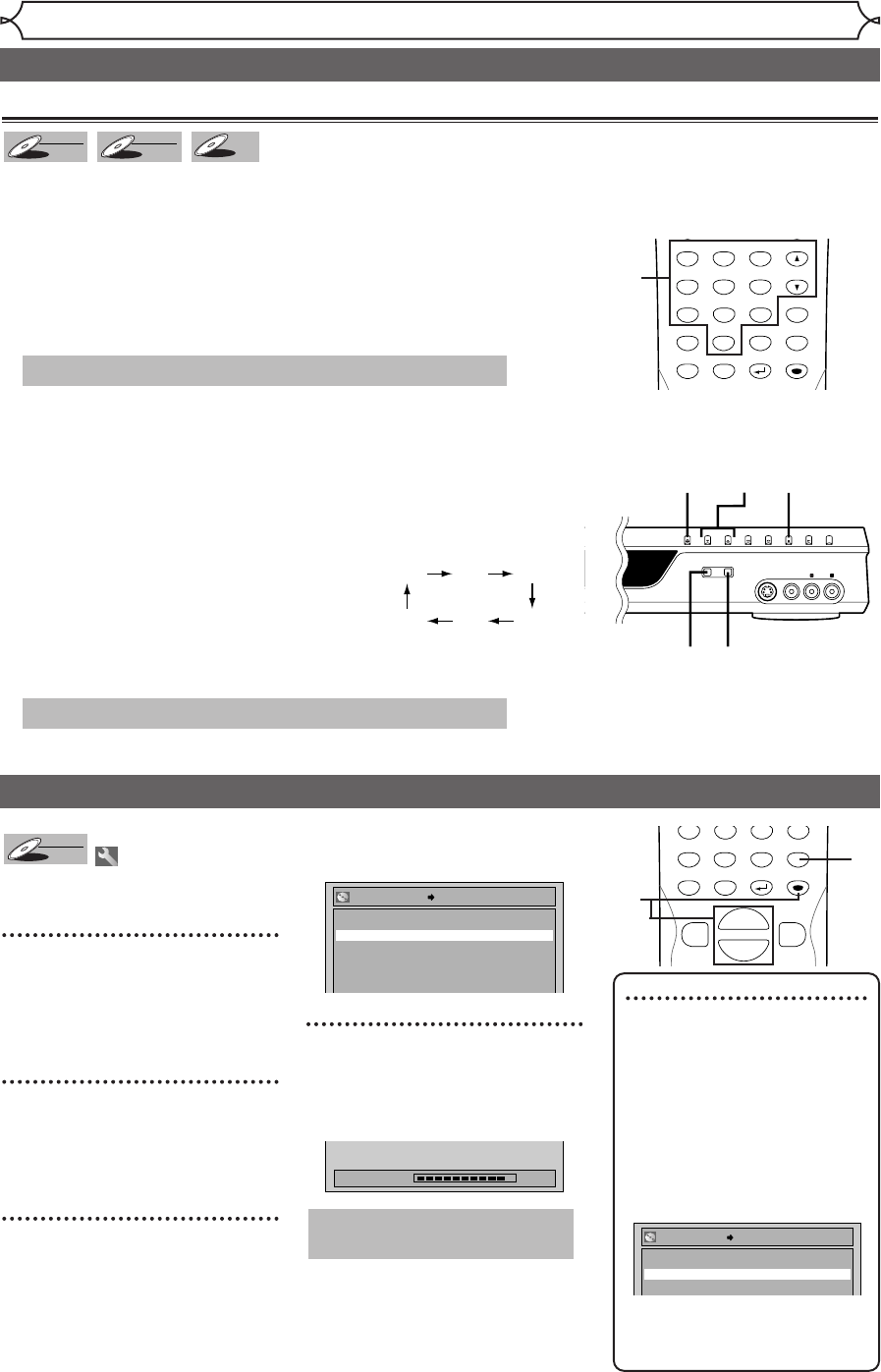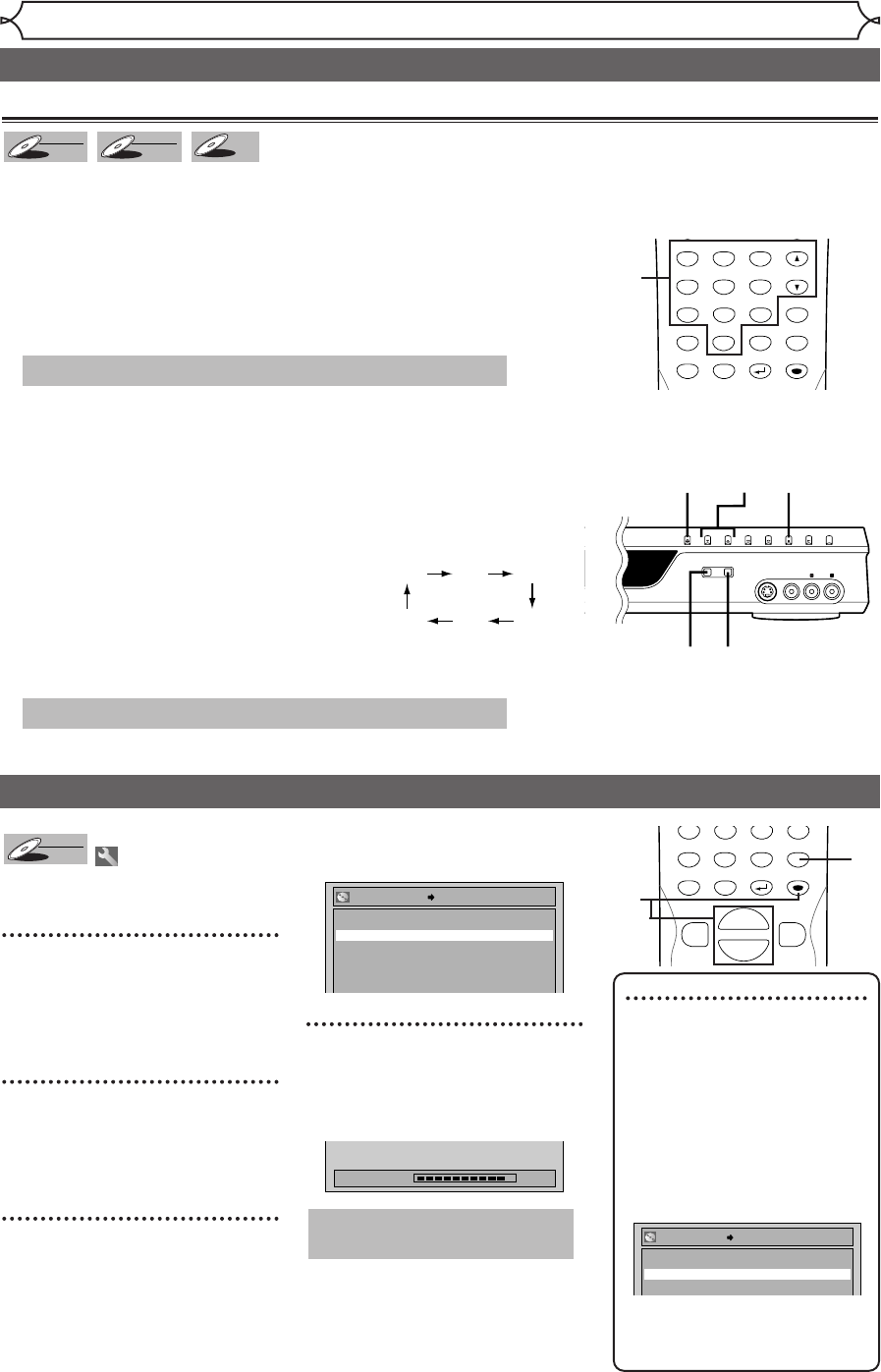
34
Recording
Settings for an external source (cont’d)
Before recording from an external source, see the instructions for the connection on page 33.
Recording from an external source
1. Turn on the TV and the unit and be sure to select the input
of the TV to which the unit is connected.
Refer to the table on page 13.
2. Hit [OPEN/CLOSE A] to open the disc tray. Place the disc
to record properly.
3. Hit [OPEN/CLOSE A] to close the disc tray.
4. Select the input of the unit which the external equipment is
connected. (L2 or L1)
•
To use the input jacks on the back of this unit, select “L1” position by
pressing [0], [0], [1] on the remote control or [CHANNEL L / K] .
•
To use the input jacks on the front of this unit, select “L2” position by
pressing [0], [0], [2] on the remote control or [CHANNEL L / K] .
5. Select a recording speed by hitting [REC SPEED].
Refer to “Recording speed” on page 24.
6. Hit [REC/OTR] on the unit to start
recording.
7. Press “Play” on the external source to record from.
8. Hit [STOP C] on the unit to stop recording.
This operation may take a while to be completed.
This operation may take a while to be recognized.
DISPLAY
SETUP
TOP MENU
MENU/LIST
REPEAT
CLEAR
1
2
3
4
5
6
7
8
9
SPACE
0
ENTER
CH
RETURN
.@/:
ABC
DEF
GHI
JKL
MNO
PQRS
TUV
WXYZ
4
Setting a disc to protect
To prevent accidental recording, edit-
ing or erasing of the titles, you can
protect them from the Setting menu.
1
Hit [SETUP] in the stop
mode.
Easy Setting Menu or Advanced
Setting Menu will appear.
2
Using [K / L], select “Disc”.
Hit [ENTER].
Disc menu will appear.
3
Using [K / L], select “Disc
Protect OFF ➔ ON”. Hit
[ENTER].
Confirm window will appear.
4
Using [K / L], select “Ye s”.
Hit [ENTER].
A disc will be protected.
This operation may take a
while to be completed.
DISPLAY
SETUP
TOP MENU
MENU/LIST
CLEAR
7
8
9
SPACE
0
ENTER
RETURN
{
B
K
L
1
2
3
4
Note
• The Disc Protect setting is avail-
able only for a DVD-RW disc
recorded in VR mode.
• You can select only Disc Protect
off when a protected disc is
inserted.
To cancel the disc protect:
• When you insert a disc protect-
ed with this unit,“Disc Protect
ON → OFF” will appear .
To reverse the protection for the
disc, select “Disc Protect ON →
OFF” at step 3, then select “Ye s”.
No
Yes
Disc Protect ON OFF
REC/OTRREC SPEED
OPEN/CLOSE CHANNEL REV FWD STOP PLAY POWER
S-VIDEO VIDEO AUDIO
L R
65
2 3 4 8
XP SP LP
EPSLPSEP
E6701UD_ENSP.qx3 05.4.26 12:02 Page 34