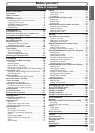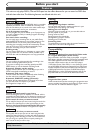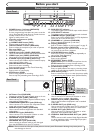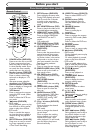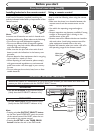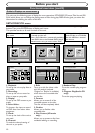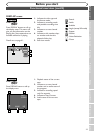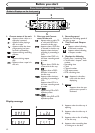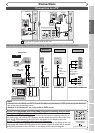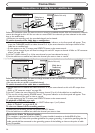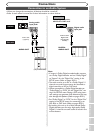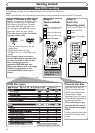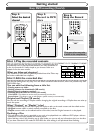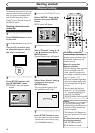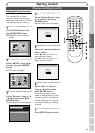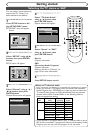VCR functions Others
Español
Connection to a TV
Connections
Recording
Playing discs Editing
Before you start
Connections Getting started
Changing the SETUP menu
13
DVDDVD/VCR
ANTENNA
IN
AUDIO OUTAUDIO IN
S-VIDEO
AUDIO
OUT
DIGITAL
AUDIO OUT
COAXIAL
COMPONENT
VIDEO OUT
VIDEO OUTVIDEO IN
LY
IN
OUT
C
B
CR
L
R
L
R
R
OUT
(Back of TV)
Plug in the AC power cord of this unit.
or
Cable
Signal
or
Cable
Signal
Connect
Disconnect
Antenna
Antenna
(Back of this unit)
(Back of TV)
RF Cable
(supplied)
Connect
3
2
1
4
Make one of the following connections, depending on the capabilities of your existing equipment.
DVDDVD/VCR
ANTENNA
IN
AUDIO OUTAUDIO IN
S-VIDEO
AUDIO
OUTT
L
COMPONENT
VIDEO OUT
VIDEO OUTVIDEO IN
LY
IN
OUT
C
B
C
R
L
R
L
R
R
OUT
DVDDVD/VCR
ANTENNA
IN
AUDIO OUTAUDIO IN
S-VIDEO
AUDIO
OUT
DIGITAL
AUDIO OUT
COAXIAL
COMPONENT
VIDEO OUT
VIDEO OUTVIDEO IN
LY
IN
OUT
C
B
C
R
L
R
L
R
R
OUT
DVD
DVD/VCR
AUDIO OUT
L
R
DVD/VCR
VIDEO OUT
or
DVD
S-VIDEO
OUT
DVD
COMPONENT
VIDEO OUT
Y
C
B
C
R
AUDIO
OUT
L
R
AUDIO IN VIDEO IN
S-VIDEO IN
C
B
Y
C
R
COMPONENT
VIDEO IN
AUDIO OUT
TV
Basic Audio
Method 2 Method 3
Better picture Best picture
S-VIDEO OUT
COMPONENT VIDEO OUT
Audio cable
(supplied)
Component
Video cables
(commercially
available)
This unit
Note
• Connect this unit directly to the TV. If the A/V cables are connected to a VCR, pictures may be distorted
due to the copy protection system.
• Method 2 and method 3 are only useful in DVD mode.
Method 1
Good picture
VIDEO OUT
Video
cable
(supplied)
S-Video
cable
(commercially
available)
•
These jacks are useful
only in DVD mode.
If your TV is compatible with 525p (480p) progressive scanning and you want
to enjoy that high quality picture;
You must select the connection Method 3 above and progressive scanning mode.To set
the mode, press and hold the SETUP button on the remote control for more than 3 sec-
onds during DVD playback, so that “P.SCAN” will appear on the display of this unit.
If your TV is not compatible with progressive scanning;
Use this unit in interlace mode. Make sure that no “P.SCAN” is on the display of this unit.
If not, press and hold the SETUP button on the remote control for more than 3 seconds
during DVD playback, so that “P.SCAN” on the display of this unit will disappear.
TOP MENU
SETUP
TIMER PROG.
RETURN
STOP
PLAY
REC/OTR
REC MONITOR
MENU/LIST
ENTER
more than 3 seconds
during DVD playback
[Interlace mode]
[Progressive scanning mode]