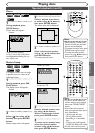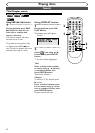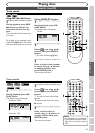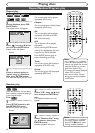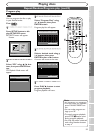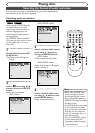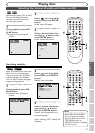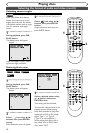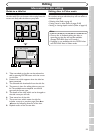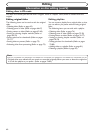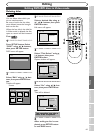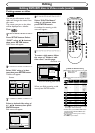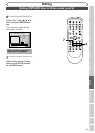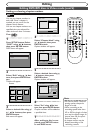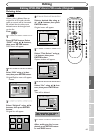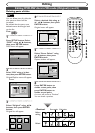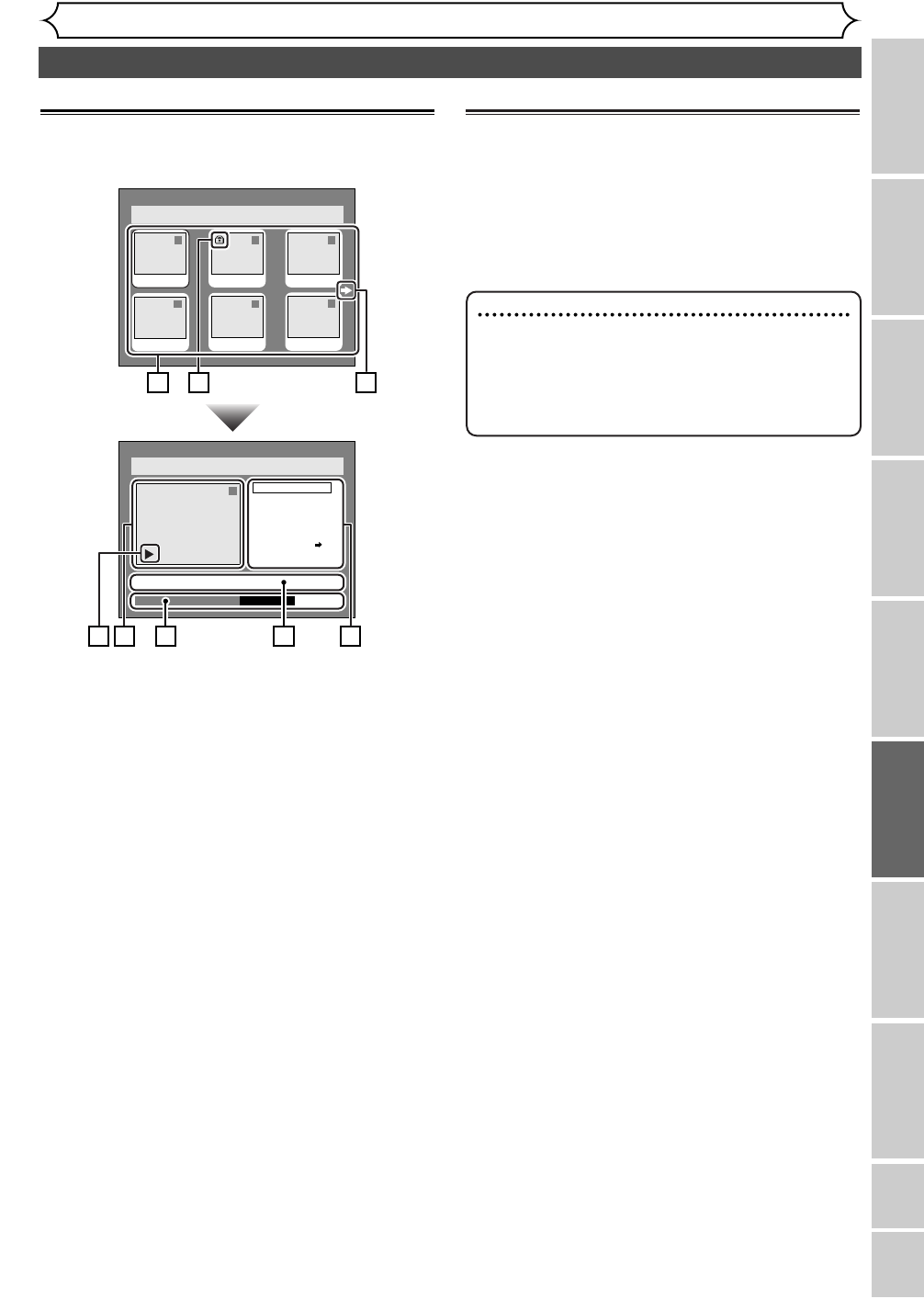
59
Information on disc editing
Editing
Recording
Playing discs Editing
Before you start
Connections Getting started
Changing the SETUP menu
VCR functions Others
Español
Guide to a title list
Title list allows you to check the titles recorded on
the disc easily.You can choose a title to play from this
screen and easily edit the titles as you prefer.
1. Titles recorded on the disc can be selected to
edit by pressing ENTER button with the cursor
on the title.
2. Protect icon, which appears when the title has
been protected.
3. The selected title thumbnails from the title list.
4. The menus in here for editing titles as you pre-
fer. The available menus depends on the disc
type and the format type.
5. The details of the title, which can be changed to
the title name you will edit.
6. Time status bar of the title.
7. The arrow icon, which means the title list
includes a next or a previous page. Press
B or
{ button by following direction of the icon.
8. Playback status of the current disc.
Editing discs in Video mode
You can edit discs in Video mode for the following items.
Be sure that once you edit titles, they will not remain as
recorded originally.
• Deleting titles (Refer to page 61)
• Putting names on titles (Refer to pages 62-63)
• Setting or clearing chapter markers (Refer to page 64)
Disc > Edit > Original
1
Title Delete
Scene Delete
Edit Title Name
Chapter Mark
Index Picture Set
Protect OFF
JAN/1 1:00AM CH12 XP
0:01:25
Disc > Edit > Original
1 1 32
54
JAN/1 2:00AM JAN/1 3:00AM
6
JAN/1 6:00AM
JAN/1
5:00AM
JAN/1 1:00AM
JAN/1
4:00AM
ON
21
3 4
6 5
7
8
Note
•
Once a disc is finalized, editing the disc or
recording to the disc will not be available.
(Except DVD-RW discs in VR mode.)
•
A playlist is not available with the DVD-R discs
and DVD-RW discs in Video mode.