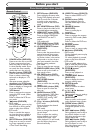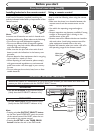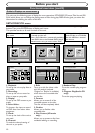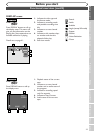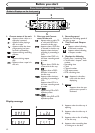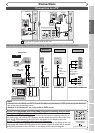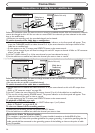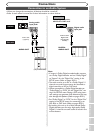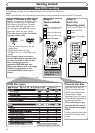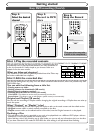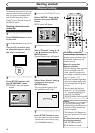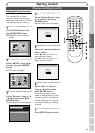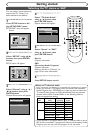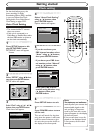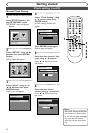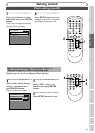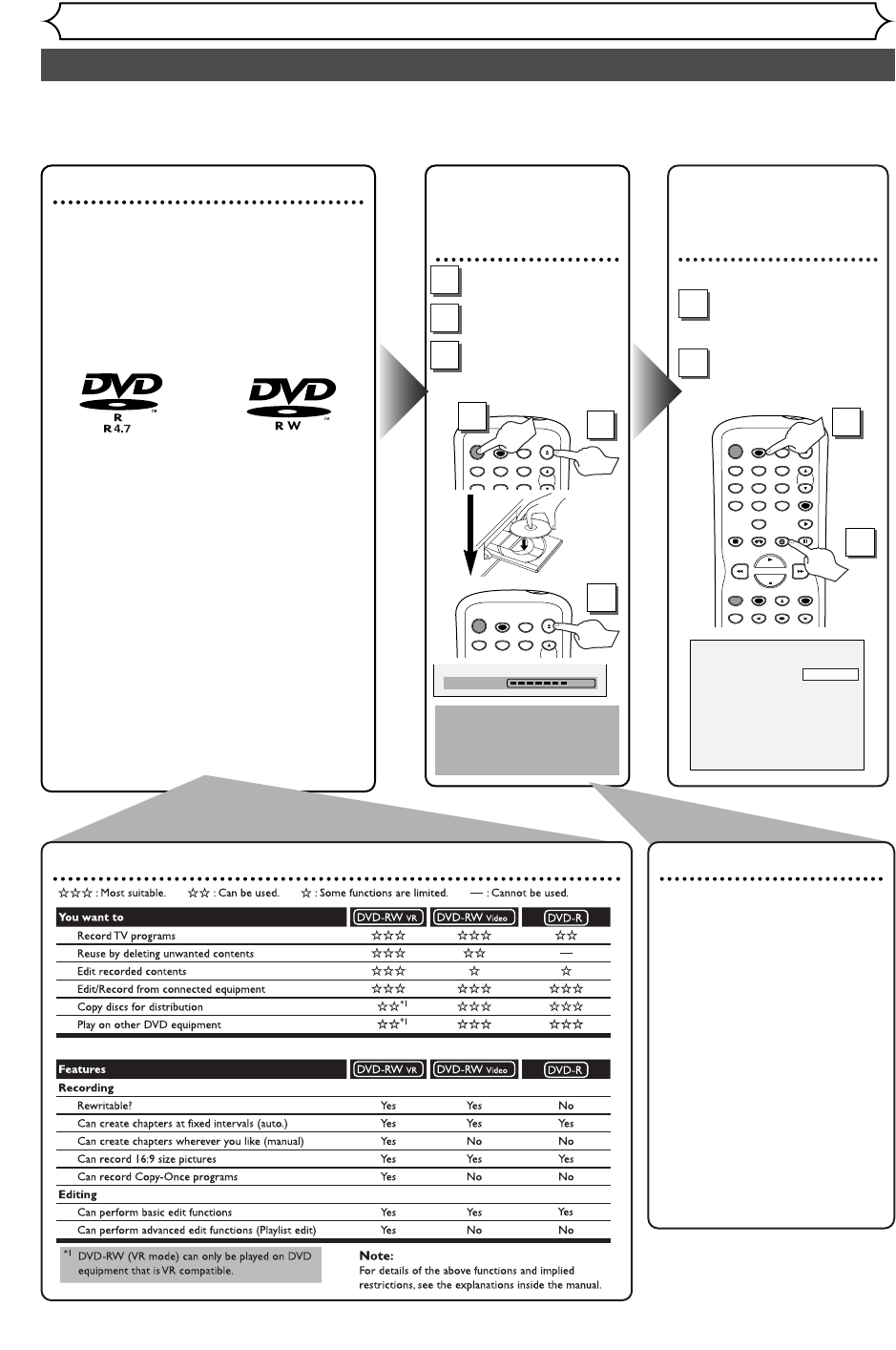
Easy DVD recording
Getting started
16
Step 3:
Select the
Recording speed
SP 2:01 Rem.
The following will help you to understand easily how to record to DVD discs.
Note:
Make sure batteries are in the remote control and you have connected this unit and the TV correctly.
Step 1:
Choose a disc type
There are several types of recordable
DVD discs to choose from. Choose a
recordable DVD disc type based on
your playing/recording/editing require-
ments. See “DVD disc type” below.
This unit can record on the follow-
ing type of discs only.
(or)
* This unit cannot record on the fol-
lowing discs.
•DVD-R General Ver 2.0 / 8x
•DVD-RW Ver 1.2 / 2-4x CPRM com-
patible
For example, when you want to
record repeatedly on the same disc,
or when you want to edit the disc
after recording, select the
rewritable DVD-RW type disc.
When you want to save recordings
without any alteration, a non-
rewritable DVD-R can be your
choice.
Step 2:
Insert a blank
disc
POWER
REC SPEED
AUDIO
OPEN/CLOSE
123
456
CH
.@/:
ABC DEF
GHI JKL MNO
POWER
REC SPEED
AUDIO
OPEN/CLOSE
123
CH
.@/:
ABC DEF
GHI JKL MNO
Remote Control
Open the disc tray
Close the disc tray
Format the disc
Insert the disc in the unit.
Then format the disc from
SETUP menu.Video format
(Video mode) or Video
recording format (VR mode)
will be available depending on
the disc type inserted.
This is necessary to pre-
pare the disc for record-
ing. Details are on pages
28-30.
* When you format, the entire
contents on that disc will be
erased.
DVD disc types
2
Turn on the unit
1
3
Loading
This operation may
take a while to be
recognized.
Select the DVD
mode
1
Select the recording
speed
2
POWER
REC SPEED
AUDIO
OPEN/CLOSE
SPACE
VCR
SETUP
TIMER PROG.
123
456
78
0
9
STOP
PLAY
CH
VIDEO/TV
SLOW
PAUSE
.@/:
ABC DEF
GHI JKL MNO
PQRS
REC/OTR
REC MONITOR
ENTER
DISPLAY
TUV WXYZ
DVD
1
2
1
2
3