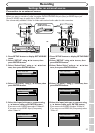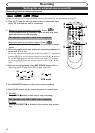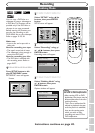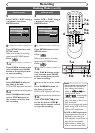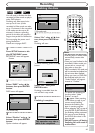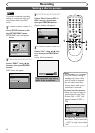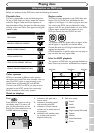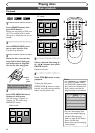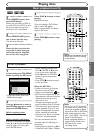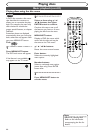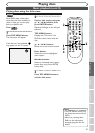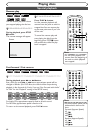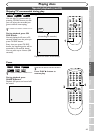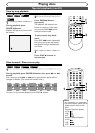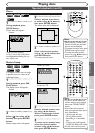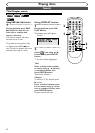1
In stop mode, press TOP MENU
button to call up the MP3 menu.
•To exit the menu, press TOP
MENU button again.
2
Press
KK
/
LL
buttons to select a
desired folder (group) or track,
then press ENTER button.
When selecting track:
Playback will start.
When selecting the folder:
The files in the folder will appear.
Press K or L button to select the
track or folder you want, then
press
ENTER
button.
•When selecting a folder, press
PLAY B, ENTER or B button
to go to the lower hierarchy.
•Press s button or RETURN
button to go to the previous
hierarchy.
•Press STOP C button to return
to the first item.
Hints for MP3 files:
•Folders are known as Groups,
files are known as Tracks.
•
Folders are accompanied by icon.
•
MP3 files are accompanied by icon.
Reproduction will start from the
selected track and go to the
next one in turn.
•
The system can recognize up to 255
groups (or folders) and up to 255 tracks.
•
The name of the group and track
can be displayed in up to 32 char-
acters. Unrecognizable characters
will be replaced with asterisks.
• If there are no files in the folder,
“No Files” will be displayed.
This unit recommends the files
recorded under the following cir-
cumstances:
•
Sampling frequency: 44.1kHz or 48kHz.
•
Constant bit rate: 112kbps - 320kbps.
FOLDER NAME 1
FOLDER NAME 2
FOLDER NAME 3
FOLDER NAME 4
FOLDER NAME 5
FOLDER NAME 6
1 FILE NAME 1
2 FILE NAME 2
DISC NAME
List of MP3 Files
1/2
45
Basic playback (cont’d)
Playing discs
Recording
Playing discs Editing
Before you start
Connections Getting started
Changing the SETUP menu
VCR functions Others
Español
1
Press POWER button, then
press DVD button.
When you are playing a DVD or
an audio CD, turn the TV on and
be sure to select the input to
which the unit is connected.
2
Press OPEN/CLOSE A but-
ton to open the disc tray.
The disc tray will open.
3
Place the disc onto the disc
tray with its label facing up
and make sure to align the
disc to the disc tray guide.
4
Press PLAY B button to start
playing.
Playback will start.
If you are playing a DVD-Video
disc, a menu may appear.
Refer to pages 46-47 for details
about a disc menu.
5
Press STOP C button to stop
playing.
MP3
MP3
CD
CD
DVD-V
DVD-V
Note
• Some discs may start playing
automatically.
POWER
REC SPEED
AUDIO
ZOOM SKIP SKIP
OPEN/CLOSE
TOP MENU
SPACE
VCR
SETUP
CM SKIP
TIMER PROG.
RETURN
123
456
78
0
9
STOP
PLAY
CH
VIDEO/TV
SLOW
PAUSE
.@/:
ABC DEF
GHI JKL MNO
PQRS
REC/OTR
REC MONITOR
MENU/LIST
CLEAR/C-RESET
SEARCH
MODE
ENTER
DISPLAY
TUV WXYZ
DVD
1
2
5
4
For MP3 playback
POWER
REC SPEED
AUDIO
ZOOM SKIP SKIP
OPEN/CLOSE
TOP MENU
SPACE
VCR
SETUP
CM SKIP
TIMER PROG.
RETURN
123
456
78
0
9
STOP
PLAY
CH
VIDEO/TV
SLOW
PAUSE
.@/:
ABC DEF
GHI JKL MNO
PQRS
REC/OTR
REC MONITOR
MENU/LIST
CLEAR/C-RESET
SEARCH
MODE
ENTER
DISPLAY
TUV WXYZ
DVD
1
2
2
2
Note
• The audio source of MP3 files
cannot be recorded as digital
sound by an MD or DAT deck.
• Files whole extension other
than “.mp3 (MP3)” will not be
listed in the MP3 menu.
• Some unplayable folders or
tracks may be listed in the
MP3 menu due to the
recording status.