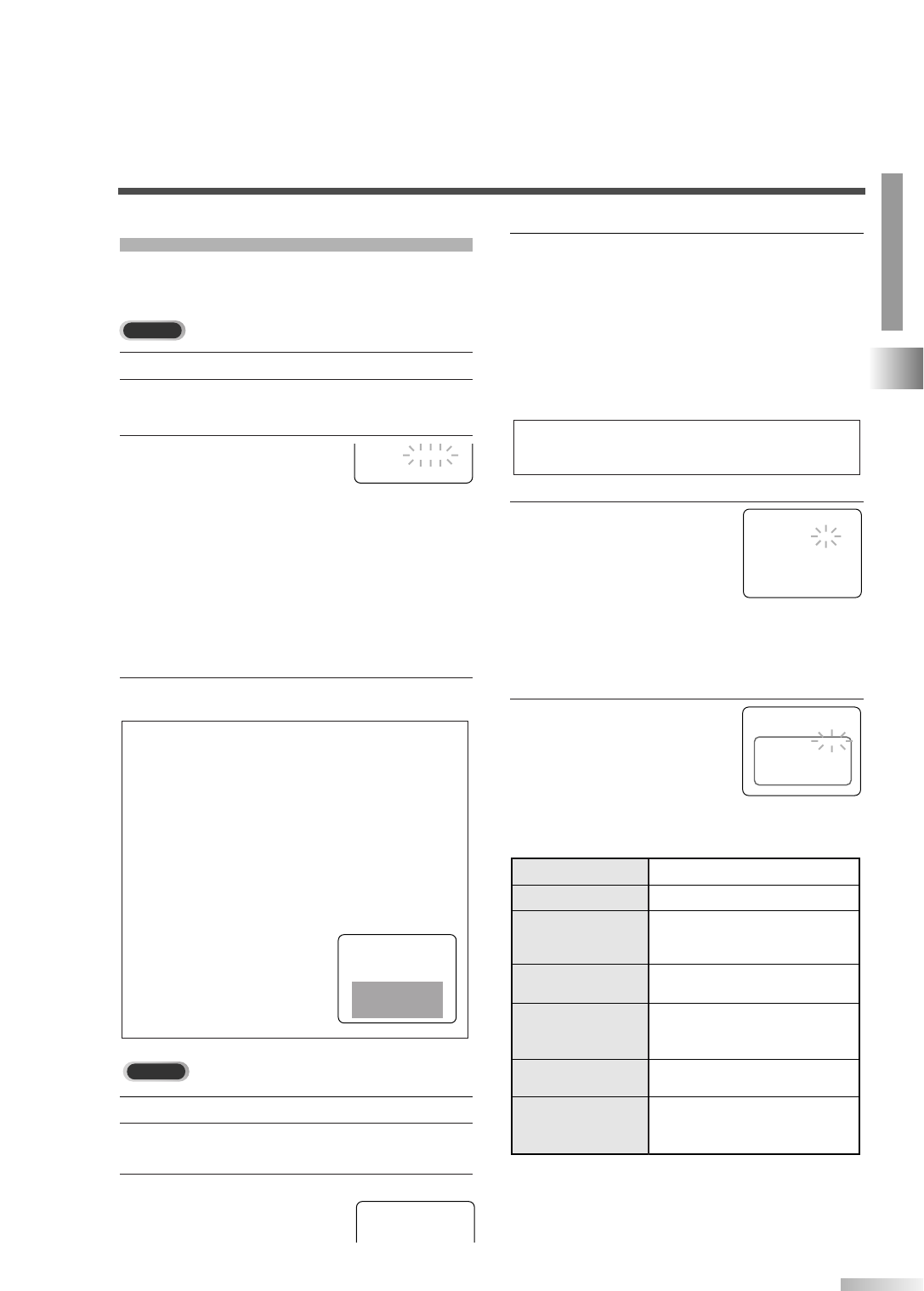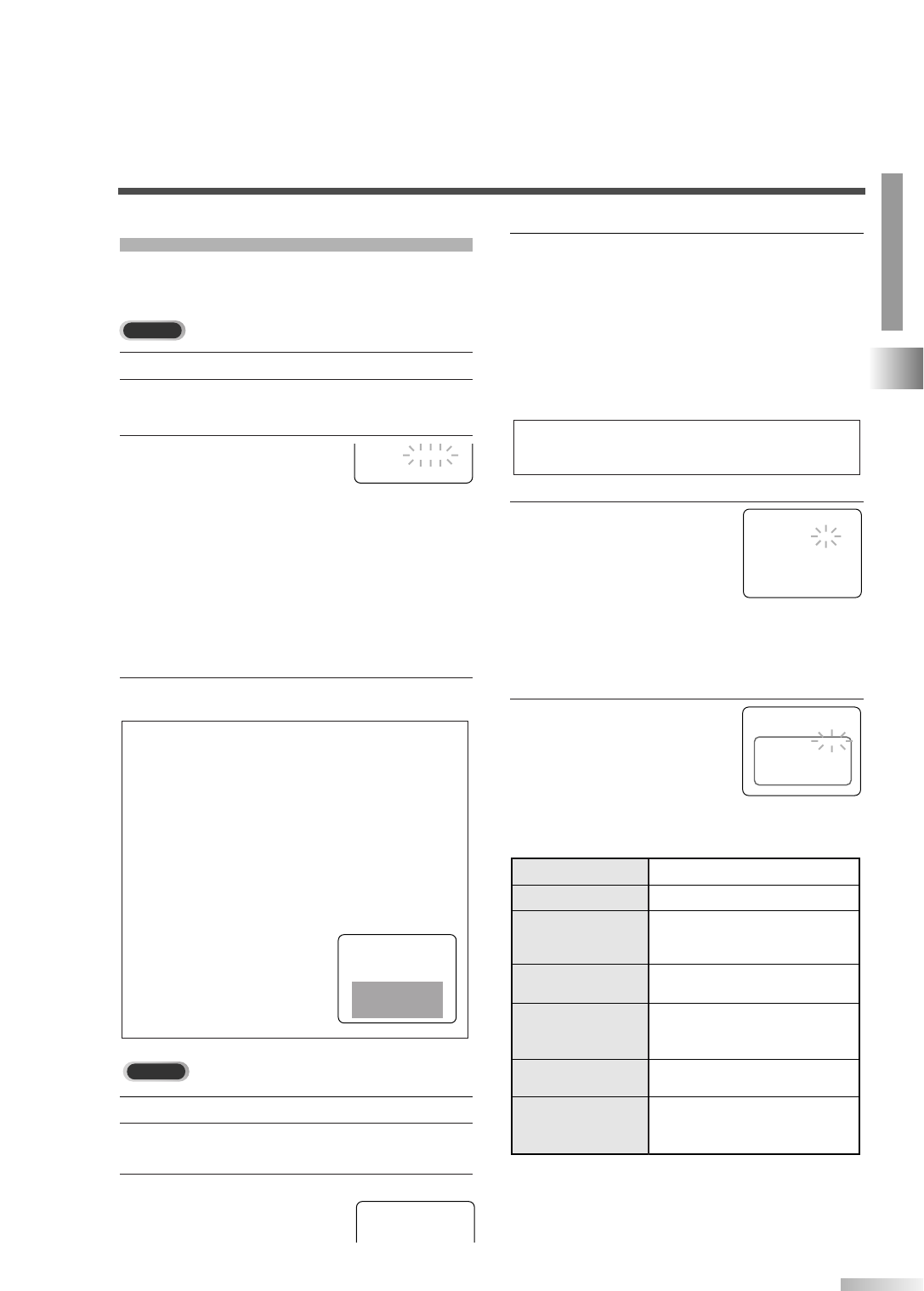
17
EN
OPTIONAL SETTINGS
TV/DTV SECTION
You can view specially labeled (cc) TV programs,
movies, news and pre-recorded tapes with either a
dialogue caption or text display.
1 Select analog mode by pressing [SELECT].
2 Press [SET-UP].
Use
[K / L] to select "CAPTION".
3 Press [ENTER] repeatedly to
select your desired caption
mode.
•
OFF: Select if you do not want CAPTION.This is
the default.
• CAPTION mode: You can watch dramas, movies
and news while captioning the dialogues and the
contents of news.
• TEXT mode: You can watch half screen text infor-
mation if you want.
*"CAPTION2" is usually used for a second language
(if available).
4 Press [SET-UP] to exit the menu.
NOTES:
• Even if any power failure, the unit will retain its memory for
this feature.
• Some programs are not broadcasted with closed captions.
The unit is designed to provide error-free closed captions
with high quality antenna, cable and VCR signals.
Conversely, poor quality signals are likely to result in caption
errors or no captions at all.
• Common signal conditions which may cause caption errors
are listed below:
- Electric motor brush noise
- Weak snowy reception on TV screen
- Multiplex signal reception displaying
picture ghosts or airplane
flutter
• If the unit displays a black box on
the TV screen, this means that the
unit is set to the TEXT mode.To
clear screen, select "CAPTION1",
"CAPTION2" or "OFF".
1 Select digital mode by pressing [SELECT].
2 Press [SET-UP].Use [K / L] to select "DTV SET
UP", then press
[ENTER].
3 Use [K / L] to select
"DTVCC", then
press
[ENTER].
LANGUAGE [ENGLISH]
CAPTION [CAPTION 1]
ZERO RETURN
TIME SEARCH
INDEX SEARCH
B
– DTV SET UP –
DTV DISPLAY [LETTER BOX]
DTVCC
B
CAPTION SIZE MIDDLE, LARGE or SMALL
FORE OPACITY SOLID, TRANSLUCENT or
FLASH
FORE COLOR TRANSPARENT, WHITE, BLACK,
RED, GREEN, BLUE, YELLOW,
MAGENTA or CYAN
BACK COLOR TRANSPARENT, WHITE, BLACK,
RED, GREEN, BLUE, YELLOW,
MAGENTA or CYAN
BACK OPACITY SOLID, TRANSLUCENT or
FLASH
FONT STYLE STYLE1/8 to STYLE8/8
CHARACTER EDGE NONE, RAISED, DEPRESSED,
UNIFORM, SHADOW LEFT or
SHADOW RIGHT
4 Use [K / L] to select "CAPTION SERVICE".
Press
[ENTER] repeatedly to select your
desired CAPTION SERVICE.
•
OFF: Select if you do not want DTV CC.This is the
default.
• Service 1 to Service 6: Select one of these before
changing any other item in the Closed Caption
menu. Choose Service 1 under normal circum-
stances.
5 Use [K / L] to select
"USER SETTING".
Press
[ENTER] repeatedly
to select "ON".
• The "USER SETTING" function lets you
change the caption size and font style.
• When "USER SETTING" is set to "ON", you
can set the following items.
6
Use [K / L] to select
the item you want to set.
Press
[ENTER] repeatedly
to select your desired setting.
• The setting description for each item is shown
below.
NOTE:
• CAPTION SERVICE you can switch differs depending on
the broadcast description.
– DTVCC –
CAPTION SERVICE [SERVICE1/6]
USER SETTING [ON]
CAPTION SIZE [MIDDLE]
FONT STYLE [STYLE1/8]
CHARACTER EDGE [NONE]
FORE OPACITY [SOLID]
FORE COLOR [WHITE]
BACK OPACITY [SOLID]
BACK COLOR [BLACK]
B
– DTVCC –
CAPTION SERVICE [SERVICE1/6]
USER SETTING [ON]
CAPTION SIZE [MIDDLE]
FONT STYLE [STYLE1/8]
CHARACTER EDGE [NONE]
FORE OPACITY [SOLID]
FORE COLOR [WHITE]
BACK OPACITY [SOLID]
BACK COLOR [BLACK]
B