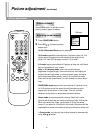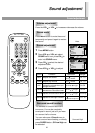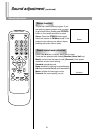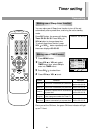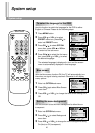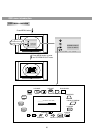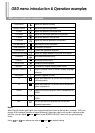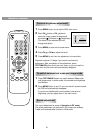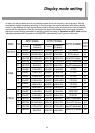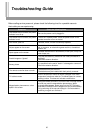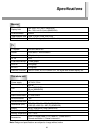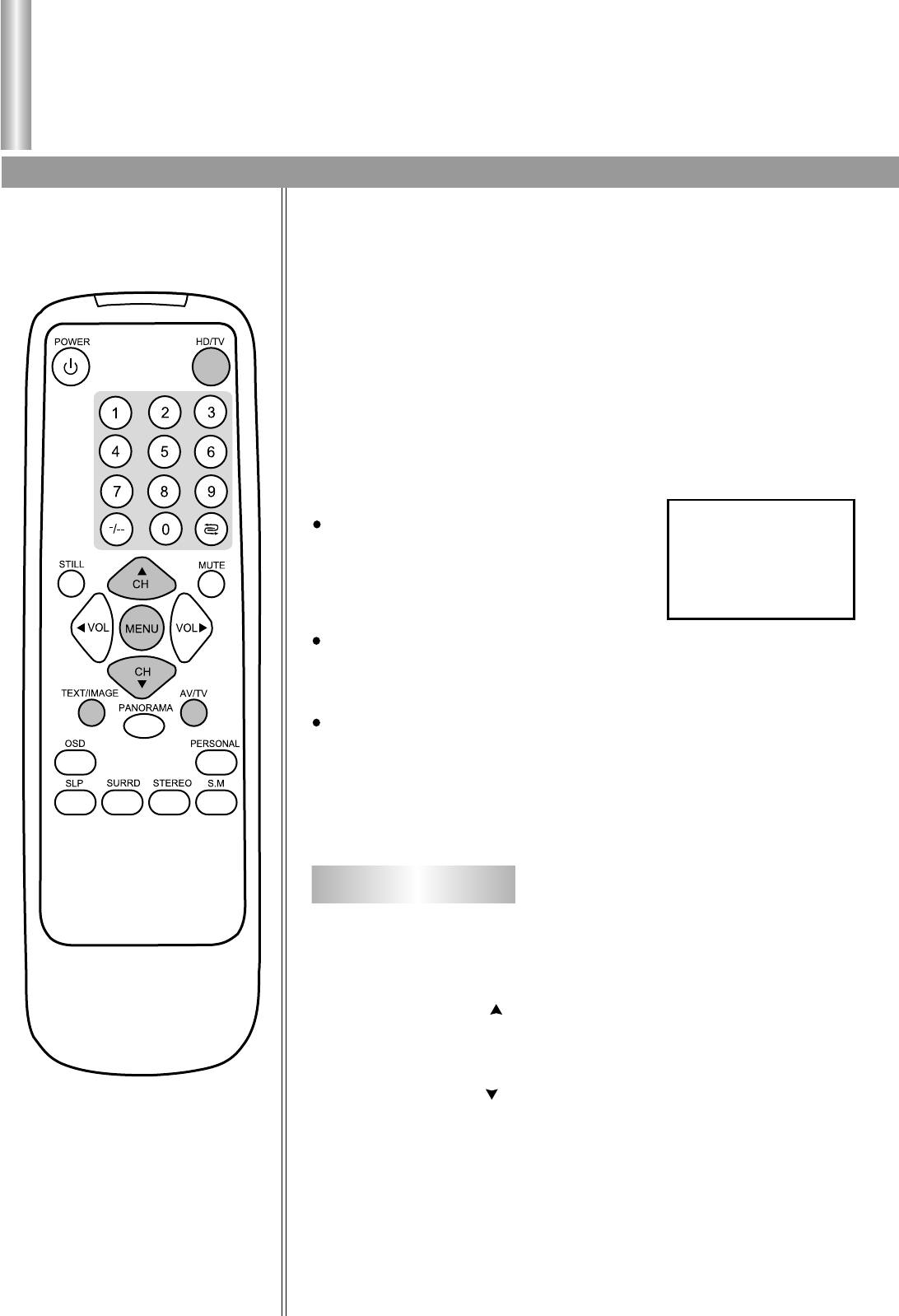
Operation in HDTV mode
2. XGA Mode
Buttons' function
29
Buttons' function
When the signal source is input through XGA interface, then the
set will work in HDTV mode.
The XGA IN interface on this set can be used to connect to the
following equipment:
1. PDVD with VGA output.
2. HDTV set top box with VGA output.
3. Personal computer.
Firstly please press AV/TV button to call up the signal source
selection menu and then select XGA mode.
Later on you can directly press HD/TV button to switch between
the previous viewing mode (RF or VIDEO mode) and HDTV mode.
If you select XGA as input signal source
while there is no input signal through
XGA interface, the screen will display
"NO SIGNAL". At this time, pressing
MENU button has no function.
If XGA input signal is in 1080i/50Hz format, then for menu
operation please refer to Operation in YPbPr mode in previous
page.
If XGA input signal is in other format, for its operation please see
the following instructions (from page 29 to page 33).
Moreover, there is only one group of audio input terminals in
HDTV mode, therefore you can only select to connect either XGA
or YPbPr audio terminals.
MENU on the set or MENU on the remote controller: It is used to
call up OSD menu, or to enter or exit from the selected menu item
after OSD menu is activated.
CH+ on the set or CH on the remote controller: It is used to move
the cursor upward or clockwise after OSD menu is activated, or
increase the value of parameter after menu item is selected.
CH- on the set or CH on the remote controller: It is used to move
the cursor downward or anti-clockwise after OSD menu is
activated, or decrease the value of parameter after menu item is
selected.
TEXT/IMAGE: It is used to cancel the OSD menu after OSD menu
is activated. It is also used to switch between text mode and image
mode (in either mode contrast and brightness are different).
NO SIGNAL