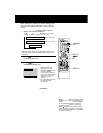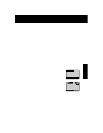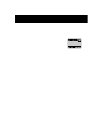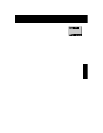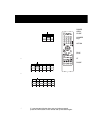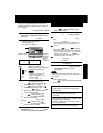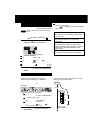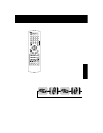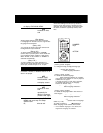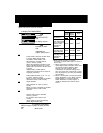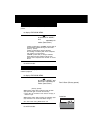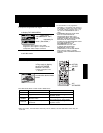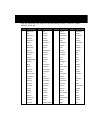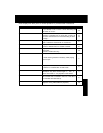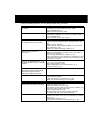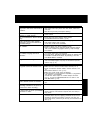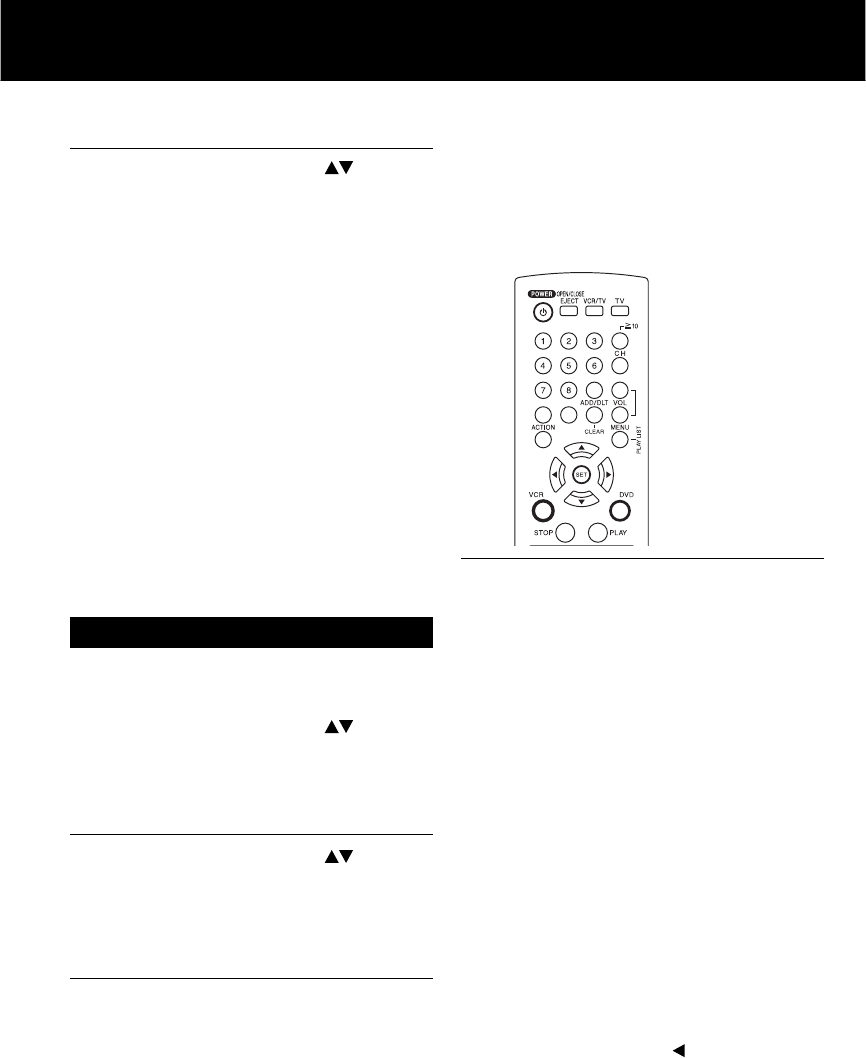
52
“AUDIO” selections
(Factory preset: English)
To select the audio soundtrack language.
English/Spanish/French/Japanese
Original: Original disc language
OTHER 0000: Other language selection*
1
“SUBTITLE” selections
(Factory preset: AUTO)
To select the subtitle language.
AUTO: Same language selected for “AUDIO”
• If language set for “AUDIO” is used in playback,
subtitles will not appear.
• If another language is used during playback,
the subtitles will appear in the language
selected at “AUDIO” setup.
English/Spanish/French/Japanese
OTHER 0000: Other language selection*
1
“MENUS” selections
(factory preset: English)
To select the language used in title menus or
DVD menus.
English/Spanish/French/Japanese
OTHER 0000: Other language selection*
1
To enter OTHER
****
code number,
Press
NUMBER keys
(Please refer to language
codes on p. 56).
To make corrections, press repeatedly to
delete language code number, and correct.
Settings for DVD Operation
Once initial settings are done, they remain in
memory (even after power is turned off) until
changed. This means DECK will operate under
the same conditions (especially DVDs) each
time.
*
1
If the selected language is not offered, the
original disc language is selected.
1
2
Press
ACTION*
to display DVD MAIN MENU.
Press
to select an item,
and
press
SET
.
DISC LANGUAGES (See below)
All languages offered on the disc can be set.
If a language not offered is set, the original disc
language will be selected.
AUDIO OUTPUT (See p. 53.)
You can set the audio output that comes from
the digital audio output terminal.
STILL MODE (See p. 54.)
To select “FIELD” (Field still) or “FRAME”
(Frame still) to prevent jitter or make small text
or fine patterns clearly visible in a still picture.
When “AUTO” is set, “FIELD” or “FRAME” is
selected automatically.
TV MODE (See p. 54.)
To select whether the video material for a
wide-screen will be played back in the Pan &
Scan style, Letterbox style or 16 : 9 style.
Disc Languages (DVD only)
To select and set the language of the audio
soundtrack, subtitles, or title/DVD menus for all
discs to be played.
3
Press
to select “DISC
LANGUAGES,” and
press
SET
to display screen.
Press
to select an item,
and
press
SET
repeatedly for
desired language.
(Please refer right.)
4
5
Press
ACTION
to redisplay DVD MAIN
MENU and go to step 2 to setup
another item.
Or, press
ACTION
twice to exit.
ACTION
NUMBER
keys