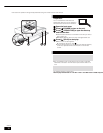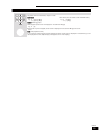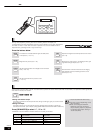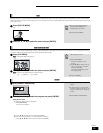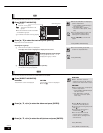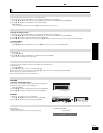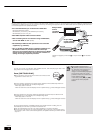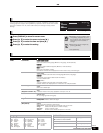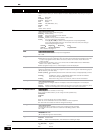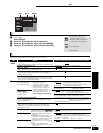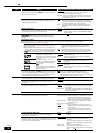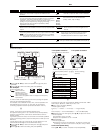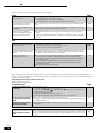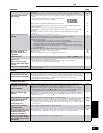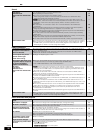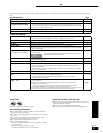20
RQT8745
Menus Items Settings and details
Play
Repeat play (Only when the elapsed time is being displayed on the unit display.)
Selects the item which you want to repeat. The items displayed differ depending on the type of
disc.
All Entire disc
Chapter Chapter
Group Entire group
PL Playlist
Title Title (DVD-Video, etc.)
Track Track
Off
Select “Off” to cancel.
Video
Picture
[BD-V] [DVD-V] [DVD-VR] [VCD]
Select the picture quality mode during play.
Normal
:
Default setting
Soft
:
Soft picture with fewer video artifacts
Fine
:
Details are sharper
Cinema
:
Mellows movies, enhances detail in dark scenes.
User
:
You can make further adjustments.
Press [, , , ] to select “Picture adjustment” and press [ENTER].
If the video adjustment buttons on the remote control are used, the setting is
automatically changed to “User”.
Contrast
:
Brightness
:
Sharpness
:
Color
:
Gamma: 3D Noise Reduction: Integrated DNR:
➡ For details, see page 14
DNR [BD-V] [DVD-V] [DVD-VR] [VCD]
Reduces mosaic-like distortion and picture degradation.
On ↔ Off
Progressive
Select “On” to enable progressive output.
Depending on the type of television used, the video may be stretched horizontally when video
is output in progressive mode. When this occurs, select “Off” and the video will then be
output as “480i”.
This setting will be fixed to “On” if you connect with an HDMI cable and set “HDMI Video
Mode” to “On” (➡ 23, “HDMI” tab).
When progressive output is on, closed captions cannot be displayed.
Transfer
[When “Progressive” (➡ above) is set to “On”.]
Select the method of conversion for progressive output to suit the type of material being played
(➡ 29, Glossary, Film and video).
Auto1 (normal)
:
Automatically detects the film and video content, and appropriately converts
it.
Auto2
:
In addition to “Auto1”, automatically detects film contents with different
frame rates and appropriately converts it.
Video
:
Select when using “Auto1” and “Auto2”, and the content is distorted.
4:3 Aspect [BD-V] [DVD-V] [DVD-VR] [VCD]
You can select how images made for 4:3 aspect screens are displayed on a 16:9 aspect
television.
Zoom: Makes 4:3 letterbox video expand to full screen on a wide screen television (16:9).
Normal: The picture is displayed as a 4:3 ratio image in the center of the screen.
Audio
V. Surround Sound [DVD-V] [DVD-VR]
(Dolby Digital with 2 channels or more only)
Enjoy a surround-like effect if you are using two front speakers only.
Emphasis
Natural
Off
Turn V. Surround Sound off if it causes distortion.
Do not use in combination with surround effects on other equipment.
V. Surround Sound does not work for bilingual recordings.
Dialog Enhancer [BD-V] [DVD-V] [DVD-VR]
(Dolby Digital with 3 channels or more only, including a center channel)
The volume of the center channel is raised to make dialog easier to hear.
On ↔ Off
Re-master [DVD-V] [DVD-VR] [CD]
1–3, Off
(➡ 14, Reproducing more natural audio)
Digital Filter When audio is output from 2ch or 7.1ch AUDIO OUT terminals (➡8–10)
Normal: A clear timbre.
Slow: Gives music atmosphere, with softness and a feeling of depth.
Other
Position Select the position of the On-screen menu.
1 (Standard): Highest
to
5 : Lowest
Only when you have selected “480p”, “720p”, “1080i” in “Component Video Resolution” (➡ 22 “Connection” tab)
Settings Changing settings with the On-screen menu