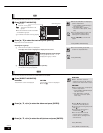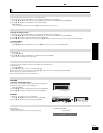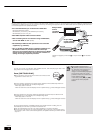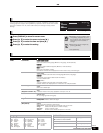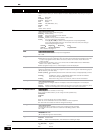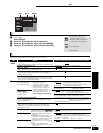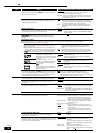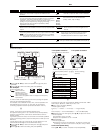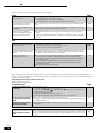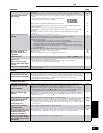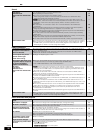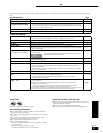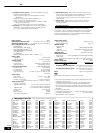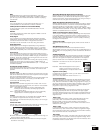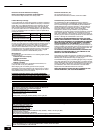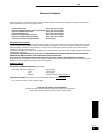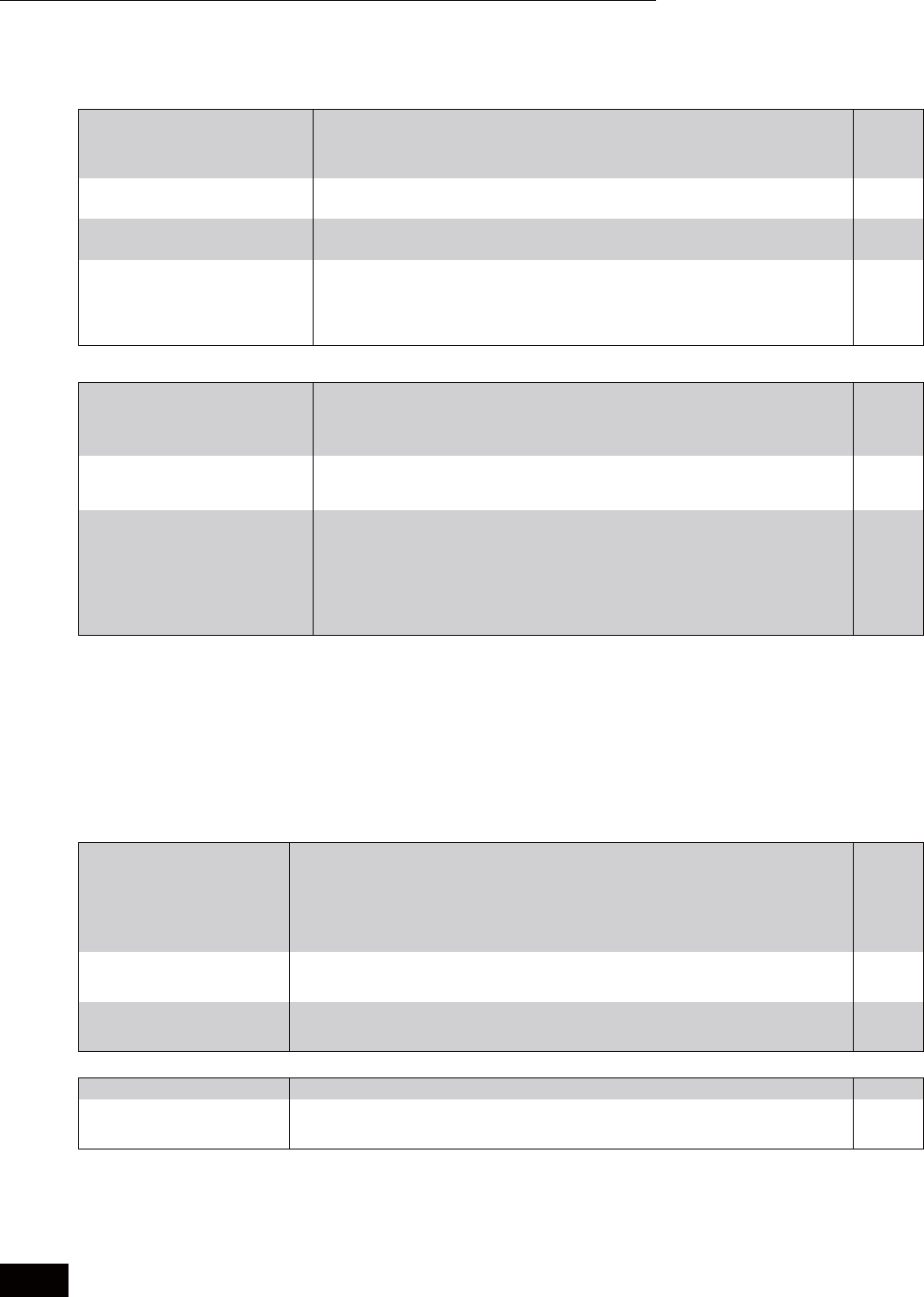
24
RQT8745
Frequently asked questions
Refer to the following items if you have any doubts about unit operations.
Setup Page
Disc
Troubleshooting guide
Before requesting service, make the following checks. If you are in doubt about some of the check points, or if the solutions indicated in the
chart do not solve the problem, refer to “Customer Services Directory” on page 30 if you reside in the U.S.A., or refer to “Product information” on
page 28 if you reside in Canada.
The following do not indicate a problem with this unit:
Regular disc rotating sounds.
Image disturbance during search.
To reset this unit Page
Power
What do I need to play multi channel
surround sound?
Connect to...
–an amplifier/receiver compatible with HDMI.
–an amplifier/receiver with 7.1ch/5.1ch AUDIO IN.
–an amplifier/receiver with a built-in (Dolby Digital or DTS) decoder.
9, 10
Are headphones and speakers
directly connected to the unit?
You cannot directly connect them to the unit. Connect through the amplifier/receiver,
etc.
9, 10
Is my television progressive output
compatible?
All Panasonic televisions that have 480p input terminals are compatible. Consult the
manufacturer if you have another brand of television.
—
My television has S VIDEO IN
terminal, COMPONENT VIDEO IN
terminals and HDMI IN terminal.
Which should I connect with?
The different levels of picture quality input are listed below in order from highest to
lowest.
HDMI IN COMPONENT VIDEO IN S VIDEO IN VIDEO IN. However, it will take
longer for the picture output to start up when this unit is connected with the HDMI IN
terminal.
—
Can I play BD-Video, DVD-Video,
DVD-Audio and Video CDs bought
in another country?
You can play them if the video standard is NTSC, however, you cannot play:
–BD-Video discs that do not include region “A”.
–DVD-Video discs that do not include region “1” or “ALL”.
Refer to the disc’s jacket for more information.
Cover
Cover
Can BD-Video/DVD-Video that does
not have a region code/number be
played?
The region management information for BD-Video/DVD-Video indicates that the disc
conforms to industry standards. You cannot play discs that do not conform to industry
standards or do not have a region code or number.
—
Please tell me about disc
compatibility with this unit.
This unit plays BD-Video, DVD-Video, DVD-Audio, Video CD, CD, DVD-RAM (DVD
Video Recording format/JPEG), DVD-R/RW (DVD-Video format and DVD Video
Recording format), DVD-R DL (DVD-Video format and DVD Video Recording format),
+R, +RW and +R DL.
This unit also plays CD-R/CD-RW discs which have been recorded in one of the
following standards: CD-DA, Video CD, MP3 and still pictures (JPEG). Close the
session after recording.
You cannot write to a disc with this unit.
4
4
—
To return to the factory preset
(No setting)
Reset the unit as follows:
1 Press [/I POWER] on the unit to turn off the unit.
2 Press and hold [/], [
OPEN/CLOSE] and [] on the unit at the same time until
“HELLO” appears on the display.
3 Wait until “TEST” appears next.
4 Press [/I POWER] on the unit to turn off the unit.
5 Disconnect the AC power supply cord.Wait one minute, then reconnect it.
—
To return all settings other than
the ratings level to the factory
preset
Select “Yes” in “Restore Default Settings” in the Setup menu.
This returns all values in the Setup menus and On-screen menu, except for the ratings level,
to the default settings.
21
To restore the unit if it freezes
due to one of the safety
devices being activated
Press and hold [/I POWER] on the main unit for 10 seconds. (The settings remain
unchanged.)
—
No power. Insert the AC power supply cord securely into a known active AC outlet. 8, 9
The unit switches to standby
mode.
This is a power saving feature. It can be changed if desired using “Off Timer” in the Setup menu.
One of the unit’s safety devices is activated. Press [/I POWER] on the main unit to turn the
unit on.
21
—
Reference Frequently asked questions / Troubleshooting guide