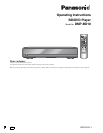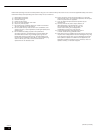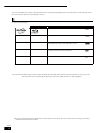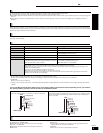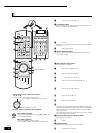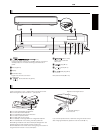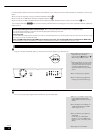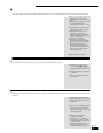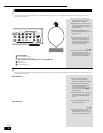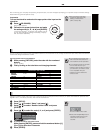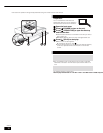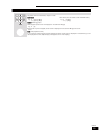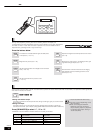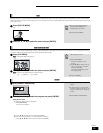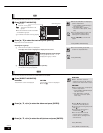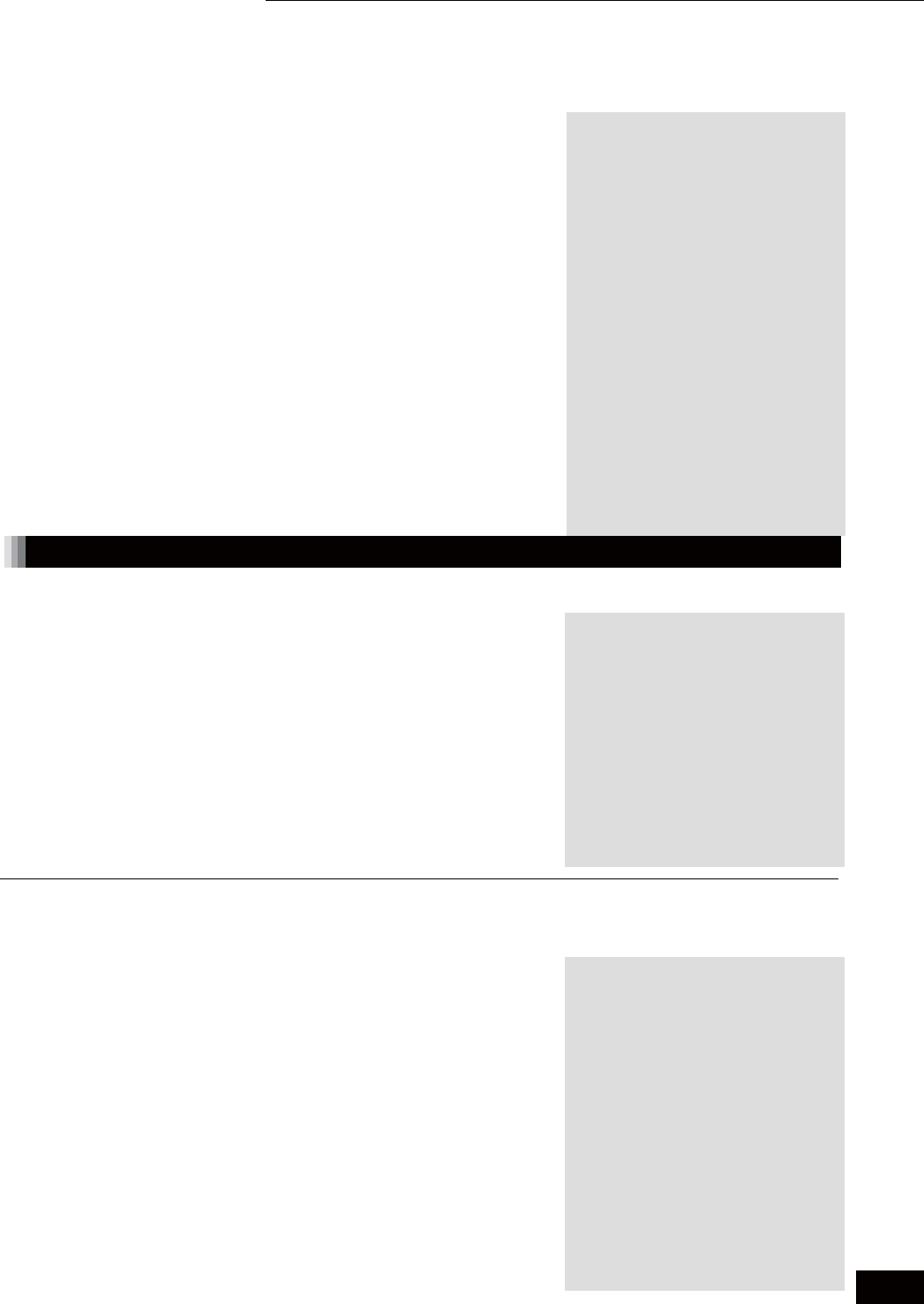
9
RQT8745
(Continued on the next page)
Connecting to an HDMI compatible television and HDMI compatible
amplifier/receiver
You can connect the player to your HDMI compatible amplifier/receiver with an HDMI cable to enjoy digital surround sound along with
high quality digital video. Using an additional HDMI cable, you can connect the amplifier/receiver to your HDMI compatible television.
When you use 1080p (1125p) video
output, please use Panasonic
HDMI cables 5 meters (16.4 ft.) or
shorter.
When playing BD-Video, only LPCM
or Dolby Digital Plus (➡ 29,
Glossary) can be output as 7.1ch.
NECESSARY SETTINGS
From the Setup menu (➡ 23), set
“HDMI Video Mode” and “HDMI
Audio Output” to “On”
If the speaker setup cannot be
completed on the amplifier/
receiver, change multi channel
speaker settings by selecting “Multi
-
channel” in “Speaker” of
“Connection” tab (➡ 22).
If connecting to an amplifier/
receiver incompatible with HDCP
(➡ 29, Glossary), copy-protected
DVD-Audio cannot be output
through the HDMI terminal.
Connect to the amplifier/receiver
with audio cables (red and white),
coaxial cable, or optical digital
audio cable (➡ 10).
With this connection, you can
use EZ Sync HDAVI Control
See page 18 for the details.
Connection methods for using other video terminals
With S VIDEO IN
The S VIDEO OUT terminal achieves a more vivid picture than the VIDEO OUT terminal.
High definition video cannot be
output with this connection.
Use connection (➡ 8) or
(➡ above) for high definition video.
Unplug the yellow plug of Audio/
Video cable.
Actual video quality depends on
the television.
With COMPONENT VIDEO IN
These terminals can be used for either interlace or progressive output (➡ 29, Glossary) and provide a purer picture than the S VIDEO OUT
terminal.
Select “Darker” from the “Black
Level Control” (➡ 22, “Video” tab).
Unplug the yellow plug of Audio/
Video cable.
Regarding the high definition
video output
Some discs prohibit high definition
video output from COMPONENT
VIDEO OUT terminals. In this
case, video resolution is converted
and output as 480p.
To enjoy high definition/
progressive video
Connect to a progressive
compatible television.
From the Setup menu (➡ 22),
select “480p” , “720p” or “1080i” in
“Component Video Resolution” of
“Connection” tab.
From the Setup menu (➡ 23), set
“HDMI Video Mode” to “Off”.
Otherwise, the video is output as