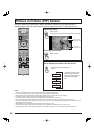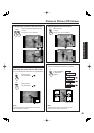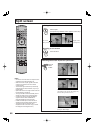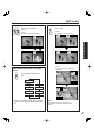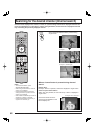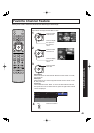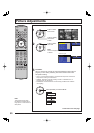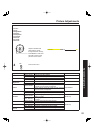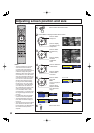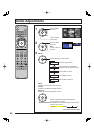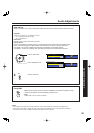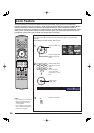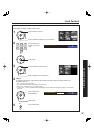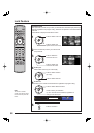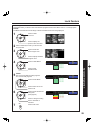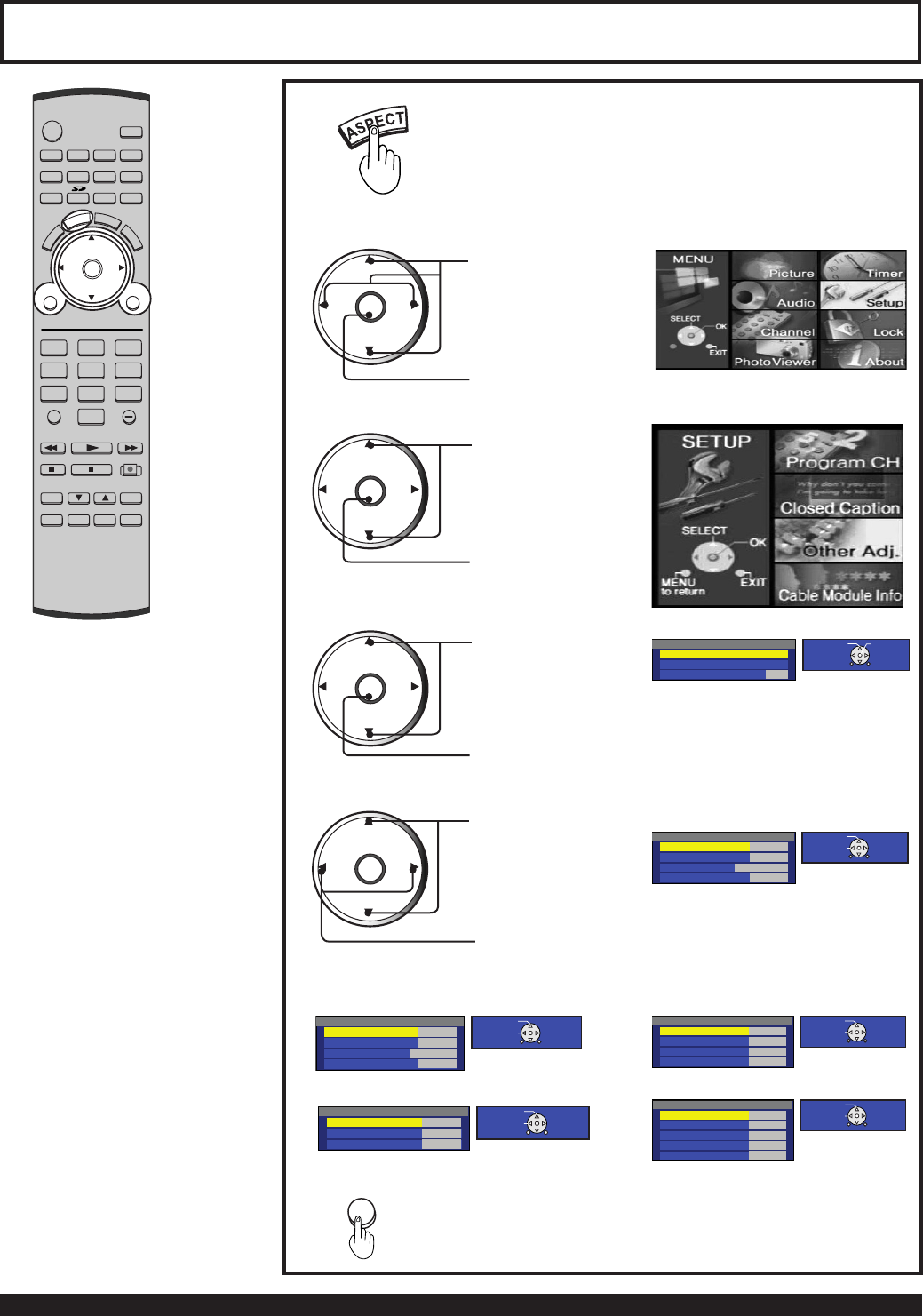
52
For assistance, please call : 1-888-VIEW PTV(843-9788) or, contact us via the web at: http://www.panasonic.com/contactinfo
Press to select the screen mode.
RGB input
ZOOM mode4:3 mode
JUST mode
Press to exit menu.
FULL mode
Adjusting screen position and size
Press to select
Setup icon.
Press to display
the options in the
Setup menu.
Press to select
the Other Adj.
icon.
CH
CH
VOL VOL
OK
CH
CH
VOL VOL
OK
Press to display
the Other
Adjustment
menu.
Press to select the
Position/Size.
CH
CH
VOL VOL
OK
Press to display
Position/Size
sub-menu.
Other Adjustment
Position/Size
Information
Demo Mode Off
SELECT OK
RETURN EXIT
Position/Size
HPosition 0
VPosition 0
H Width Enlarge
Normal Set
SELECT
CHANGE
RETURN EXIT
Note:
Normal is displayed
at default.
CH
CH
VOL VOL
OK
Press to select
each item.
Position/Size
HPosition 0
VPosition 0
Normal Set
SELECT
CHANGE
RETURN EXIT
Position/Size
HPosition 0
VPosition 0
H Width Narrow
Normal Set
SELECT
CHANGE
RETURN EXIT
Position/Size
HPosition 0
VPosition 0
VSize +15
Normal Set
SELECT
CHANGE
RETURN EXIT
Position/Size
HPosition 0
VPosition 0
VSize +15
Phase 0
Normal Set
SELECT
CHANGE
RETURN EXIT
EXIT
Press to set or
adjust to desired
level. (See next
page.)
Notes:
• This Device Display is equipped
with various screen modes. If
a screen mode with a different
aspect from the broad cast program
is selected, image will appear
differently. Select the proper screen
mode with this in mind. Be careful
when using this Device Display for
commercial purposes or for public
use, such as in cafes and hotels.
Shrinking and enlarging images
by using screen mode switching
function (zoom, etc.) may violate
copyright laws. Images displayed
on a wide screen TV will be cut
off or distorted at the edges, when
viewing normal aspect images
of 4:3 in ZOOM, JUST or FULL
mode. Display in 4:3 mode to view
the original image intended by the
producer.
• For 1080i and 720p input images,
screen size cannot be adjusted.
• The adjusted setting will be kept
even when the Device Display is
turned off.
• The signals output from the VIDEO
OUT terminal on the back of the
Device Display is not affected when
the screen size and position is
adjusted.
6
Press MENU to display the Main Menu screen.
2
3
1
4
5
POWER
SAP
LIGHT
MENU
123
456
78
0
9
EXIT
CH
CH
VOL VOL
R-TUNE
PIPMIN
REW
FREEZE
TV/VCR
PIP SPLIT MOVE SWAP
PIPCH
DVD/VCRCH
SEARCH
OPEN/CLOSE
PLAY
PAUSE STOP REC
PIPMAX
FF
PROG
TV/VIDEO
A-ANTENNA-B
TV VCR DVD
DBS RCVR CBL AUX
OK
M
U
T
E
A
S
P
E
C
T
B
B
E
R
E
C
A
L
L