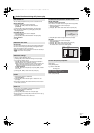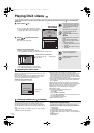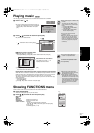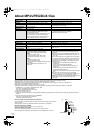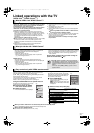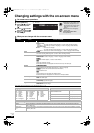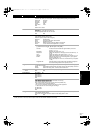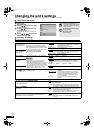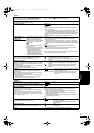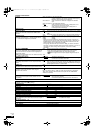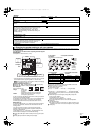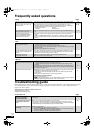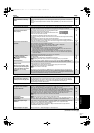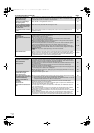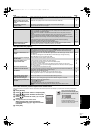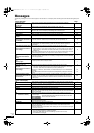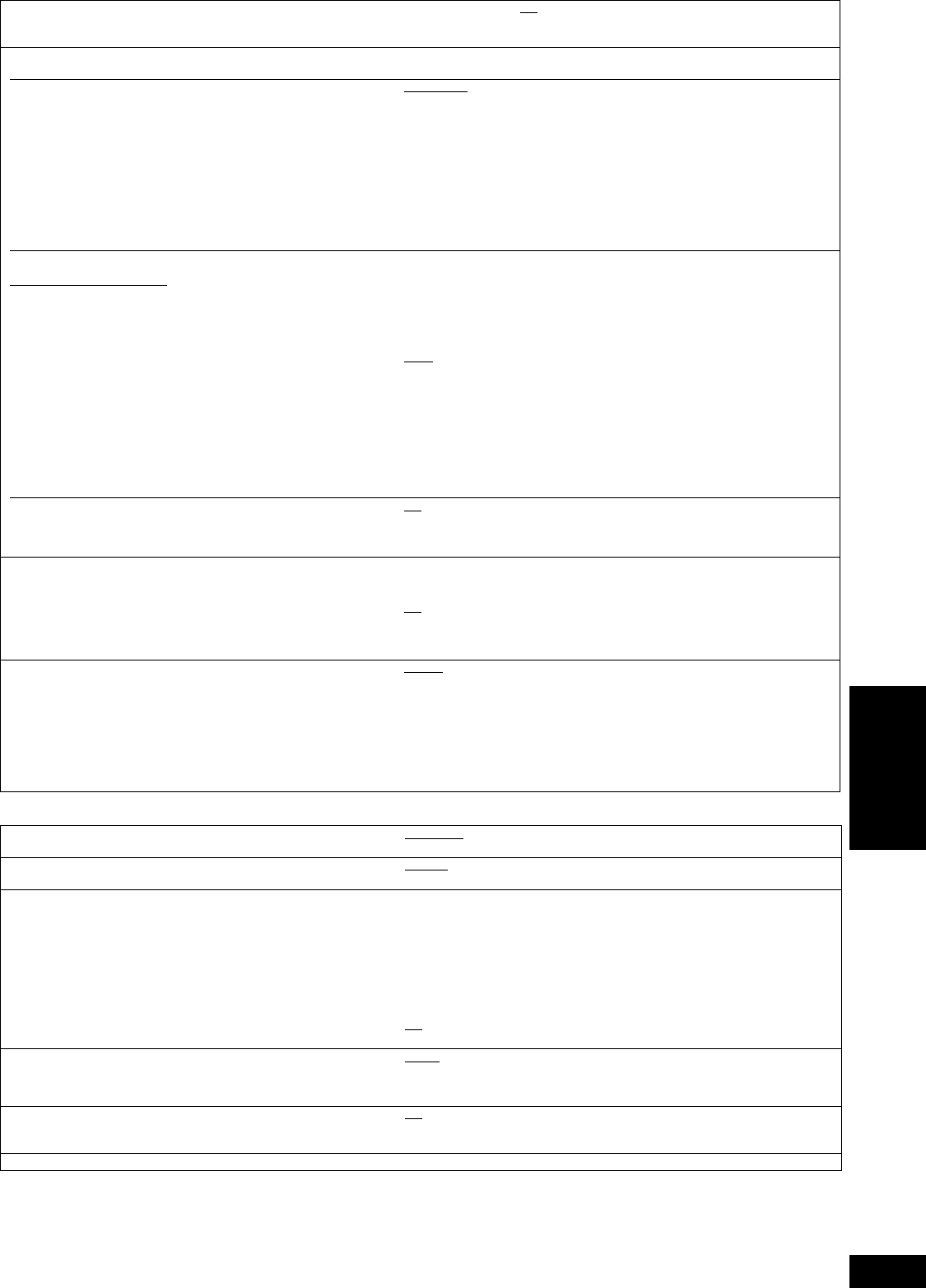
27
RQT9184
(ENG)
“Audio”
Dynamic Range Compression [BD-V] [AVCHD] [DVD-V] [DivX]
(Dolby Digital, Dolby Digital Plus and Dolby TrueHD only)
Change the dynamic range (> 40) for late night viewing.
≥On ≥Off
≥Auto: Effective only when Dolby TrueHD is played.
Digital Audio Output
≥Press [OK] to show the following settings.
Audio Priority Preset
≥Select priority items for “Digital Audio Output”.
≥Secondary
:
“BD-Video Secondary Audio” is set to “On”, and “Digital Audio Output” is
fixed to “PCM”.
≥Quality:
“Digital Audio Output” is set to “Bitstream”, and ‘“BD-Video Secondary
Audio” is fixed to “Off”.
–
If the connected equipment can only decode Dolby Digital or DTS, Dolby Digital
Plus, Dolby TrueHD, and DTS-HD will be output as Dolby Digital or DTS.
–
If the connected equipment can only decode one of either Dolby Digital or DTS,
please select “Custom” and set desire audio formats that cannot be decoded.
≥Custom:
Items in “Digital Audio Output” can be set individually. (> 17)
Dolby D/Dolby D +/
Dolby TrueHD
Select whether Dolby Digital, Dolby
Digital Plus, Dolby TrueHD, DTS
Digital Surround, DTS-HD High
Resolution Audio or DTS-HD Master
Audio is output in “Bitstream” or
“PCM” format.
[Note]
≥Not making the proper settings may
result in noise.
≥
If the unit is connected with the HDMI
AV OUT terminal, the specifications of
the connected equipment take
preference over this unit and audio
selected in these items may not be
output (e.g., when a television is
connected, the HDMI audio output of
this unit is limited to down-mixed 2ch.)
≥Bitstream:
Select “Bitstream” when the connected equipment can decode the
respective audio format.
–Connect equipment supporting HDMI Ver. 1.3 and use a High Speed
HDMI Cable in order to output high bit rate audio such as Dolby Digital
Plus, Dolby TrueHD, DTS-HD High Resolution Audio or DTS-HD Master
Audio.
≥PCM
:
Select “PCM” when the connected equipment cannot decode the
respective audio format.
–When the unit is connected with the DIGITAL AUDIO OUT terminal,
these audio formats are down-mixed to PCM 2ch.
Refer to the operating instructions for connected devices to verify whether or
not they can decode each of the audio formats.
DTS/DTS-HD
BD-Video Secondary Audio [BD-V]
Turn on/off the clicking sound on the menu and audio with
secondary video in picture-in-picture mode. (> 16)
≥On
: The primary audio and secondary audio are mixed and output.
The sampling frequency is converted to 48 kHz.
≥Off: The clicking sound on the menu and secondary audio are not
output.
PCM Down Conversion
Select how to output audio with a sampling frequency of 96 kHz.
≥Signals are converted to 48 kHz despite the settings across in
the following cases:
–when the signals have a sampling frequency of over 96 kHz
–when the disc has copy protection
–when “BD-Video Secondary Audio” is set to “On”
≥On: Signals are converted to 48 kHz. (Choose when the connected
equipment cannot process signals with sampling frequency of
96 kHz.)
≥Off
: Signals are output as 96 kHz. (Choose when the connected
equipment can process signals with sampling frequency of
96 kHz.)
Downmix
Switch the downmix system for playing back multi-channel
surround sound.
≥When “Digital Audio Output” is set to “Bitstream”, there are no
downmix effects for the outputted audio.
≥The audio will be outputted in “Stereo” in the following cases.
–AVCHD playback
–Playback of clicking sound on the menu and audio with
secondary video in picture-in-picture mode
≥Stereo
: When connected to equipment that does not support
the virtual surround function.
≥Surround encoded: When connected to equipment that supports the
virtual surround function (Dolby Pro Logic, DTS
Neo: 6, etc.)
“Display”
Status Messages
Choose whether to show status messages automatically.
≥Automatic ≥Off
On-screen Language
Choose the language for these menus and on-screen messages.
≥English
≥Français ≥Español
Screen Saver Function
This is to prevent burn-in on the screen.
≥When this is set to “On”, the masked-off area on the screen
becomes gray.
[Only when connecting with an HDMI cable or a component
video cable and “HDMI Resolution” (> 28) is set to any other
mode than “480p”, or “Component Video Resolution” (> 28) is
set to “720p” or “1080i”]
≥On:
If there is no operation for 10 minutes or more, the displayed screen
switches to the other states automatically.
–When the Direct Navigator or FUNCTIONS menu is displayed, the
display returns to the screen saver mode.
–When CD or MP3 is played, the display returns to the screen saver
mode. (Playback continues.)
–When still pictures are shown (except for slideshows), the display returns
to the Direct Navigator screen.
≥Off
FL Display
Changes the brightness of the unit’s display.
≥Bright
≥Dim: The display is dimmed.
≥Auto: The display is dimmed during playback and bright
except playback.
SD Card LED Control
Set the lighting method for the lamp on the SD card slot.
≥On
≥Off
≥SD inserted: When this unit is turned on and SD card is inserted, the
lamp is lighted.
License Information about the software used by this unit is displayed.
Settings
DMP-BD50PP-RQT9184_eng.book 27 ページ 2008年4月4日 金曜日 午後8時14分