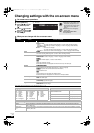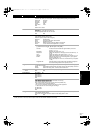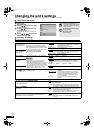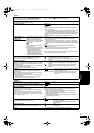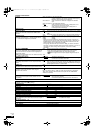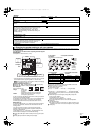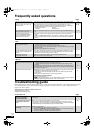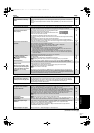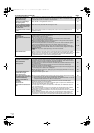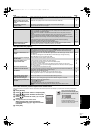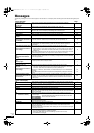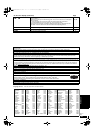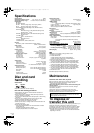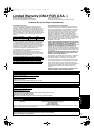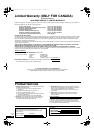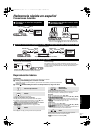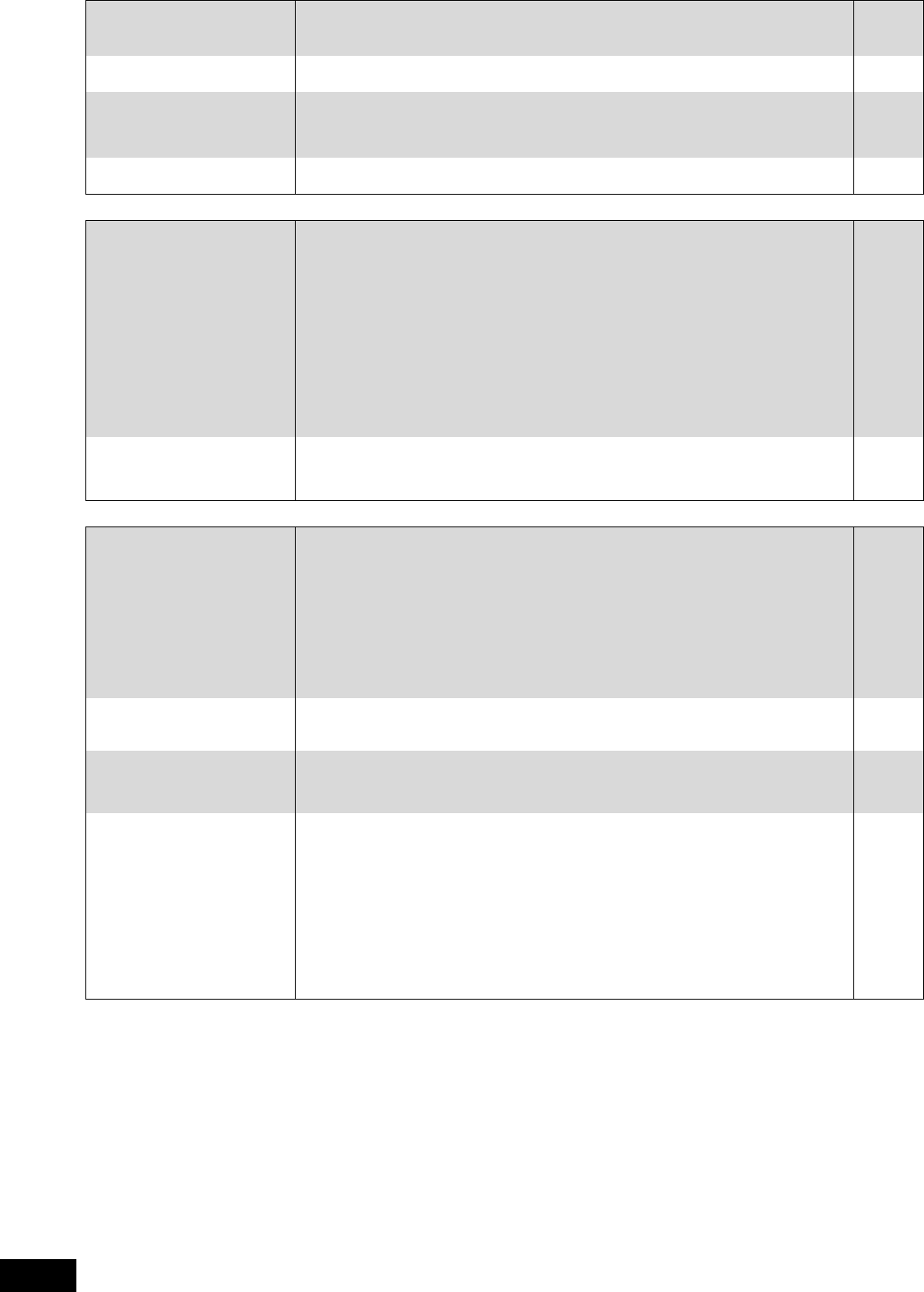
32
RQT9184
(ENG)
TV screen and video (continued) Page
Sound
HDMI connections
The 4:3 aspect ratio picture
expands left and right.
Screen size is wrong.
≥Use the television to change the aspect. Refer to your television’s operating instructions.
≥When using a component video cable, set “Progressive” to “Video”. If the situation is not
restored after that, set “TV Aspect” to “4:3 Pan & Scan”.
—
25, 28
There is a lot of after-image
when playing video.
≥Turn “3D NR” or “Integrated NR” off if it is on.
25
There is no apparent change in
picture quality when adjusted
with the “Video” menu in the
on-screen menu.
≥The effect is less perceivable with some types of video.
—
The masked-off area is masked
in gray.
≥If the “Screen Saver Function” in the Setup menu is set to “Off”, the masked-off area is
displayed in black.
27
No sound.
Low volume.
Distorted sound.
Cannot hear the desired audio
type.
≥Check the connections and the “Digital Audio Output” settings. Check the input mode on the
amplifier/receiver if you have connected one.
≥Press [AUDIO] to select the audio.
≥Turn off “V. Surround” in the following cases.
–When using discs that do not have surround sound effects such as Karaoke discs.
–When playing bilingual broadcast programs.
≥Match the speaker settings with the connected equipment. Change multi channel speaker
settings by selecting “Multi Channel” in “Speaker”.
≥The sound effects (Re-master, V. Surround, etc.) will not work when the bitstream signal is
output from the HDMI AV OUT terminal or the DIGITAL AUDIO OUT terminal.
≥When “BD-Video Secondary Audio” is set to “Off”, Dolby Digital Plus, Dolby TrueHD and
DTS-HD are output from the DIGITAL AUDIO OUT terminal as Dolby Digital or DTS Digital
Surround bitstream.
≥[DivX] Audio may not be output depending on how files were created.
6–7, 27
15
25
28
—
17, 27
—
Cannot switch audio. ≥There are discs for which audio cannot be changed because of how the disc was created.
≥When connecting an amplifier/receiver using a coaxial cable, optical digital audio cable or an
HDMI cable, you cannot switch the audio if “Digital Audio Output” is set to “Bitstream”. Set
“Digital Audio Output” to “PCM” or connect using audio cables.
—
7, 8, 27
The images from this unit do
not appear on the television.
Picture is distorted.
Jittering occurs.
≥Press [∫] and [1] (PLAY) simultaneously on the unit for more than 5 seconds to shift to more
compatible mode with HDMI equipment. However, Dolby Digital Plus, Dolby TrueHD, and
DTS-HD audio are not output in bitstream. To output the bitstream, select “Restore Default
Settings” to restore the factory presets and make proper settings.
≥To output video from a device connected with an HDMI cable, set “HDMI Video Mode” to “On”
in the Setup menu.
≥Picture may not be seen when more than 4 devices are connected with HDMI cables.
Reduce the number of connected devices.
≥When “24p Output” is set to “On”, HDMI authentication takes place where 24p images switch
to other images, and a black screen is displayed.
≥When “24p Output” is set to “On”, jittering may occur while playing DVD-Video. In this case,
turn “24p Output” to “Off”.
29
28
—
28
28
The 4:3 aspect ratio picture
expands left and right.
Screen size is wrong.
≥Change “TV Aspect” type to “16:9”.
28
When playing DVD-Video using
progressive output, one part of
the picture momentarily
appears to be doubled up.
≥When you use the HDMI AV OUT terminal for video output, follow the steps below for setting.
1 Connect this unit to the TV with any cable except the HDMI cable.
2 When you connect with the Component Video cable, set “HDMI Video Mode” to “Off” and
“Component Video Resolution” to “480i” in the Setup menu.
28
No sound.
Low volume.
Distorted sound.
Cannot hear the desired audio
type.
≥Audio may not be heard when more than 4 devices are connected with HDMI cables.
Reduce the number of connected devices.
≥The sound effects will not work when the bitstream signal is output from the HDMI AV OUT
terminal or the DIGITAL AUDIO OUT terminal.
≥To output audio from a device connected with an HDMI cable, set “HDMI Audio Output” to
“On” in the Setup menu.
≥If the sound is distorted when the unit is connected to an amplifier/receiver with an HDMI
cable, adjust the settings in “Speaker” in the Setup menu to match the connection.
≥Depending on the connected equipment, the sound may be distorted if this unit is connected
with an HDMI cable.
≥When “BD-Video Secondary Audio” is set to “On”, Dolby Digital Plus, Dolby TrueHD, and
DTS-HD are converted to 48 kHz Dolby Digital and output. LPCM 7.1 channel audio is
converted to 5.1 channel audio. In this case, set the “BD-Video Secondary Audio” to “Off”.
—
—
28
28
—
27
DMP-BD50PP-RQT9184_eng.book 32 ページ 2008年4月4日 金曜日 午後8時14分