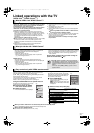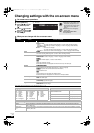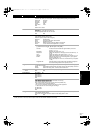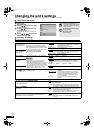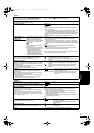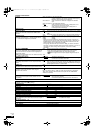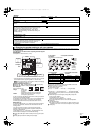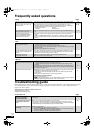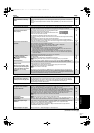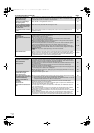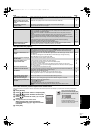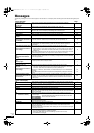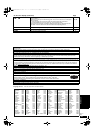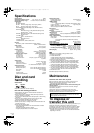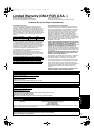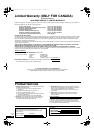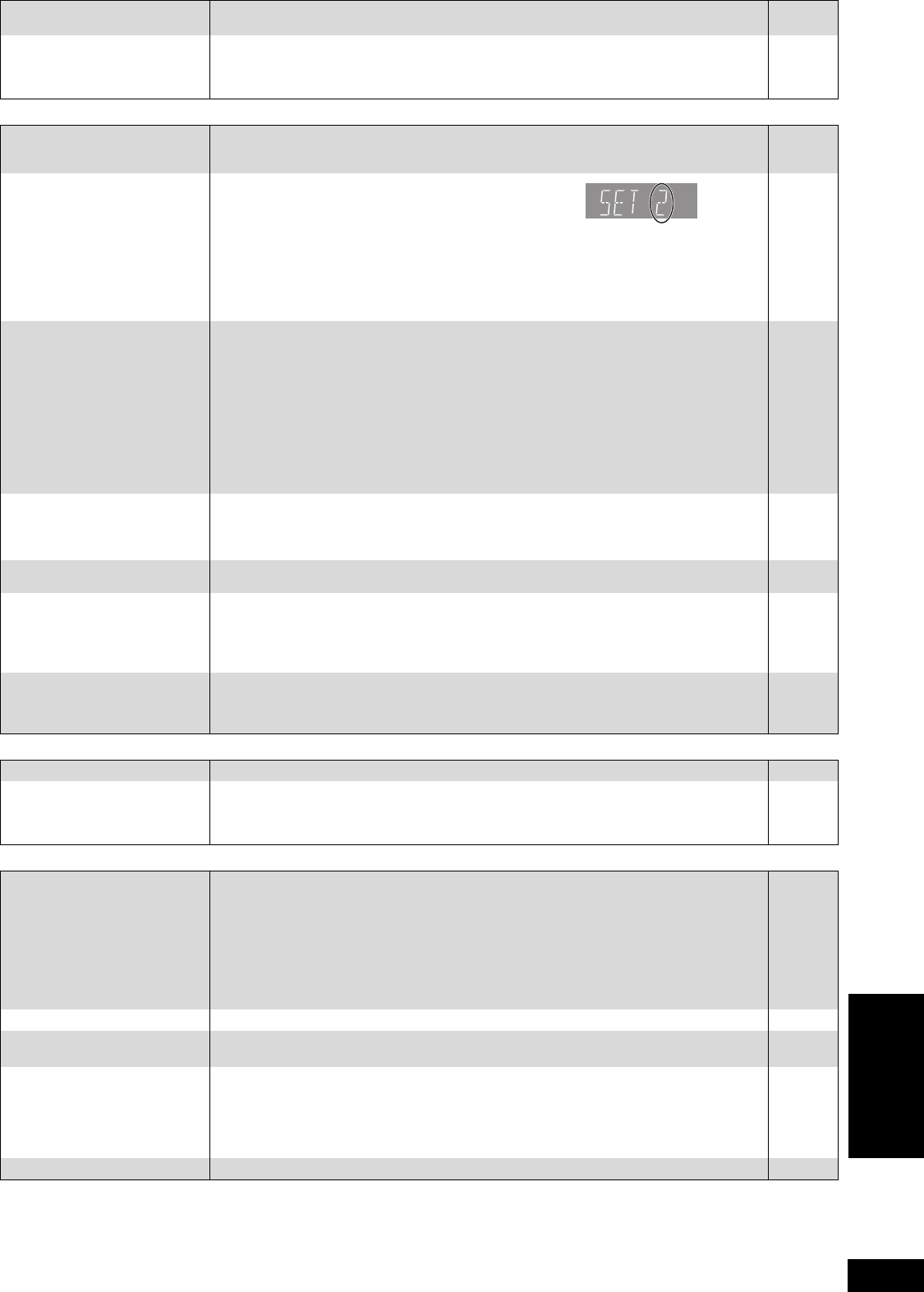
31
RQT9184
(ENG)
Power Page
Operation
Displays
TV screen and video
(Continued on the next page)
No power. ≥Insert the AC power supply cord securely into a known active AC outlet.
8
The unit switches to standby
mode.
≥This is a power saving feature. It can be changed if desired using “Off Timer” in the Setup
menu.
≥One of the unit’s safety devices is activated. Press [POWER Í/I] on the main unit to turn the
unit on.
29
—
Cannot operate the television
or amplifier/receiver.
≥Change the manufacturer code. Some televisions or amplifier/receiver cannot be operated
even if you change the code.
≥It may be necessary to set the manufacturer code again after changing the batteries.
11
11
The remote control doesn’t
work properly.
≥The remote control and main unit are using different codes.
Change the code on the remote control.
Press and hold [OK] and the indicated number button at the
same time for more than 5 seconds.
≥The batteries are depleted. Replace them with new ones.
≥You are not pointing the remote control at the main unit’s remote control signal sensor during
operation.
≥Colored glass may obstruct the signal reception/transmission.
≥
Don’t place the signal sensor in direct sunlight or in areas that may be subject to sunlight exposure.
≥It may be necessary to set the code on the remote control again after changing the batteries.
33
5
5
—
—
11, 33
The unit is on but cannot be
operated.
≥Confirm the correct drive is selected.
≥Some operations may be prohibited by the disc.
≥The unit is hot (“U59” appears on the display). Wait for “U59” to disappear.
≥One of the unit’s safety devices may have been activated.
Reset the unit as follows:
1 Press [POWER Í/I] on the main unit to switch the unit to standby.
If the unit doesn’t switch to standby, press and hold [POWER Í/I] on the main unit for
about 3 seconds. The unit is forcibly switched to standby.
Alternatively, disconnect the AC power supply cord, wait one minute, then reconnect it.
2 Press [POWER Í/I] on the main unit to switch it on. If the unit still cannot be operated,
consult the dealer.
≥Condensation has formed: Wait 1 to 2 hours for it to evaporate.
14
—
34
—
—
Play fails to start even when
[1] (PLAY) is pressed.
Play starts but then stops
immediately.
≥Insert the disc correctly with the label facing up.
≥The disc is dirty.
≥You tried to play a blank disc or unplayable disc on this unit.
≥[DivX] If playing DivX VOD content, refer to the homepage where you purchased it.
14
36
4, 5
20
Cannot eject disc. ≥The unit may have a problem. While the unit is off, press and hold [;] and [9/5] on the
main unit at the same time for about 5 seconds. Remove the disc and consult the dealer.
—
Startup is slow.
When the unit is turned on, audio
and video output takes a long time.
It takes time before play starts.
≥Startup takes time in the following situations.
–Immediately after a power failure or the AC power supply cord is connected.
–When the unit is connected with an HDMI cable.
≥[DivX] This is normal on DivX video.
—
—
Cannot set “On” in “24p
Output”.
≥
Only when the unit is connected to the HDMI terminal of a TV supporting 24p you can select “On”. In
some cases where the unit is connected to a TV via an amplifier/receiver through the HDMI terminals,
you may not be able to select “On”. In this case, connect the unit to a TV through the HDMI terminal and
connect it to the amplifier/receiver through any terminal other than HDMI.
28
The display is dim. ≥Change “FL Display” in the Setup menu. 27
The elapsed time displayed is
actually less than the play time.
≥The displayed play time is converted from the number of frames at 29.97 frames (equal to
0.999 seconds) to one second. There will be a slight difference between the time displayed
and the actual elapsed time (e.g., actual one-hour elapsed time may display as
approximately 59 minutes 56 seconds).
—
The images from this unit do
not appear on the television.
Picture is distorted.
≥Make sure that the television is connected to the VIDEO OUT terminal, S VIDEO OUT
terminal, COMPONENT VIDEO OUT terminals or HDMI AV OUT terminal on this unit.
≥Make sure that the television’s input setting (e.g., VIDEO 1) is correct.
≥
An incorrect resolution is selected in “Component Video Resolution”, when the television is connected
to
COMPONENT VIDEO OUT
terminals. While stopped, press and hold [
∫
]
and [
1
](PLAY)
on the
main unit at the same time for more than 5 seconds to cancel this setting. Set the item again.
≥If “24p Output” is set to “On” when the unit is connected to a TV through any terminal other
than HDMI, images may not display properly. In this case, set “24p Output” to “Off”.
≥[DivX] Images may not be output due to how files were created.
6, 7
—
28
28
—
Picture stops. ≥[DivX] Picture may stop if the DivX files are greater than 2 GB. —
The screen changes
automatically.
≥When the “Screen Saver Function” in the Setup menu is set to “On”, the display may return to
the screen saver mode automatically if there is no operation for 10 minutes or more.
27
Video is not output in high
definition.
≥High definition video cannot be output through the VIDEO OUT or S VIDEO OUT terminals.
≥Confirm that the “HDMI Video Mode”, “HDMI Resolution”, and “Component Video
Resolution” in the Setup menu are set properly.
≥The video output resolution is restricted to “480p” when DVD-Video is output from the
COMPONENT VIDEO OUT terminals.
—
28
—
Status messages do not appear.
≥Select “Automatic” in “Status Messages” in the Setup menu. 27
Reference
DMP-BD50PP-RQT9184_eng.book 31 ページ 2008年4月4日 金曜日 午後8時14分