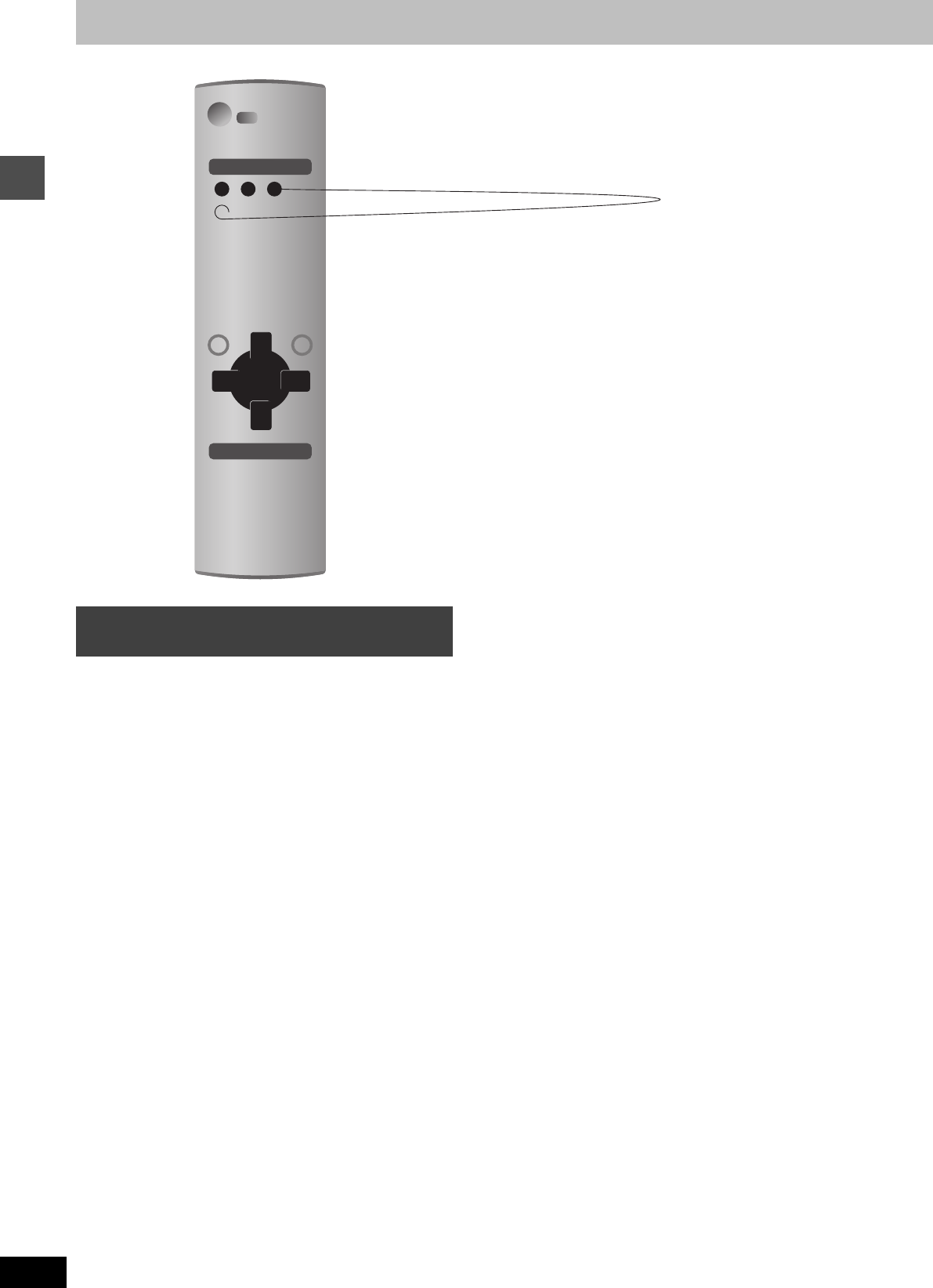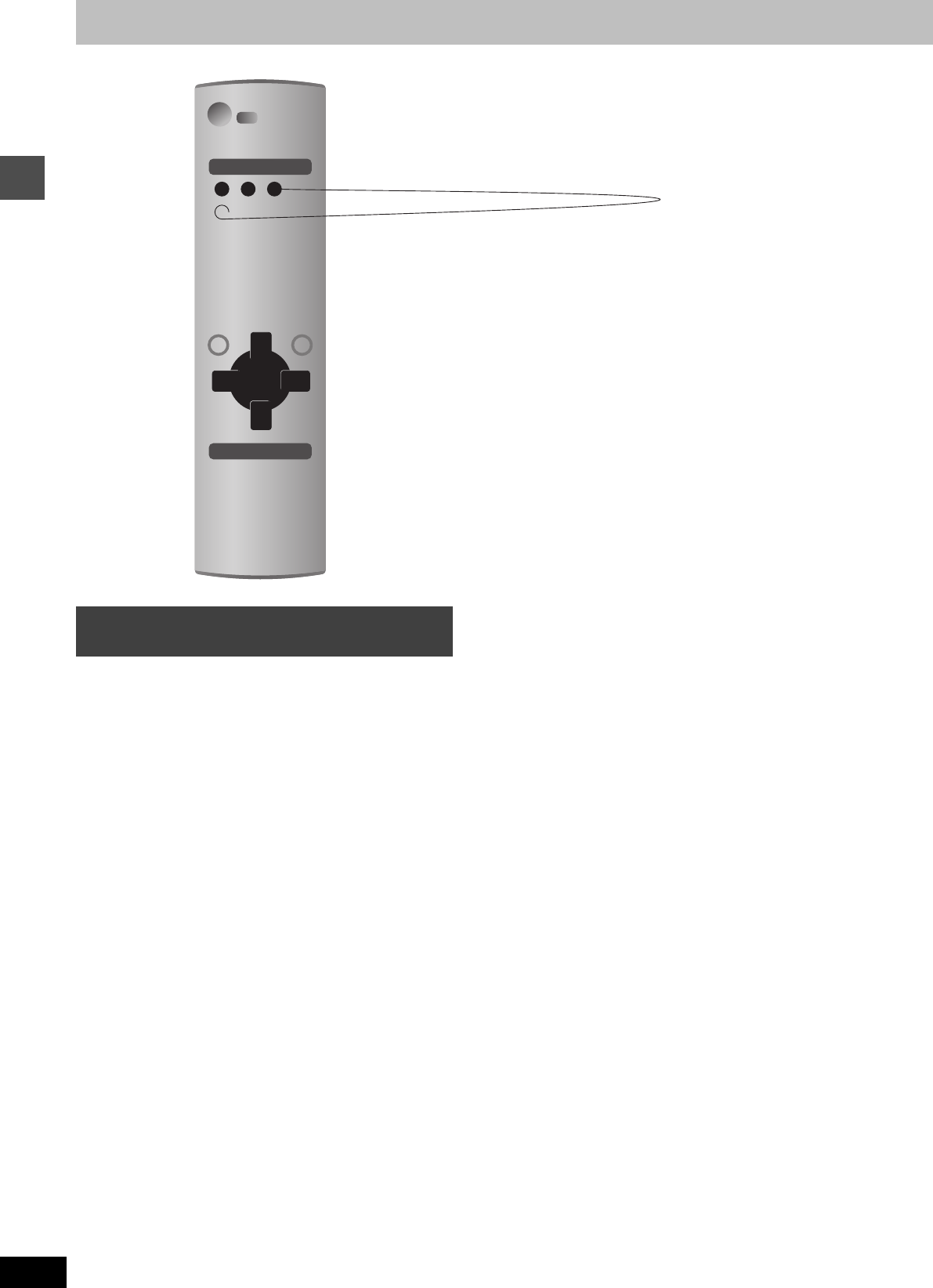
20
RQT7392
Recording
Timer recording
1 Press [PROG/CHECK].
2 Press [CHAPTER] (Green).
3 Enter the settings.
≥To enter the date
Press [3, 4] to select “Date” and press the numbered
buttons.
(Date: Month/Day/Year)
≥To enter the time
Press [3, 4] to select “Start Time” or “End Time” and press
the numbered buttons.
–You can set up to 8 hours.
–To change am/pm
Press [2, 1] to select “am” or “pm” and press [DUBBING]
(Blue).
≥To enter the channel
Press [3, 4] to select “Channel” and press the numbered
buttons.
–To select the input channel (L1/L2/L3/DV)
Press [DUBBING] (Blue).
≥To change the recording mode
Press [3, 4] to select “Quality” and press [DUBBING]
(Blue).
Each time you press the button:
≥To change the recording drive
Press [3, 4] to select “Destination” and press [DUBBING]
(Blue).
Each time you press the button:
HDD ,-. DVD
When the recording drive is “DVD” and there is not enough
remaining space, recording automatically switches to the
“HDD” (➡ right, Relief Recording).
4 Press [ENTER].
≥Press [CHAPTER] (Green) to change recording frequency.
Each time you press the button:
≥To program other recordings
Press [3, 4, 2, 1] to select “RECORD” and repeat steps
2–4.
5 Press [TV GUIDE].
Returns to the television screen.
≥The unit is not off. To save power, turn the unit off by
pressing [Í DVD POWER].
≥When using the cable TV box, make sure the cable TV box is
turned on.
Notes on timer recording ➡ page 21
∫ To cancel recording when recording has already
begun
Press [∫], then [ENTER] within 5 seconds.
≥You can also press and hold [∫] on the main unit for more than 3
seconds to stop recording.
Manually programming timer
recordings