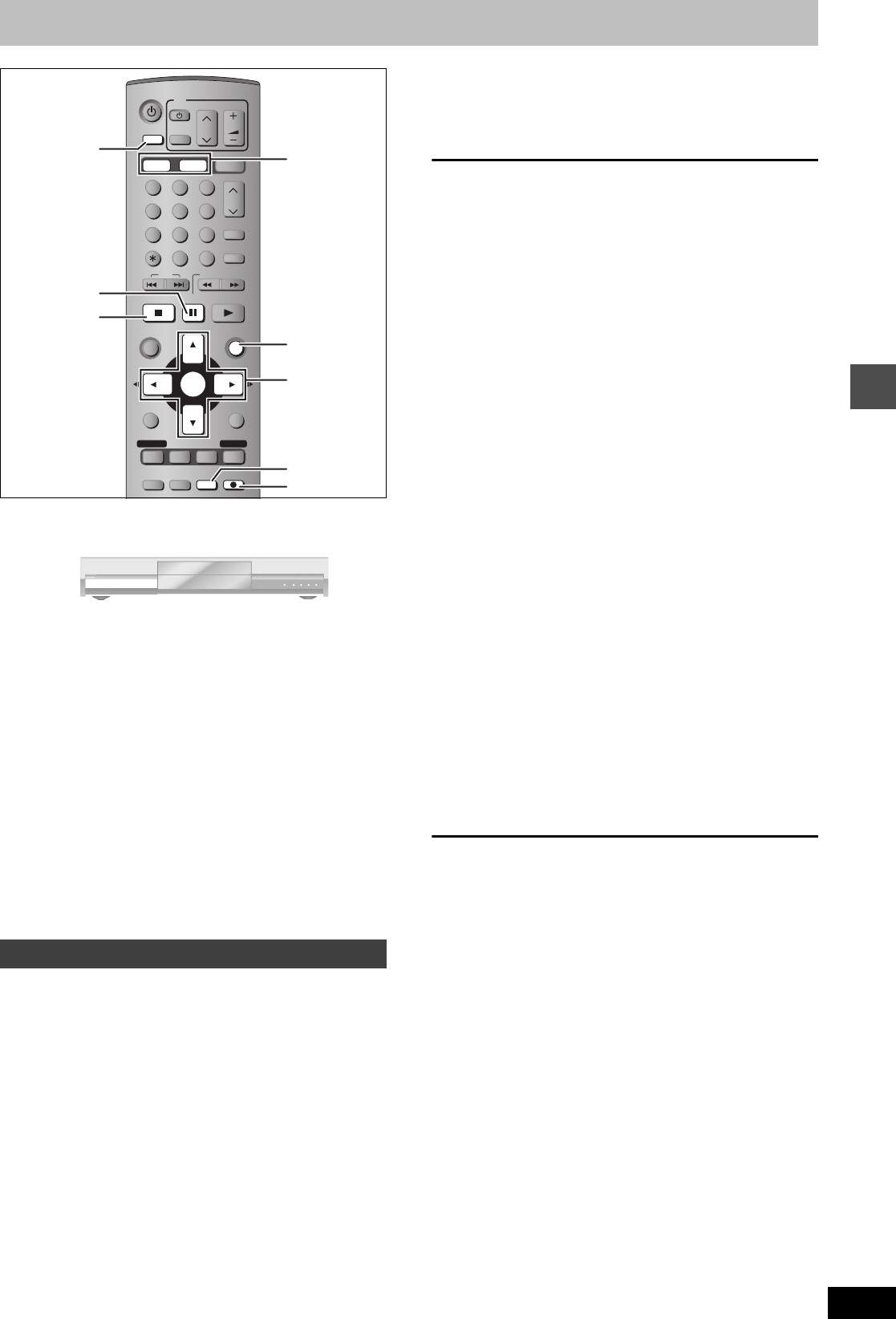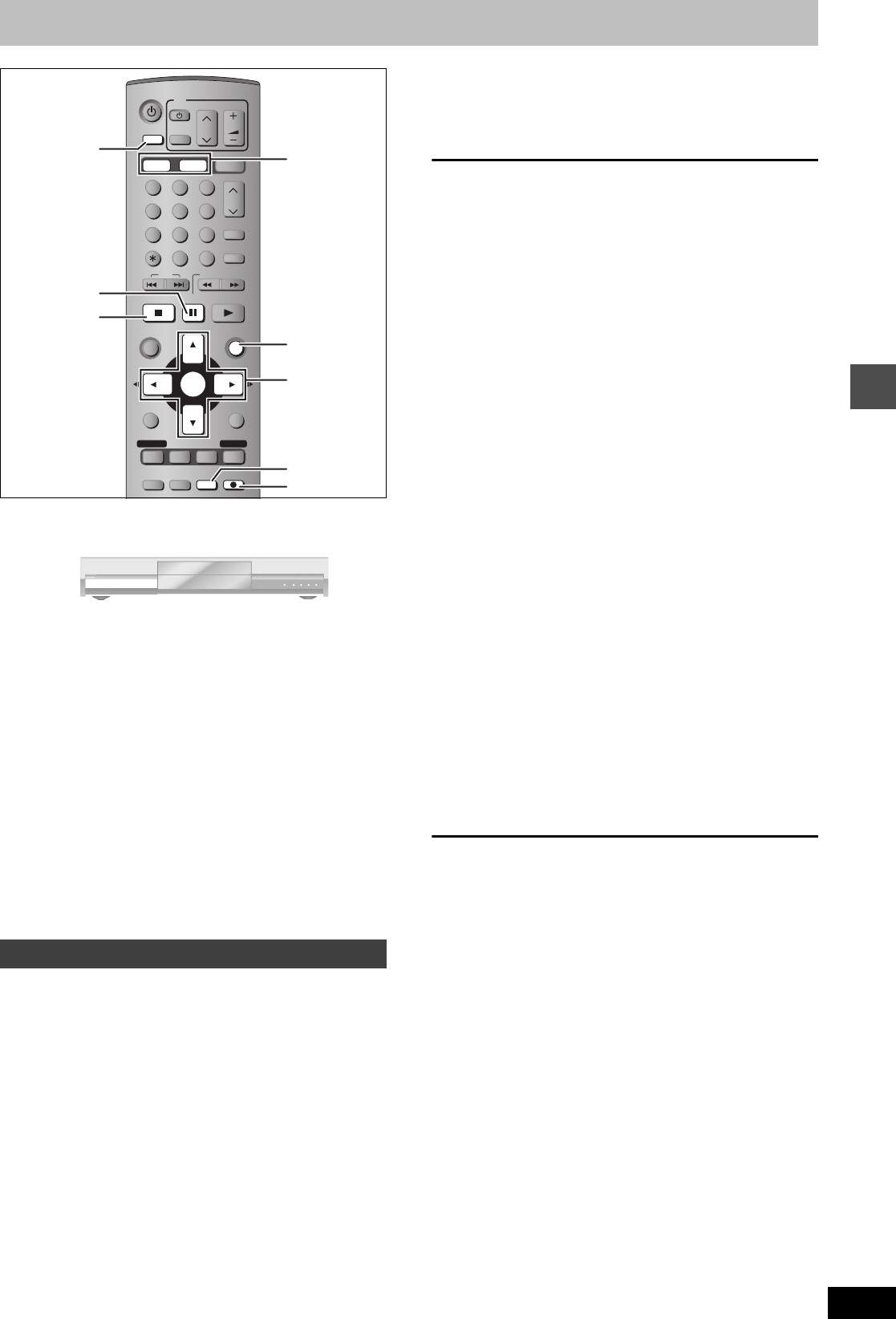
41
RQT7392
Transfer (Dubbing)
Recording from a video cassette recorder
e.g.: Connecting other video equipment to the L2 or DV input
terminals
≥Turn off the unit and other video equipment before connecting.
If the audio output of the other equipment is monaural, connect to L/
MONO.
§
The S-VIDEO terminal achieves a more vivid picture than the
VIDEO terminal.
When recording from the unit’s DV terminal
Select the type of audio recording from “Select Audio CH for DV
Input” in the SETUP menu (➡ page 49).
[HDD] [RAM] [DVD-R]
Preparation
≥Connect a video cassette recorder to this unit’s input terminals.
≥Press [HDD] or [DVD] to select the recording drive.
[Note]
When recording using this unit’s input terminals, only the sound
received at the time of recording will be recorded.
As long as secondary audio that is recorded on the video cassette is
not output on the unit in play, it is not recorded.
1 While stopped
Press [INPUT SELECT] to select the
input channel for the equipment you
have connected.
e.g.,If you have connected to L2 input terminals, select “L2”.
2 Press [REC MODE] to select the
recording mode.
3 Start play on the other equipment.
4 Press [¥ REC].
Recording starts.
To skip unwanted parts
Press [;] to pause recording. (Press again to restart recording.)
To stop recording
Press [∫].
To record programs to fill up the remaining space on the disc
➡ page 18, Flexible Recording
[HDD] [RAM]
When the “DV AUTO REC” function is used, programs are recorded
as a title while at the same time chapters are created at each break
in the images and the play list is created automatically.
Preparation
1 Turn off the main unit and DV equipment, then connect the
equipment with the unit’s DV input terminal (➡ left).
2 Turn on the main unit and DV equipment.
3 Pause play of the DV equipment at the point you want recording
to start.
4 Press [HDD] or [DVD] to select the recording drive.
1 While stopped
Press [FUNCTIONS].
2 Press [3, 4, 2, 1] to select “DV
AUTO REC” and press [ENTER].
3 Press [REC MODE] to select the
recording mode.
4 Press [2, 1] to select “Rec” and
press [ENTER].
Recording starts.
When recording finishes
The confirmation screen appears. Press [ENTER] to finish DV
automatic recording.
To stop recording
Press [∫].
[Note]
≥Only one piece of DV equipment (e.g., digital video camcorder) can
be connected to the unit via the DV input terminal.
≥It is not possible to operate the unit from the connected DV
equipment.
≥The DV input on this unit is for use with DV equipment only. (It
cannot be connected to a computer, etc.)
≥The DV equipment name may not be shown correctly.
≥Depending on the DV equipment, the images or audio may not be
input properly.
≥The date and time information on the tape of the DV equipment will
not be recorded.
≥You cannot record and play simultaneously.
Manual recording
POWER
VOLUME
CH
INPUT SELECT
DVD POWER
TV
TV/VIDEO
1
HDD
SD/PC
DVD
23
456
78
0
9
CM SKIP
AUDIO
PAG E
CH
CANCEL
VCR Plus+
SKIP
STOP
PAU SE
PLAY/x1.3
SLOW/SEARCH
FUNCTIONS
ENTER
DIRECT NAVIGATOR
TOP MENU
RETURN
SUB MENU
SETUP
PROG/CHECK
TV GUIDE
REC MODEERASE
REC
TIME SLIP
DISPLAY
3 4 2 1
ENTER
FUNCTIONS
REC MODE
¥ REC
HDD, DVD
INPUT SELECT
∫
;