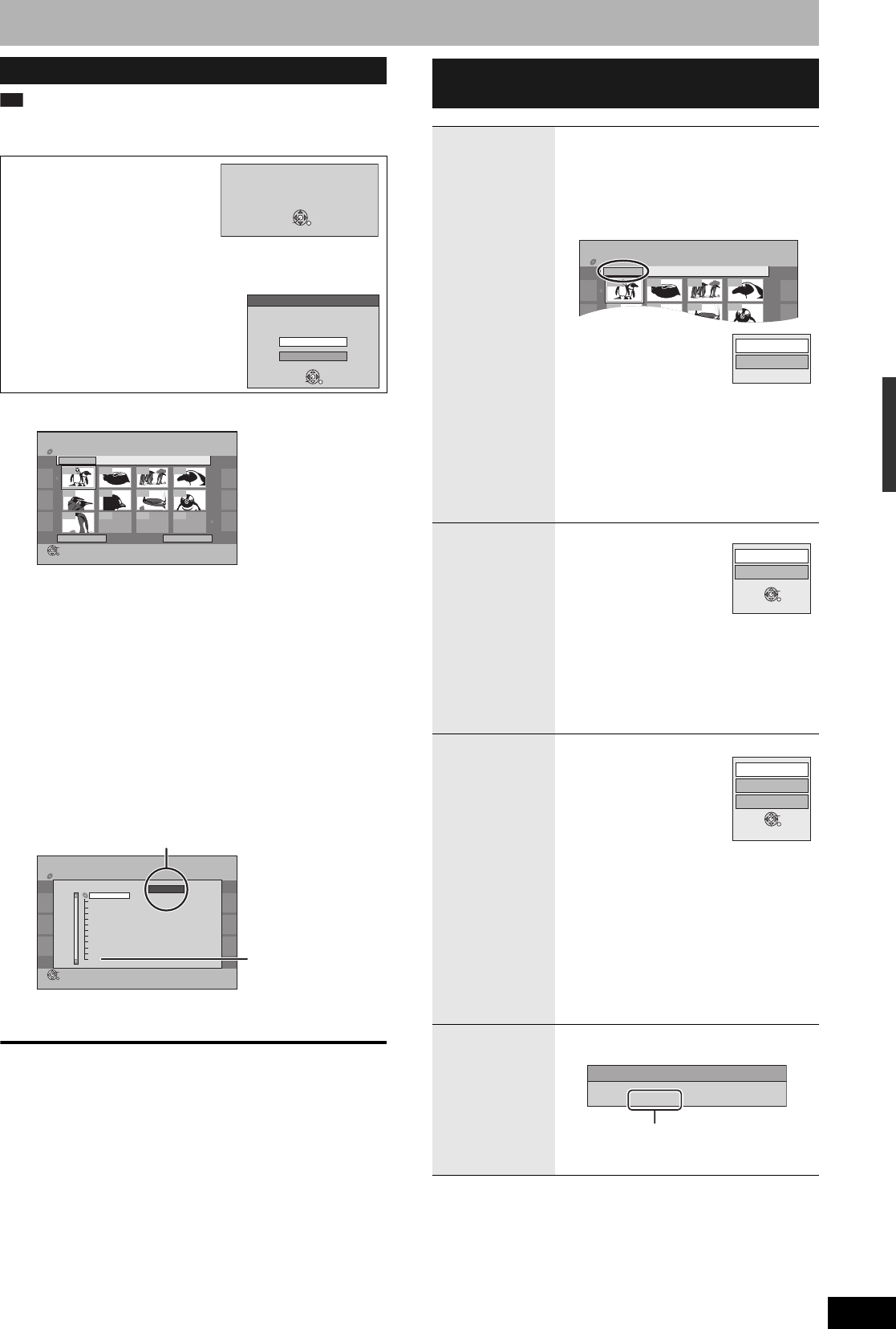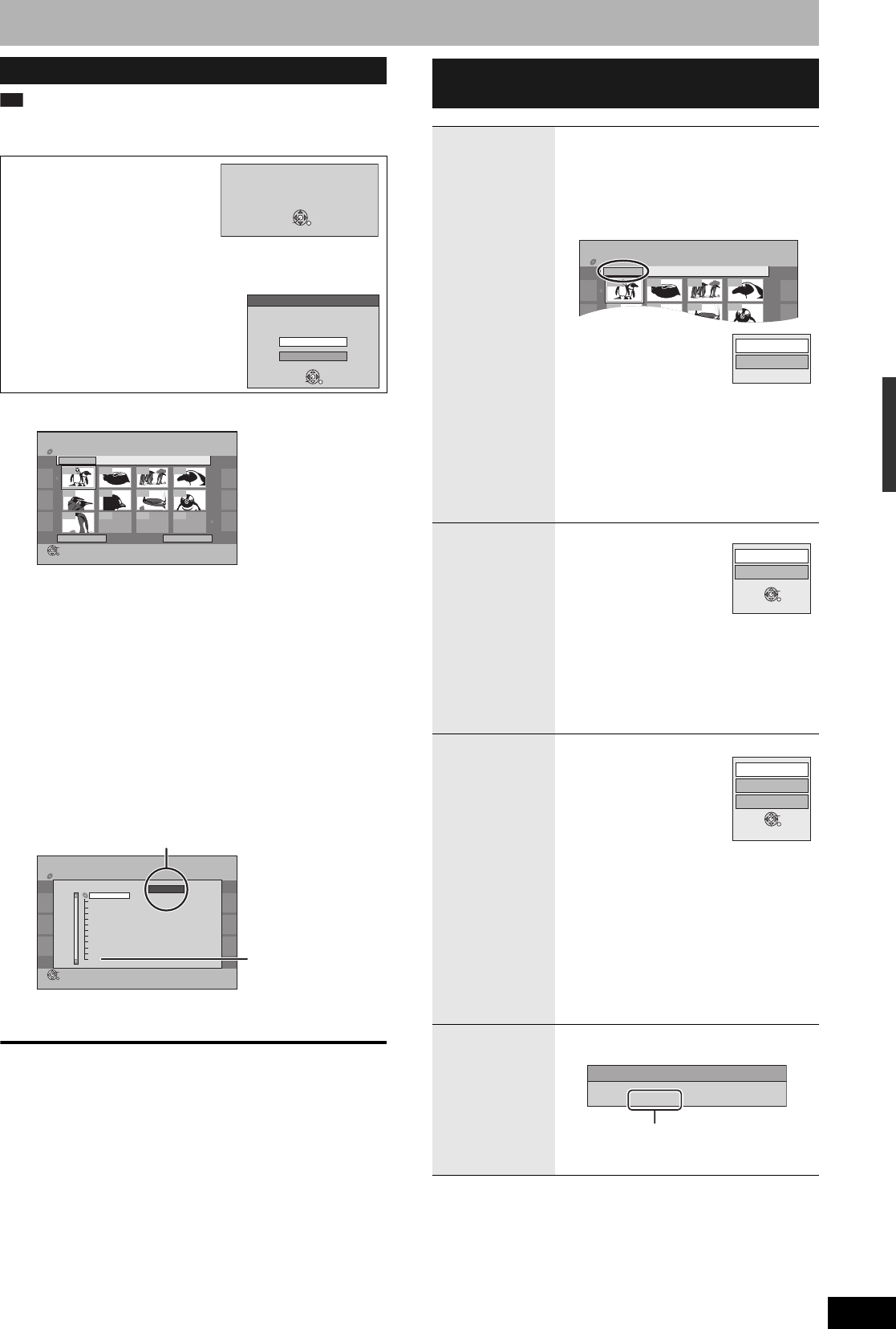
RQT8314
25
You can play CD-R, CD-RW discs which contain still pictures (JPEG/
TIFF) that have been recorded on a computer.
1 Press [DIRECT NAVIGATOR].
• Thumbnails for large JPEG files and images with aspect
ratios other than 4:3 may not display.
2 Press [e,r,w,q] to select the still
picture and press [ENTER].
• The selected still picture is displayed on the screen.
• You can also select still pictures with the numbered buttons.
To show other pages
Press [u] (Previous) or [i] (Next).
n To select another folder
While the Pictures Menu is displayed
1 Press [e,r,w,q] to select “Folder” and
press [ENTER].
2 Press [e,r] to select the folder and press
[ENTER].
To display the previous or next still picture during play
Press [w,q].
To stop playing
Press [g].
• The unit remembers the still picture where you stopped play. This
is cleared when you turn the unit off or remove the disc.
To return to the previous screen
Press [RETURN].
To switch to MP3 menu
Select “MP3 Music” in step 4 of “To select Pictures Menu”
(Ô above).
To exit the menu screen
Press [DIRECT NAVIGATOR].
Playing still pictures (JPEG/TIFF)
The screen shown at right is
displayed when you insert a disc
containing MP3 files and still pictures
(JPEG/TIFF).
n To select Pictures Menu
1 Press [RETURN].
2 Press [FUNCTIONS].
3 Press [e,r] to select “Menu” and
press [ENTER].
4 Press [e,r] to select “Pictures”
and press [ENTER].
Ôbelow, step2
e.g., 5: [0] Ô [0] Ô [5]
15: [0] Ô [1] Ô [5]
CD
Playback mode is set to MP3.
To display pictures,
please select Pictures Menu from FUNCTIONS.
ENTER
Multimedia content
Music and pictures on disc.
Please select playback mode.
Pictures
MP3 Music
ENTER
No.
--
0 9
Pictures Menu
CD(JPEG)
Picture View
Page 001/001
Previous Next
Play
---
---
---
Folder001
Folder
001 002 003 004
008007006005
009
No.
--
0 9
Pictures Menu
CD(JPEG)
Select Folder
Page 001/001
Previous Next
ENTER
0001 0002 0003 0004
0008000700060005
0009
----
----
----
image001
Folder
F
12 02 2004
image001
1/ 21
image002
image003
image004
image005
image006
image007
image008
image009
Data
image010
Folders that contain no
compatible files.
F: Selected folder no./Total folder no.
Useful functions during still picture
play
Start
Slideshow
Slide Interval
You can display still pictures one by one with
constant interval.
While the Pictures Menu is displayed
1 Press [e,r,w,q] to select
“Folder” and press
[SUB MENU].
2 Press [e,r] to
select “Start
Slideshow” and
press [ENTER].
To change the slide interval
1 In step 2 above, press [e,r] to select
“Slide Interval” and press [ENTER].
2 Press [w,q] to select the slide interval
and press [ENTER].
• You can select a slide interval between
0-30 seconds.
Rotate
While playing
1 Press [SUB MENU].
2 Press [e,r] to
select “Rotate
Right” or “Rotate
Left” and press
[ENTER].
To return the rotated picture to its original
position
Press [e,r] to select the opposite rotation in
step 2 and press [ENTER].
• Rotation information will not be stored.
Zoom in
Zoom out
While playing
1 Press [SUB
MENU].
2 Press [e,r] to
select “Zoom in”
and press
[ENTER].
To return the picture to its original size
Press [e,r] to select “Zoom out” in step 2
and press [ENTER].
• When zooming in, the picture may be cut
off.
• The enlargement information will not be
stored.
• The “Zoom in/Zoom out” function is only
available for still pictures smaller than
640 x 480 pixels.
Properties
While playing
Press [STATUS] twice.
To exit the picture properties screen
Press [STATUS] again.
Pictures Menu
CD(JPEG)
Picture View
Folder001
Folder
001 002 003 004
008007006005
Slide Interval
Start Slideshow
ENTER
Rotate Left
Rotate Right
Rotate Left
Zoom in
Rotate Right
ENTER
11/30 12:03 AM
11/26/2005Date : 2/ 30No. :
Shooting date
Using menus to play MP3 and still pictures (JPEG/TIFF)