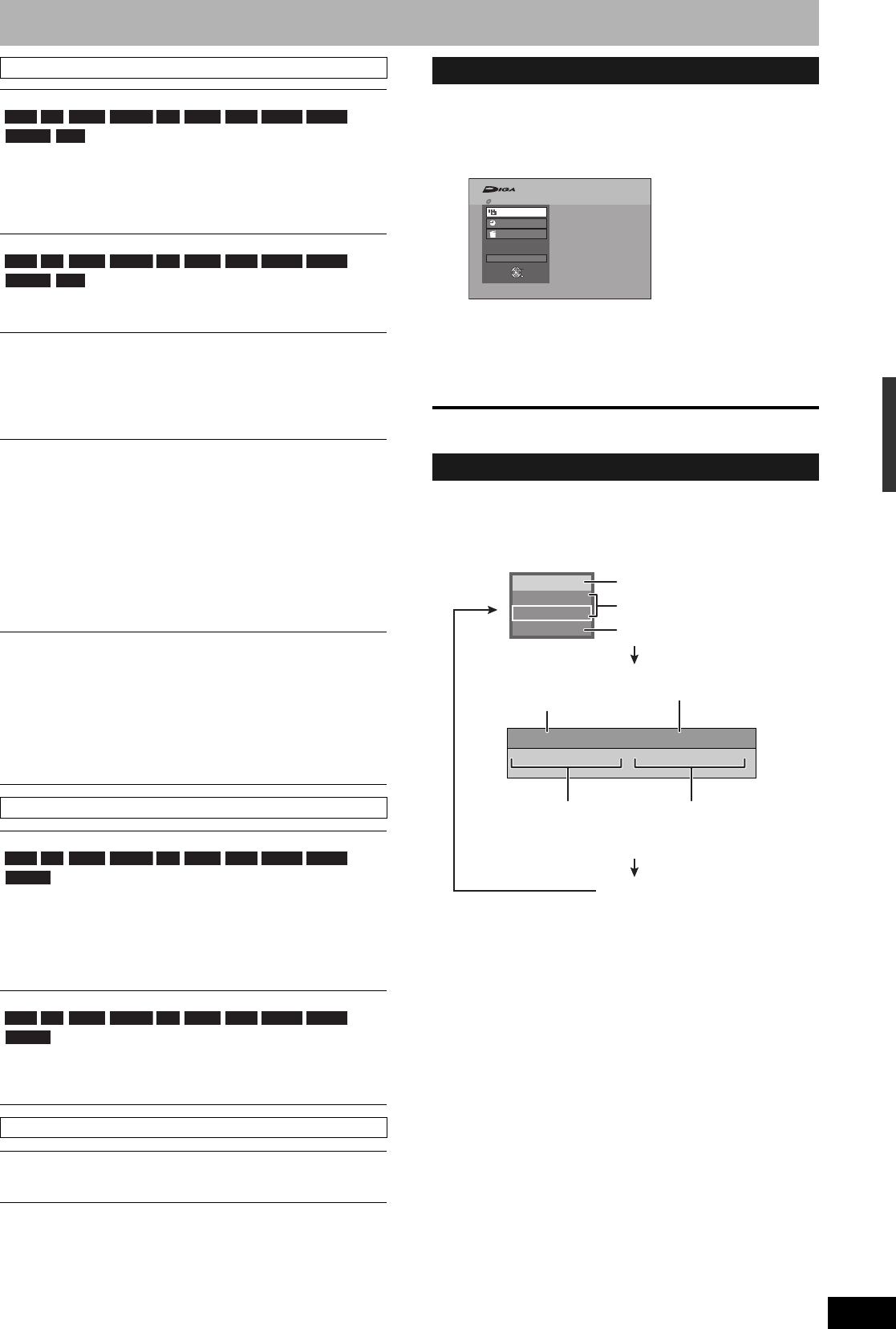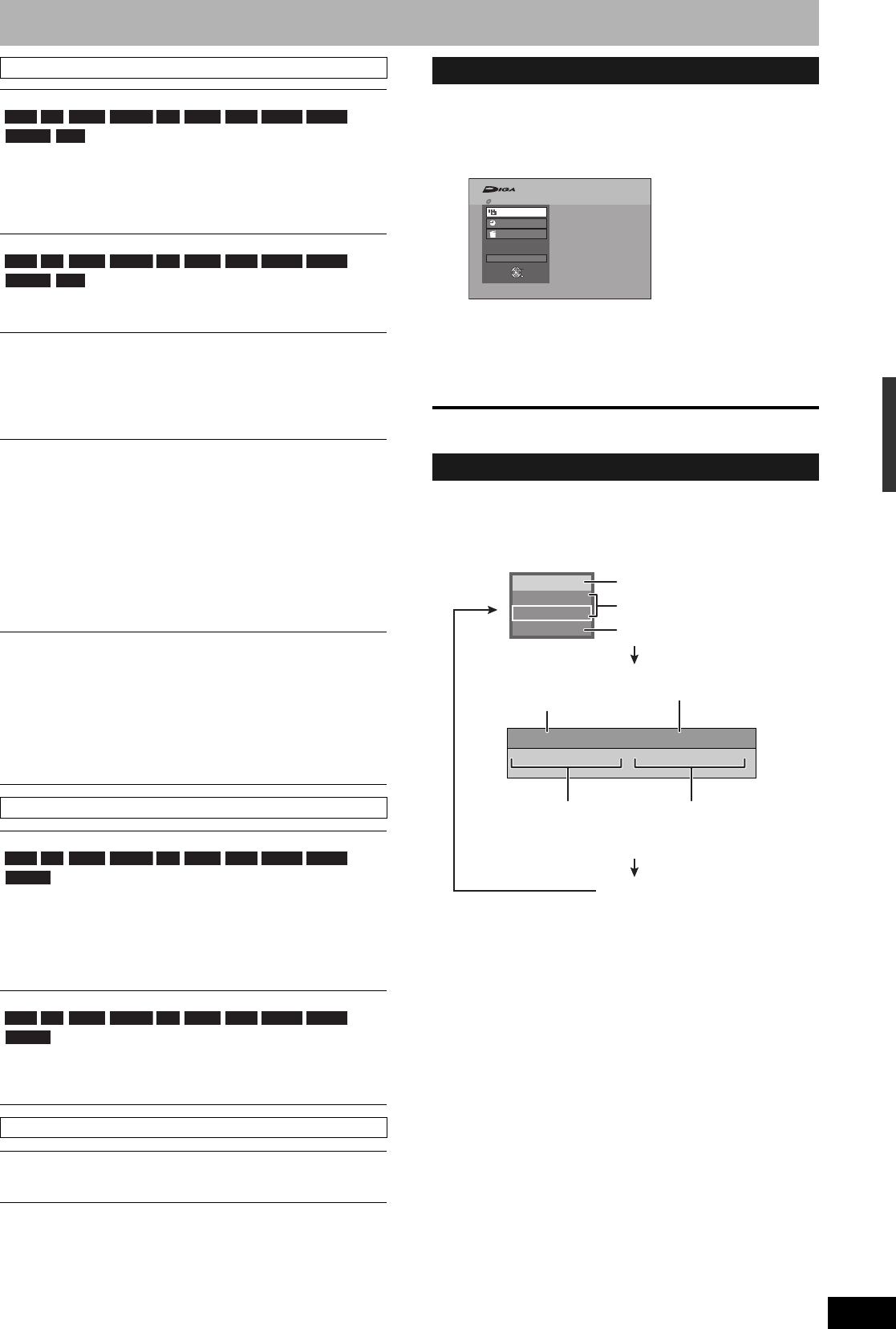
RQT8314
27
By using the FUNCTIONS window you may access the main
functions quickly and easily.
1 While stopped
Press [FUNCTIONS].
Functions displayed depend on the type of disc.
2 Press [e,r] to select an item and
press [ENTER].
• If you select “Other Functions”, press [e,r] to select an item
and press [ENTER].
To exit the FUNCTIONS window
Press [FUNCTIONS].
Status messages appear on the television during operation to show
the condition of the unit.
Press [STATUS].
The display changes each time you press the button.
Video menu–Change picture quality
Picture
Select the picture mode.
• Normal: Default setting
• Soft: Soft picture with fewer video artifacts
• Fine: Details are sharper
• Cinema: Mellows movies, enhances detail in dark scenes.
DNR
Reduces noise and picture degradation.
On↔Off
Progressive
[Only when you have selected “480p” in “TV Type” (Ô page 14).]
Select “On” to enable progressive output.
• Select “Off” if the picture is stretched horizontally.
• When progressive output is on, closed captions cannot be
displayed.
Transfer [Only when “Progressive” (Ô above) is set to “On”.]
Select the method of conversion for progressive output to suit
the type of material being played (Ô page 44, Film and video).
• Auto1 (normal):
Automatically detects the film and video content,
and appropriately converts it.
• Auto2: In addition to “Auto1”, automatically detects film
contents with different frame rates and
appropriately converts it.
• Video: Select when using “Auto1” and “Auto2”, and the
video content is distorted.
Line-in NR (Only when IN1, IN2 or DV is selected.)
Reduces video tape noise while copying.
Depending on the video signal, jittering may occur.
• Automatic:
Noise reduction only works on picture input from a
video tape.
• On: Noise reduction works for any video input.
• Off: Noise reduction is off. Select when you want to
record input as it is.
Audio menu–Change sound effect
V. Surround Sound
(Dolby Digital, 2-channel or over only)
Enjoy a surround-like effect if you are using two front speakers
only.
• Turn V. Surround Sound off if it causes distortion.
• Turn off the surround function on the connected equipment.
• V. Surround Sound does not work for SAP recordings.
Dialog Enhancer
(Dolby Digital, 3-channel or over only, including a center channel)
The volume of the center channel is raised to make dialog
easier to hear.
Other menu–Change the display position
Position
1 (Standard) - 5: The higher the setting the lower the screen
moves.
RAM -R -R DL -RW(V) +R +R DL +RW DVD-V DVD-A
-RW(VR) VCD
RAM -R -R DL -RW(V) +R +R DL +RW DVD-V DVD-A
-RW(VR) VCD
RAM -R -R DL -RW(V) +R +R DL +RW DVD-V DVD-A
-RW(VR)
RAM -R -R DL -RW(V) +R +R DL +RW DVD-V DVD-A
-RW(VR)
FUNCTIONS window
Status messages
Playback
Program
Delete
Other Functions
FUNCTIONS
Cartridge Protection Off
Disc Protection Off
DVD-RAM
ENTER
RETURN
1:45 SP12/24 6:34 PM
T12 0:01.23 SP
gg
g
T12 0:12.34 SP
Rec.
Stereo
DVD-RAM
Play
Remain
Type of disc
Recording or play status/input
channel
Selected audio type
Date and time
Available recording time
and recording mode
Title number and elapsed
time during recording/
Recording mode
Title number and elapsed
time during play/
Recording mode
No display
Using on-screen menus/FUNCTIONS window and Status messages