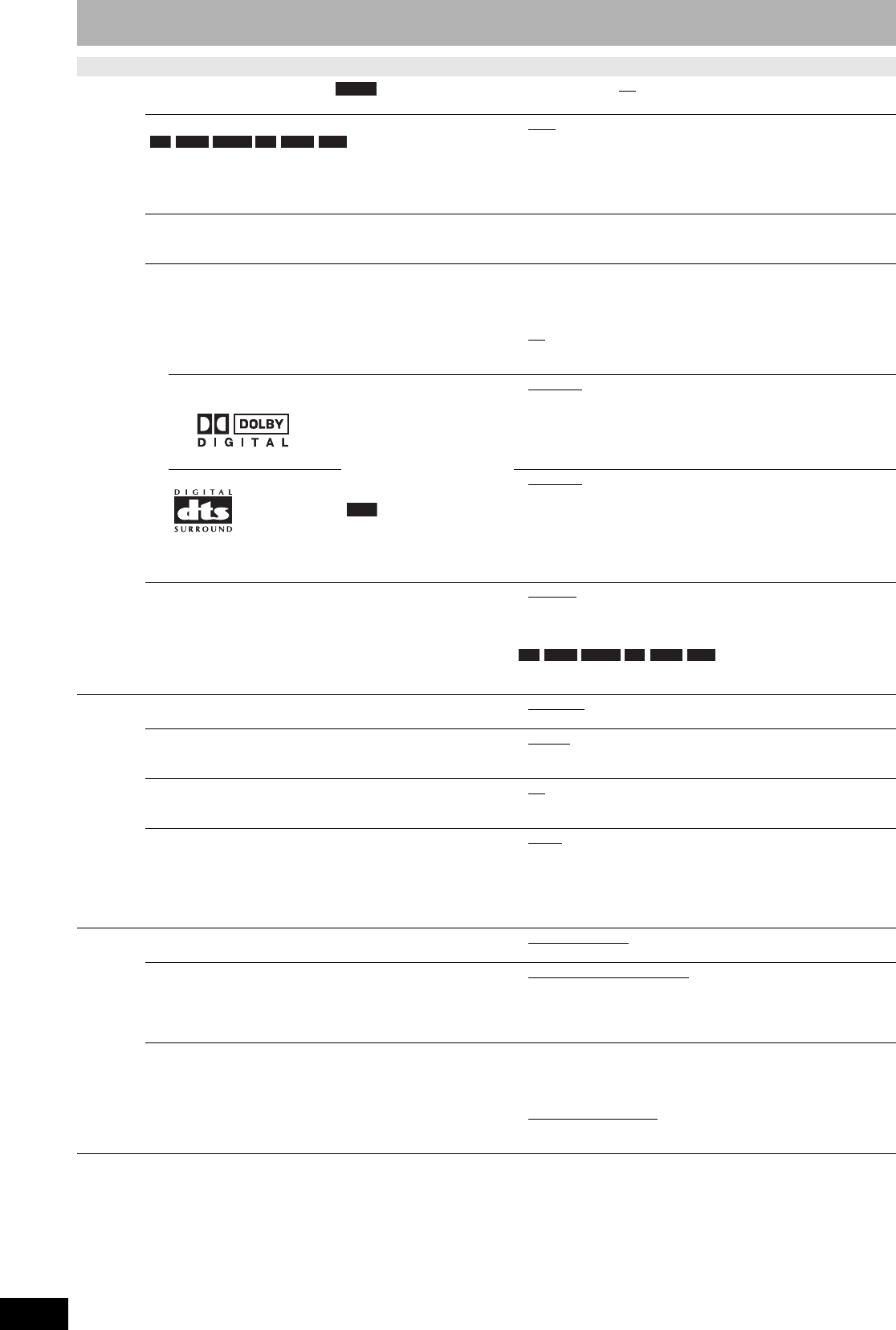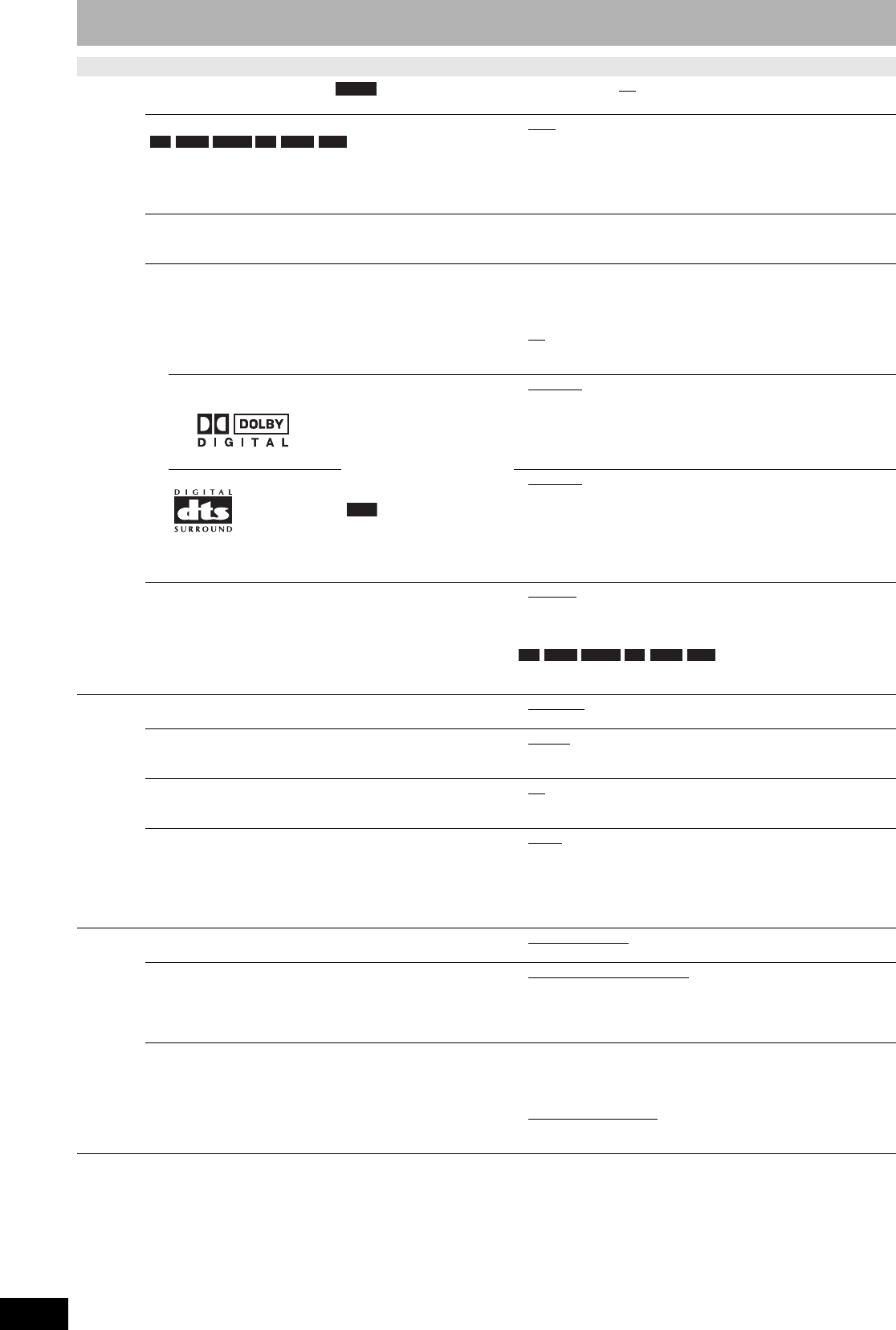
RQT8314
38
Changing the unit’s settings
Tabs Menus Options (Underlined items are the factory presets.)
Audio
Dynamic Range Compression (Dolby Digital only)
Change the dynamic range for late night viewing.
•On •Off
Multi-channel TV Sound ( MTS )
Select whether to record the main or secondary audio program
(SAP) when recording to a disc.
•Main • Secondary Audio Program (SAP)
You cannot select the audio on this unit when recording from an
external source, such as when transferring (copying) from a video
cassette recorder. Select on the other equipment. When recording
from the unit’s DV IN terminal, select the type of audio recording
from “Select Audio Channel for DV Input” (Ô below).
Digital Audio Output
Change the settings when you have connected equipment through this unit’s DIGITAL AUDIO OUT terminal (Ô page 11).
• Press [ENTER] to display the menu.
PCM Down Conversion
Select how to output audio with a sampling frequency of 96
kHz or 88.2 kHz.
• Signals are converted to 48 kHz or 44.1 kHz despite the
above settings if the signals have a sampling frequency of
over 96 kHz or 88.2 kHz, or the disc has copy protection.
• On: Signals are converted to 48 kHz or 44.1 kHz.
(Choose when the connected equipment cannot
process signals with a sampling frequency of 96
kHz or 88.2 kHz.)
• Off
: Signals are output as 96 kHz or 88.2 kHz. (Choose
when the connected equipment can process signals
with a sampling frequency of 96 kHz or 88.2 kHz.)
Dolby Digital Select how to output the
signal.
If “Bitstream” is selected, the
connected equipment
decodes the signal.
If “PCM” is selected, this unit
decodes the signal and
outputs it as 2 channel.
Note
Not making the proper
settings may result in noise
or some trouble for digital
recording.
• Bitstream
: When connecting to equipment displaying the Dolby
Digital logo.
• PCM: When connecting to equipment not displaying the
Dolby Digital logo.
DTS • Bitstream
: When connecting to equipment displaying the DTS
logo.
• PCM: When connecting to equipment not displaying the
DTS logo.
Select Audio Channel for DV Input
You can select the kind of audio when recording from the unit’s
DV IN terminal (Ô page 32).
• Stereo 1
: Records audio (L1, R1)
• Stereo 2: Records added audio such as narration (L2, R2)
subsequent to original recording.
• Mix: Records both Stereo 1 and Stereo 2.
When recording MTS broadcast, select the type of audio in
advance from “Multi-channel TV Sound ( MTS )” (Ô above).
Display Status Messages
Choose whether to show status messages automatically.
• Automatic
•Off
On-screen Language
Choose the language for these menus and on-screen
messages.
• English
• Español • Français
Blue Background
Select “Off” if you do not want to have the unit show the blue
background when reception is weak.
•On
•Off
FL Display
Changes the brightness of the unit’s display.
• Bright
• Dim
• Automatic:
The display turns dark during play, and reappears momentarily
when you press a button. When the unit is turned off all displays
disappear. While using this mode the standby power
consumption can be reduced.
TV
Screen
TV Type (Ô page 14) • Aspect 4:3 & 480i
• Aspect 16:9 & 480i
• Aspect 4:3 & 480p
• Aspect 16:9 & 480p
4:3 TV Settings for DVD-Video
Select how DVD-Video widescreen picture is shown on a 4:3
standard aspect television.
• Pan and Scan (Stretch to fit)
:
Video recorded for a widescreen is played as Pan & Scan
(unless prohibited by the producer of the disc).
• Letterbox (Shrink to fit):
Video recorded for a widescreen is played in the letterbox style.
4:3 TV Settings for DVD-RAM
Select how DVD-RAM widescreen picture is shown on a 4:3
standard aspect television.
• 4:3 Aspect: Titles played as recorded.
• Pan and Scan (Stretch to fit):
Video recorded for a widescreen is played as Pan &
Scan.
• Letterbox (Shrink to fit)
:
Video recorded for a widescreen is played in the
letterbox style.
DVD-V
-R -R DL -RW(V) +R +R DL +RW
-R -R DL -RW(V) +R +R DL +RW