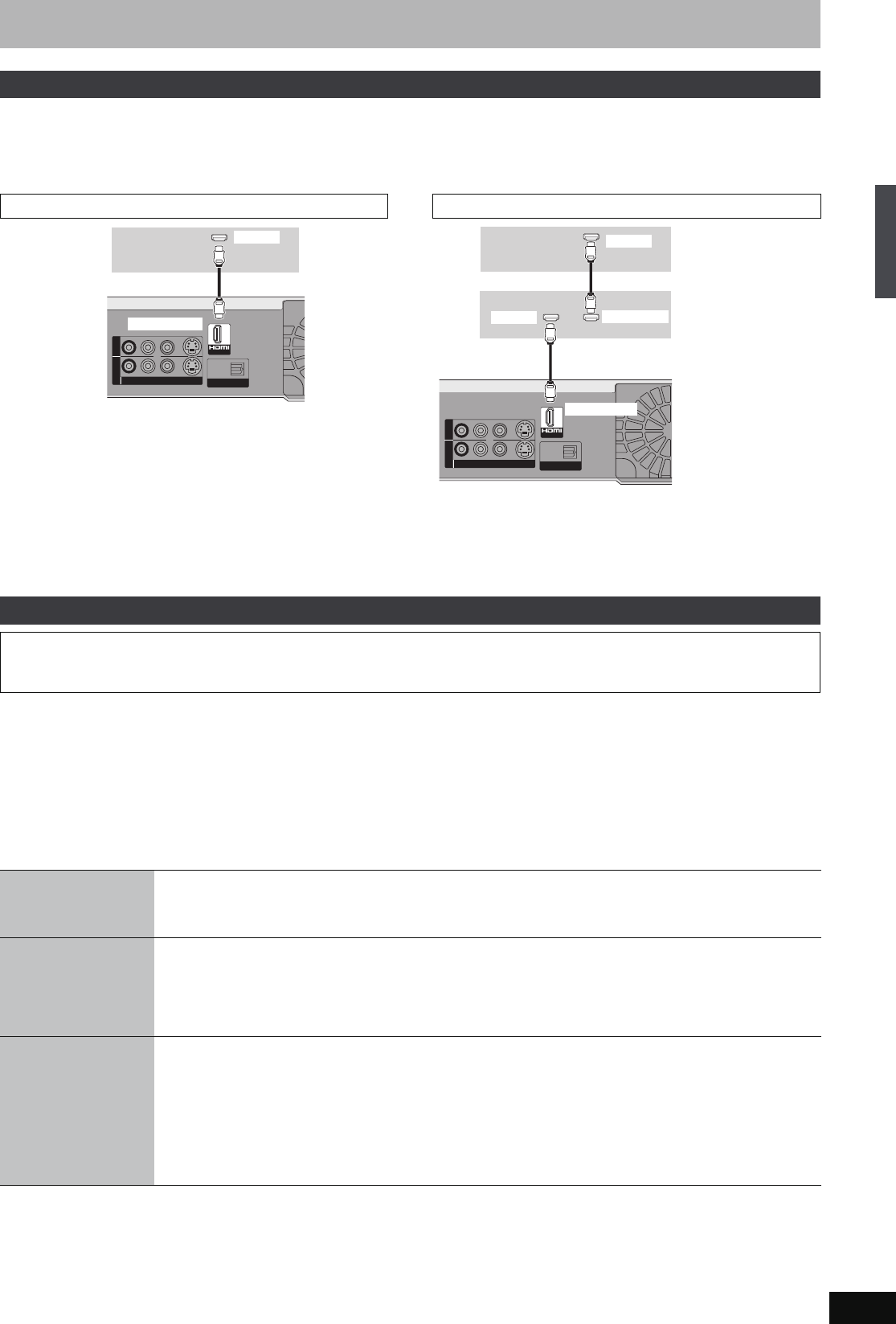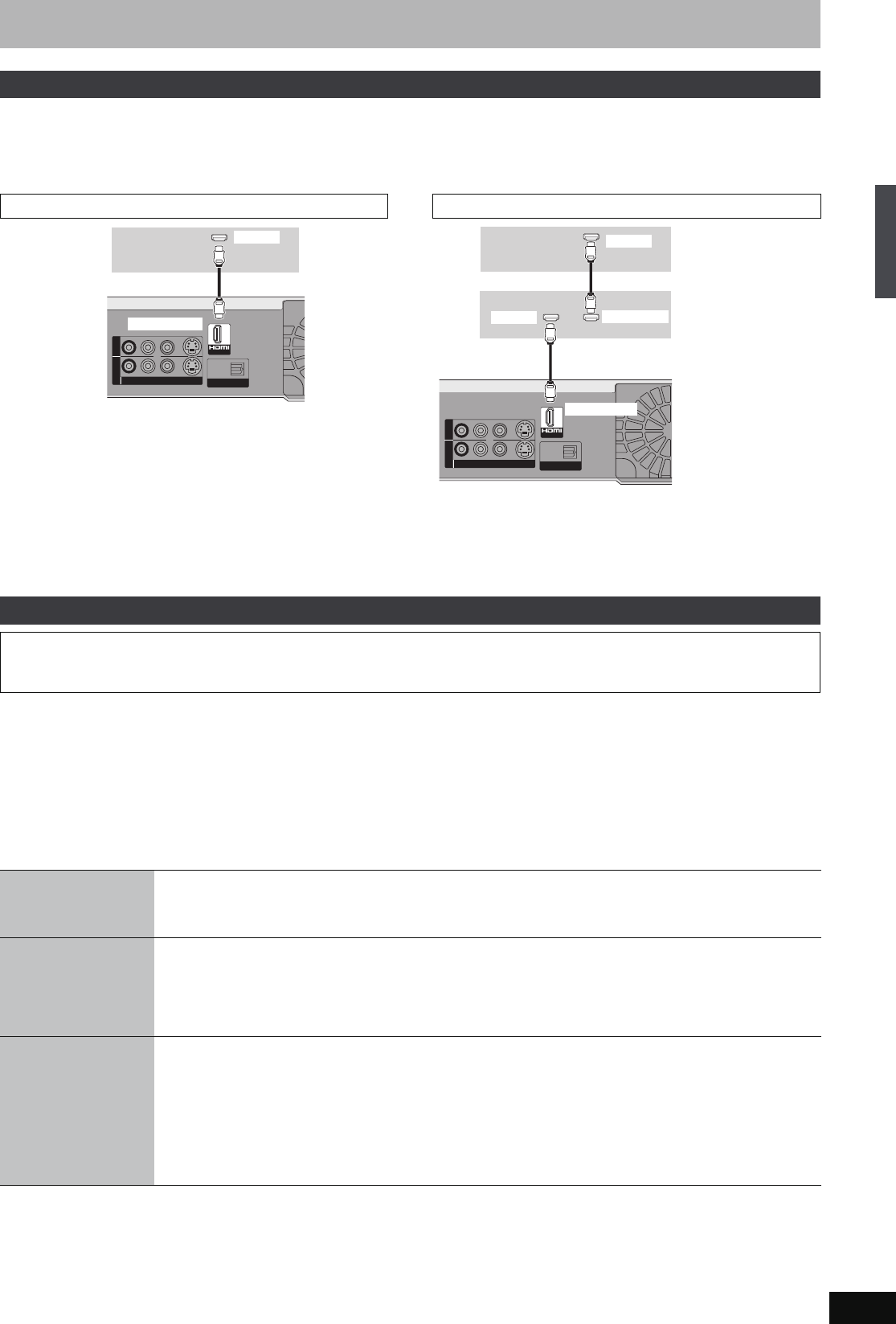
17
RQT8388
HDMI is the next-generation interface for digital devices. When connected to an HDMI compatible unit, an uncompressed digital audio and video
signal is transmitted. You can enjoy high quality, digital video and audio with just one cord. When connecting to an HDMI-compatible HDTV (High
Definition Television), the output can be switched to 1080i or 720p HD video.
≥Please use HDMI cables that have the HDMI logo (as shown on the cover).
Preparation
From the Setup menu (➡ 63), set “Digital Audio Output” to “HDMI and Optical”.
≥It is recommended that you use Panasonic’s HDMI cable.
Recommended part number: RP-CDHG15 (1.5 m), RP-CDHG30 (3.0 m), RP-CDHG50 (5.0 m), etc.
≥Non-HDMI-compliant cables cannot be utilised.
Preparation
1. Connect this unit to your TV or receiver with an HDMI cable (➡ above).
2. Set “Control with HDMI” to “On” (➡ 63). (The default setting is “On”.)
3. Set the HDAVI Control operations on the connected equipment (e.g., TV).
4. Turn on all HDAVI Control compatible equipment, turn the TV off/on, and then select this unit’s input channel on the connected TV so that the
HDAVI Control function works properly.
Also when the connection or settings are changed, repeat this procedure.
What you can do with HDAVI Control
§1
This button is available only when this unit is on.
§2
When this button is pressed, the playback image is not immediately displayed on the screen and it may not be possible to watch the contents
from where playback started.
In this case, press [:] or [6] to go back to where playback started.
[Note]
≥These functions may not work normally depending on the equipment condition.
≥About HDAVI Control function, read the manual of the connected equipment (e.g., TV) too.
Connecting with an HDMI (High Definition Multimedia Interface) terminal
Connecting to a TV
OPTICAL
DIGITAL AUDIO OUT
(PCM/BITSTREAM)
S VIDEO
VIDEO
R-AUDIO-L
AV4 IN
OUT
AV OUT
HDMI IN
HDMI AV OUT
Television’s
rear panel
≥If connecting to a TV incompatible with CPPM (Content Protection
for Prerecorded Media, ➡ 76), copy-protected DVD-Audio cannot
be output through the HDMI terminal. Connect the audio cables
(red and white) to the corresponding audio input terminals.
≥
If you are connecting to a TV that is only compatible with 2 channel
output, audio with 3 channels or more will be down mixed (
➡
76)
and output as 2 channels. (Some discs cannot be down mixed.)
≥For units compatible with HDCP (High-Bandwidth Digital Content
Protection) copyright protection that are equipped with a digital
DVI input terminal (PC monitors, etc.):
Depending on the unit, images may not display properly or at all
when connecting with a DVI/HDMI switching cable. (Audio cannot
be output.)
This unit’s
rear panel
Connecting to an amplifier/receiver
OPTICAL
DIGITAL AUDIO OUT
(PCM/BITSTREAM)
S VIDEO
VIDEO
R-AUDIO-L
AV4 IN
OUT
AV OUT
HDMI IN
HDMI IN
HDMI OUT
HDMI AV OUT
Amplifier/receiver’s
rear panel
≥If connecting to an amplifier/receiver incompatible with CPPM
(Content Protection for Prerecorded Media, ➡ 76), copy-
protected DVD-Audio cannot be output through the HDMI
terminal. Connect to the amplifier with an optical digital cable or
audio cables (red and white).
Television’s
rear panel
This unit’s
rear panel
Control with HDMI (HDAVI Control
TM
)
What is HDAVI Control?
HDAVI Control is a convenient function that offers linked operations of this unit, and a Panasonic TV (VIERA) or receiver under HDAVI Control.
You can use this function by connecting the equipment with the HDMI cable. See the operating instructions for connected equipment for
operational details.
(When the TV is on)
Easy playback
When the TV is on and the following operations are performed, the TV will automatically switch the input channel
and displays the corresponding action.
(Picture or sound may not be available for the first few seconds.)
Press [FUNCTIONS]
§1
, [1](PLAY)
§2
, [DIRECT NAVIGATOR], [G-Code], [PROG/CHECK].
(When the TV is off)
Power on link
When the TV is off and the following operations are performed, the TV will automatically turn on and displays the
corresponding action.
(Picture or sound may not be available for the first few seconds.)
Press [FUNCTIONS]
§1
, [1](PLAY)
§2
, [DIRECT NAVIGATOR], [G-Code], [PROG/CHECK].
≥[DVD-V] [DVD-A] [CD] [VCD] and MP3
The TV is automatically turned on when you insert the discs.
Power off link
When you set the TV to standby mode, the unit is also automatically set to standby mode. The unit automatically
sets to standby mode even if the FUNCTIONS screen, the status message or the on-screen menu is displayed,
during playback or when the unit is only timer recording.
Even if the TV is set to standby mode, the unit will not set to standby mode at the same time in the following
conditions:
–when you pressed [¥ REC] and the unit is recording,
–when copying
–when finalizing, etc.
≥When this unit is connected to an HDAVI Control compatible Panasonic receiver with an HDMI cable, the receiver
will also set to standby mode.
STEP 1 Connection
EH65.book Page 17 Friday, September 1, 2006 9:46 AM