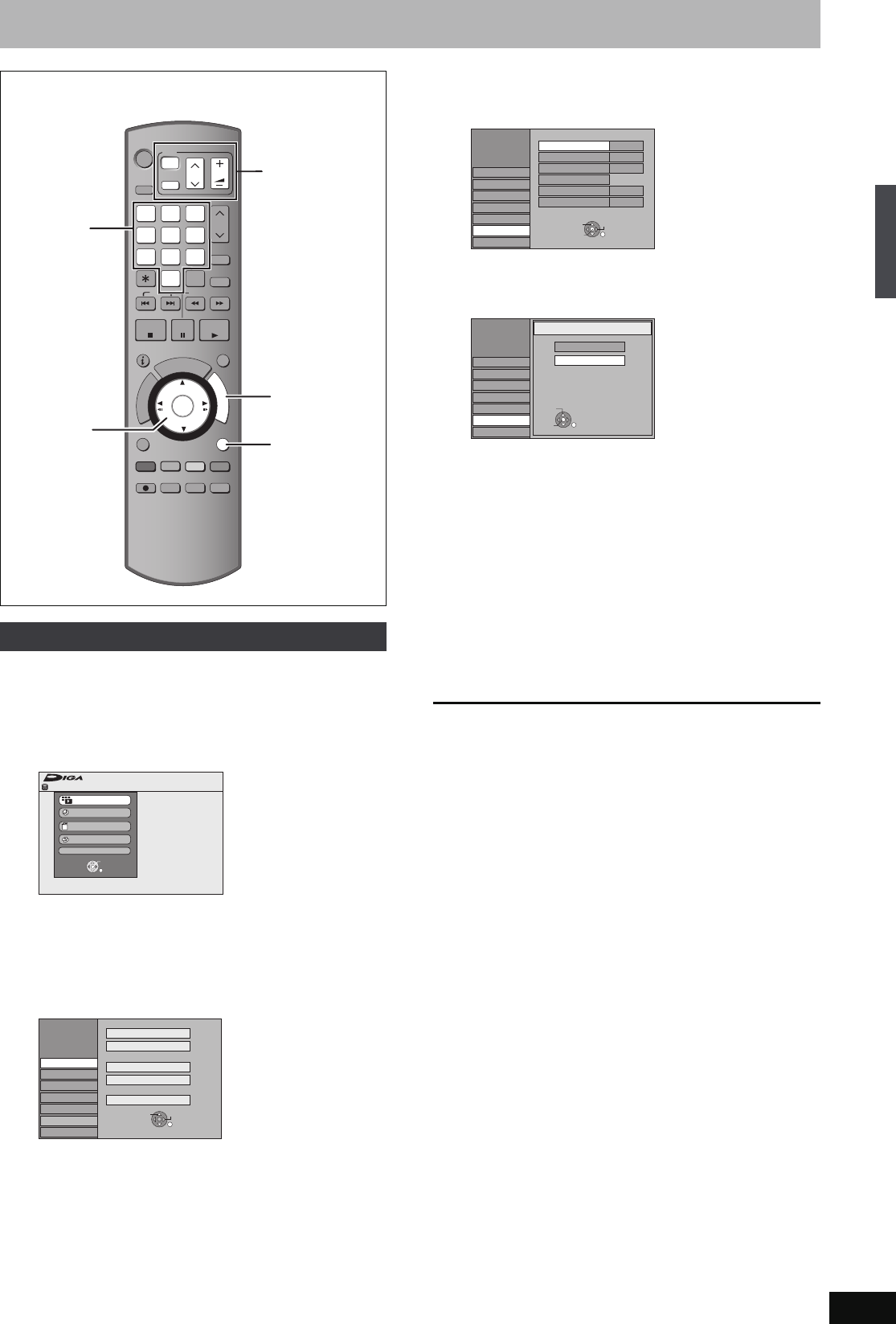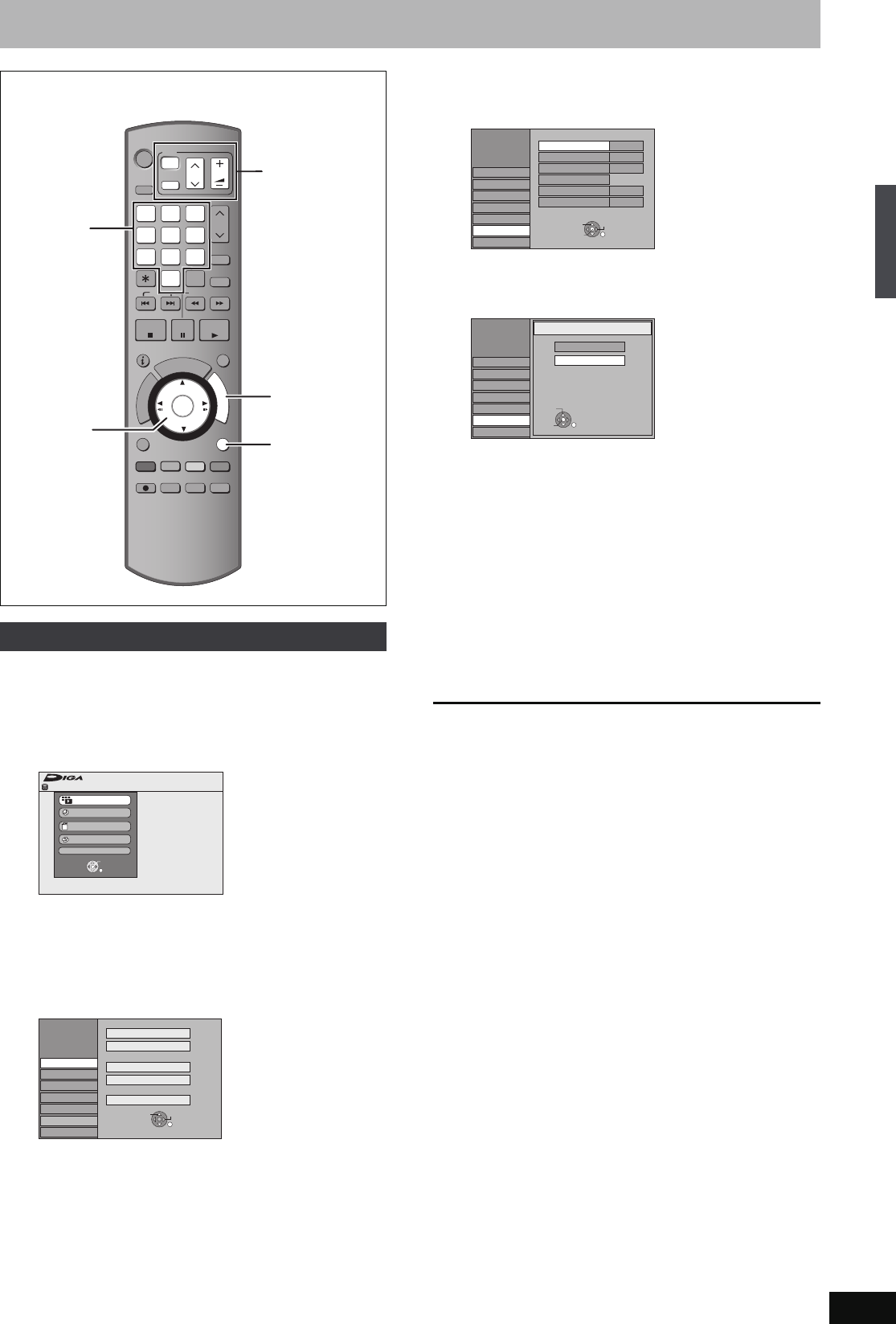
19
RQT8388
STEP
3
Set up to match your television and remote control
You can enjoy progressive video by connecting this unit’s
COMPONENT VIDEO OUT terminals to an LCD/plasma television
or LCD projector compatible with progressive scan (➡ 77).
1 While stopped
Press [FUNCTIONS].
2 Press [3, 4] to select “To Others”
and press [ENTER].
3 Press [3, 4] to select “Setup” and
press [ENTER].
4 Press [3, 4] to select “Connection”
and press [1].
5 Press [3, 4] to select “Progressive”
and press [ENTER].
6 Press [3, 4] to select “On” and press
[ENTER].
Output becomes progressive.
[Note]
≥When connected to a regular television (CRT: Cathode ray tube) or
a multi system television using PAL mode, even if it is progressive
compatible, progressive output can cause some flickering. Turn off
“Progressive” if this occurs (➡ 38).
≥Picture will not be displayed correctly if connected to an
incompatible television.
≥There is no output from the COMPONENT VIDEO OUT terminals if
“AV1 Output” in the Setup menu is set to “RGB 1 (without
component)” or “RGB 2 (without component)” (➡ 63).
To return to the previous screen
Press [RETURN].
To exit the screen
Press [RETURN] several times.
To enjoy progressive video
AUDIO
REC MODE
REC
CREATE
CHAPTER
ENTER
F
U
N
C
T
I
O
N
S
D
I
R
E
C
T
N
A
V
I
G
A
T
O
R
P
R
O
G
/
C
H
E
C
K
RETURN
SUB MENU
PLAY/x1.3
PAUSE
STOP
SLOW/SEARCH
SKIP
G-Code
CH
0
9
8
7
6
54
3
2
1
VOLUME
CH
AV
Í
TV
DRIVE
SELECT
Í
DVD
TIME SLIP
DISPLAY
MANUAL SKIP
ANALOGUE
PAG E
SELECT
INPUT
DELETE
CH
RETURN
3,4,2,1
ENTER
FUNCTIONS
Numbered
buttons
TV operation
buttons
Remain
FUNCTIONS
70:00 SP
HDD
Recording
Playback
Copy
Delete
To Others
ENTER
RETURN
Setup
Edit Favourites
Auto-Setup Restart
Disc
Picture
Sound
Display
Tuning
Connection
Others
TAB
RETURN
SELECT
Digital
Analogue
Manual
Signal Condition
Add New DVB Services
Setup
VideoAV2 Input
VideoAV1 Output
HDMI Settings
PAL
TV System
Off
Progressive
TV Aspect 4:3
Disc
Picture
Sound
Display
Tuning
Connection
Others
TAB
RETURN
SELECT
ENTER
Setup
Off
On
Progressive
Disc
Picture
Sound
Display
Tuning
Connection
Others
RETURN
SELECT
ENTER
STEP 2 Channel reception settings and TV aspect settings/STEP 3 Set up to match your television and remote control
EH65.book Page 19 Friday, September 1, 2006 9:46 AM