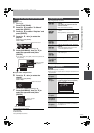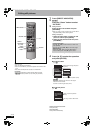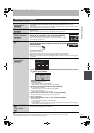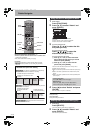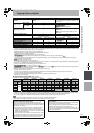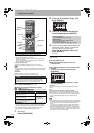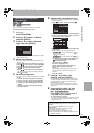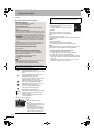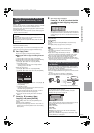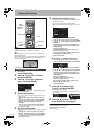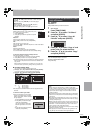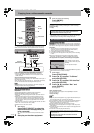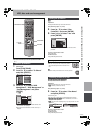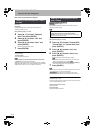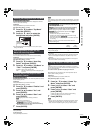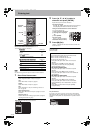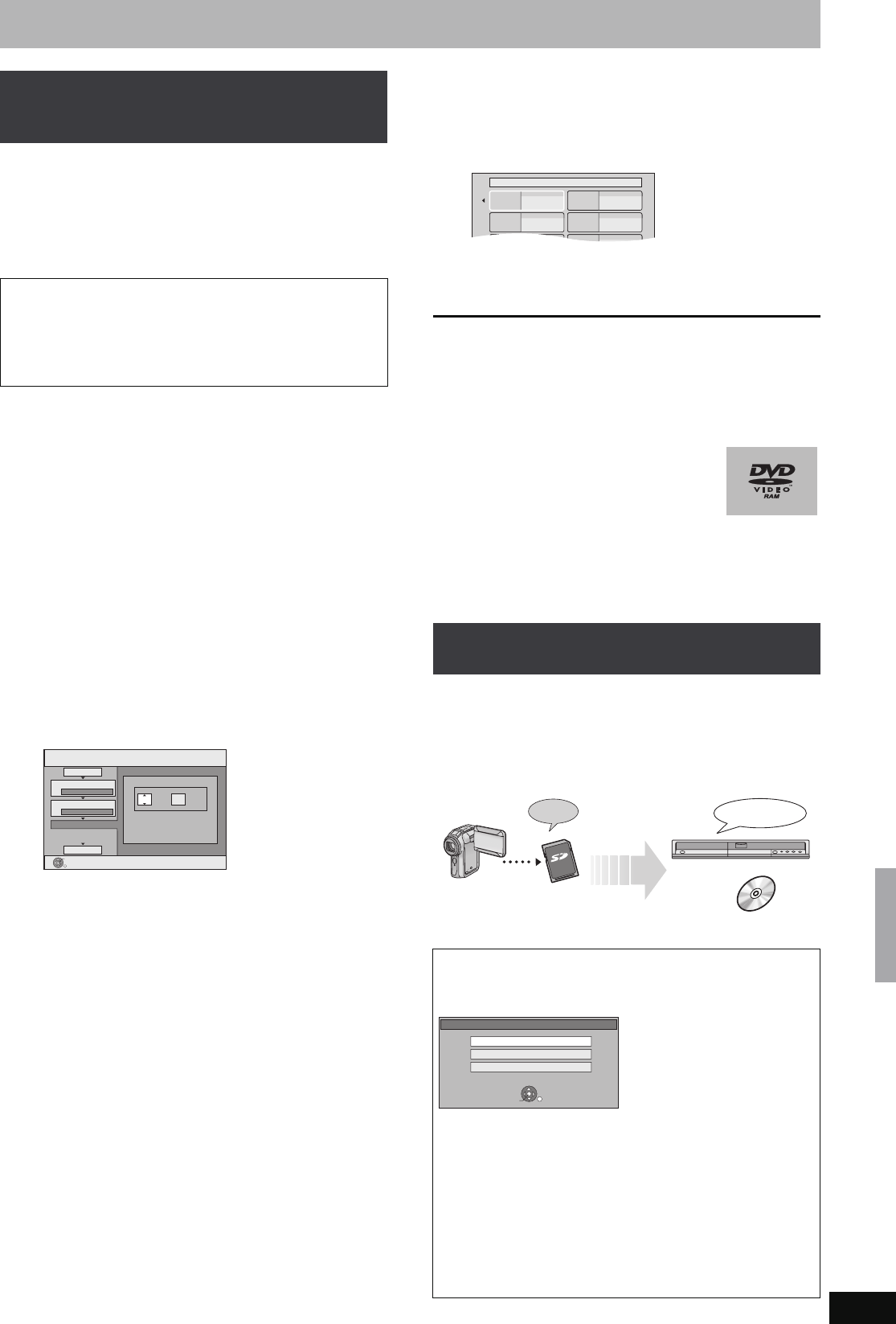
51
RQT8388
[DVD-V]
>
[HDD]
You can copy the content of finalized DVD-R, DVD-R DL, DVD-RW
(DVD-Video format), +R, and +R DL to the HDD and re-edit.
While playing a disc, the content being played is copied to the HDD
according to the set time.
≥If you perform search, frame-by-frame or pause while copying, that
portion of title is not recorded.
Preparation
≥Insert the finalized disc (➡ 30).
After performing steps 1–5 (“Format” is automatically set to “DVD-
Video”) (➡ 49, Copying using the copying list–Advanced Copy)
6 Set “Copy Time”.
≥If you are not going to change the setting (➡ step 7).
∫Setting the unit to copy according to the set
time
1 Press [3, 4] to select “Copy Time” and press [1].
2 Press [3, 4] to select “Time Setting” and press [ENTER].
≥Setting the unit to copy all the content on the disc
3 Press [3, 4] to select “Off” and press [ENTER].
4 Press [2] to confirm.
Copy will continue until there is not enough available
recording space on the HDD.
≥Setting the copying time
3 Press [3, 4] to select “On” and press [ENTER].
4 Press [3, 4] to select “Copy Time” and press [ENTER].
5 Press [2, 1] to select “Hour” and “Min.” and press [3, 4]
to set the recording time.
6 Press [ENTER].
7 Press [2] to confirm.
Copying to the HDD continues for the set time even after
the content being played finishes.
≥Set a few minutes longer than the source title, in order to
include the operation time before play begins.
≥You can also set the recording time with the numbered
buttons.
7 Press [3, 4] to select “Start
Copying” and press [ENTER].
Press [2, 1] to select “Yes” and press [ENTER] to start
copying.
The disc top menu is displayed.
≥Disc play automatically begins from title 1 when “Title 1” is
selected from the “Auto-Play Select” menu when finalizing
the disc (➡ 57).
8 When the top menu is displayed
Press [3, 4, 2, 1] to select the title
you want to start copying, and press
[ENTER].
While playing in order, all the titles after the selected title are
recorded until the set time. (After the last title on the disc has
finished playing the top menu is recorded until the set time is
reached.)
To return to the previous screen
Press [RETURN].
To stop copying
Press [∫].
You can also press and hold [RETURN] for 3 seconds to stop
copying.
≥If stopped partway, copying will be up to that point.
[Note]
≥The screen saver on the right is recorded at the
beginning.
≥The content is recorded as 1 title from the start of
copy to the end.
≥If play does not begin automatically or if the top
menu does not display automatically, press [1] (PLAY) to start.
≥Even if you copy a high quality video/audio DVD, the original
picture and audio quality cannot be exactly replicated.
≥If you want to copy a title from a finalized DVD-RW (DVD Video
Recording format), create a copy list and then copy (➡ 49, Copying
using the copying list–Advanced Copy).
Motion pictures encoded in the MPEG2 format, which have been
taken by a Panasonic SD Video Camera, digital video camera etc,
can be stored on HDD or DVD-RAM.
(All the recordings on the same date become a title.)
≥You cannot playback MPEG2 moving pictures on an SD card with
this unit.
You must copy the files to the HDD or a DVD-RAM.
≥You cannot playback or record while copying MPEG2.
Copying a finalized DVD-R, DVD-R DL,
DVD-RW (DVD-Video format), +R and
+R DL
≥Operations and on screen displays during copy are also
recorded.
≥Almost all DVD-Video on sale have been treated to prevent
illegal copying, and cannot be copied.
≥The following cannot be copied: DVD-Audio, Video CD, Audio
CD and so on.
Copy
Min.
Press ENTER to change settings.
1
2
3
Hour
00
2
Cancel All
Copy Direction
Copy Mode
Copy Time
Start Copying
DVD > HDD
DVD-Video XP
ENTER
RETURN
Set the time a few minutes
longer.
Copying MPEG2 moving pictures from
an SD card
The display below automatically appears when you insert a card
into the SD card slot while stopped.
Press [3, 4] to select “Copy Video (MPEG2)” and press
[ENTER]. Then go to step 7 on page 49.
≥MPEG2 moving pictures on an SD card are automatically
registered on the copy list.
≥If there are no MPEG2 moving pictures on an SD card, “Copy
Video (MPEG2)” is not displayed.
My favorite 01/02
01
Chapter 1
03
05
02
04
06
Chapter 2
Chapter 3 Chapter 4
MPEG2
HDD
DVD-RAM
VIDEO
§
§
Conventionally recorded programmes
SD Card
Copy Video (MPEG2)
Copy Pictures (JPEG)
Album View
ENTER
RETURN
SELECT
How to copy
Refer to “Copying using the copying list–Advanced Copy” (➡ 49)
Please set the items in step 4 and 5 as shown below.
Copy Direction:
Source : SD CARD
Copy Mode:
Format : VIDEO
Copying titles or playlists
EH65.book Page 51 Friday, September 1, 2006 9:46 AM