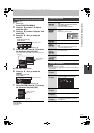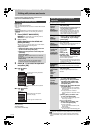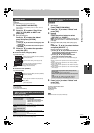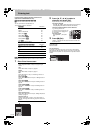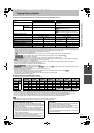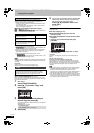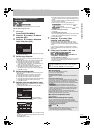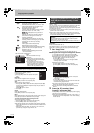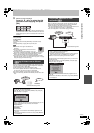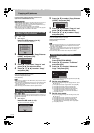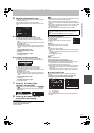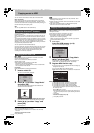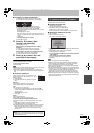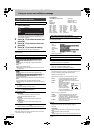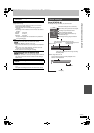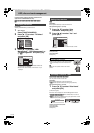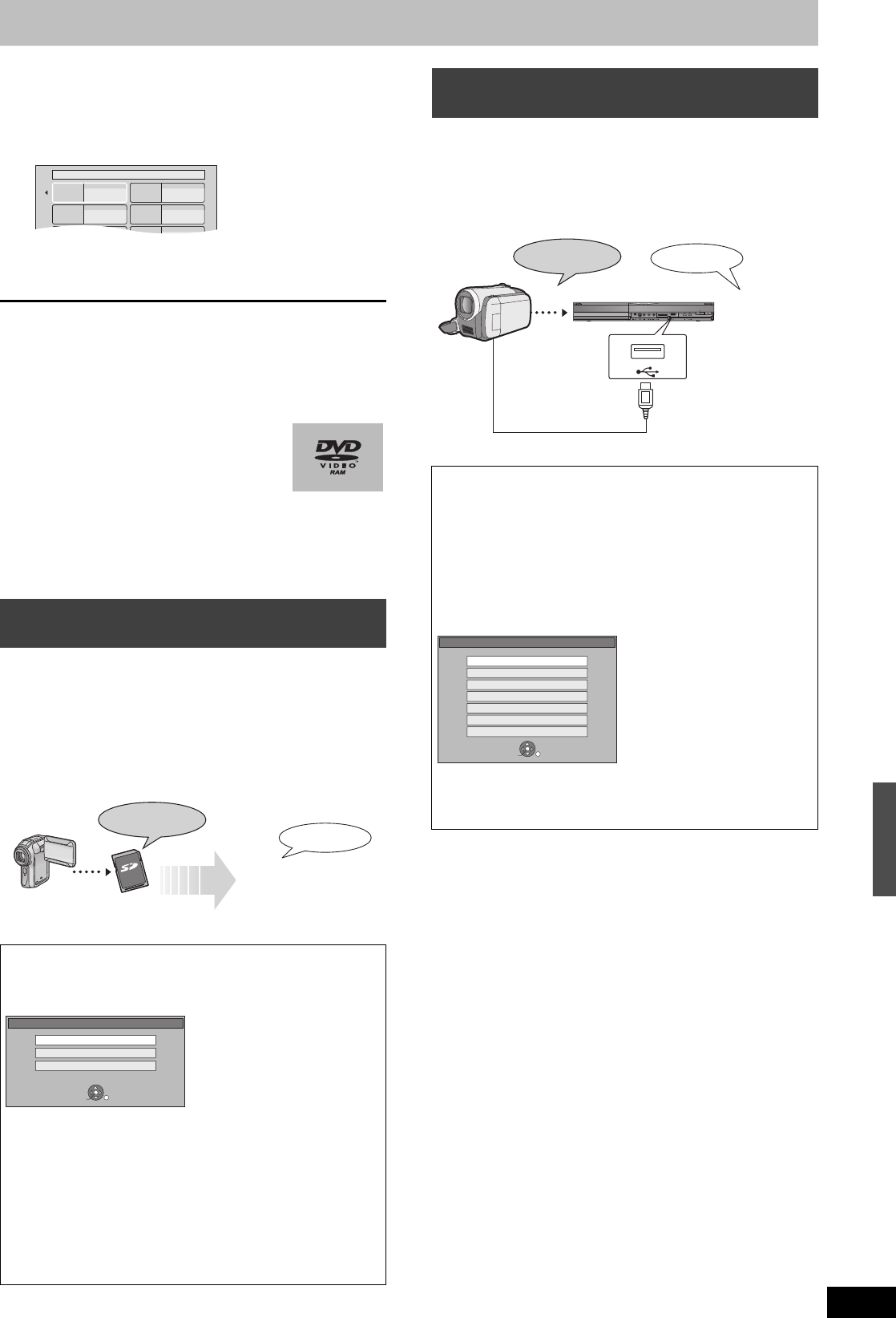
49
RQT9088
3 When the top menu is displayed
Press [3, 4, 2, 1] to select the title
you want to start copying, and press
[OK].
While playing in order, all the titles after the selected title are
recorded until the set time. (After the last title on the disc has
finished playing the top menu is recorded until the set time is
reached.)
To return to the previous screen
Press [RETURN].
To stop copying
Press [∫].
You can also press and hold [RETURN] for 3 seconds to stop
copying.
≥If stopped partway, copying will be up to that point.
[Note]
≥The screen on the right is recorded at the
beginning.
≥The content is recorded as 1 title from the start
of copy to the end.
≥If play does not begin automatically or if the top
menu does not display automatically, press [1] (PLAY) to start.
≥Even if you copy a high quality video/audio DVD, the original
picture and audio quality cannot be exactly replicated.
≥If you want to copy a title from a finalised DVD-RW (DVD Video
Recording format), create a copy list and then copy (➡ 47, Copying
using the copying list–Advanced Copy).
Motion pictures encoded in the MPEG2 format, which have been
taken by a Panasonic SD Video Camera, digital video camera etc,
can be stored on HDD or DVD-RAM.
(All the recordings on the same date become a title.)
≥You cannot playback SD Video on an SD card with this unit.
You must copy the files to the HDD or a DVD-RAM.
≥You cannot playback or record while copying SD Video.
≥This unit cannot copy AVCHD format motion pictures from an SD
card.
Motion pictures encoded in the MPEG2 format, which have been
taken by a Panasonic digital video camera with HDD etc, can be
copied from the camera’s HDD to this unit’s HDD or DVD-RAM.
(All the recordings on the same date become a title.)
≥You cannot playback SD Video in the camera’s HDD with this unit.
You must copy the files to the HDD or a DVD-RAM.
≥You cannot playback or record while copying SD Video.
Copying SD Video from an SD card
[EX88]
The display below automatically appears when you insert a card
into the SD card slot while stopped.
Press [3, 4] to select “Copy Video (MPEG2)” and press [OK].
Then go to step 7 on page 47.
How to copy
Refer to “Copying using the copying list–Advanced Copy” (➡ 47)
Please set the items in step 4 and 5 as shown below.
Copy Direction:
Source:SD CARD
Copy Mode:
Format:VIDEO
≥SD Video on an SD card are automatically registered on the
copy list.
≥If there are no SD Video on an SD card, “Copy Video (MPEG2)”
is not displayed.
My favorite 01/02
01
Chapter 1
03
05
02
04
06
Chapter 2
Chapter 3 Chapter 4
HDD
DVD-RAM
VIDEO
§
§
DVD Video Recording format
SD Video
SD Card
Copy Pictures (JPEG)
Play Pictures (JPEG)
Copy Video (MPEG2)
OK
RETURN
SELECT
Copying SD Video from a video
equipment [EX88]
Preparation
1 Turn on both this unit and the camera.
2 Connect the camera to this unit.
3 Select the appropriate mode that makes the camera ready for
data transfer (such as “PC CONNECT”) on the camera.
≥Refer to the camera’s operating instructions for detail.
The display below automatically appears when you connect the
camera to this unit.
Press [3, 4] to select “Copy Video (MPEG2)” and press [OK].
Then go to step 7 on page 47.
≥SD Video on the camera are automatically registered on the
copy list.
≥If there are no SD Video on the camera, “Copy Video (MPEG2)”
is not displayed.
HDD
DVD-RAM
OPEN
/
CLOSE
REC
VIDEO
§
§
DVD Video Recording format
SD Video
USB device
OK
RETURN
SELECT
Play Video (DivX)
Play Pictures (JPEG)
Copy Video (MPEG2)
Copy Pictures (JPEG)
Play Music (MP3)
Copy Music (MP3)
Update CD database on HDD
Copying titles or playlists
DMREX78&88GN-RQT9088-L_eng.book 49 ページ 2008年4月1日 火曜日 午後6時38分