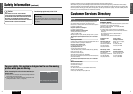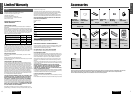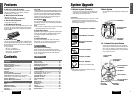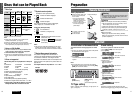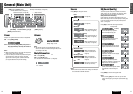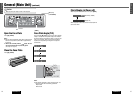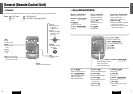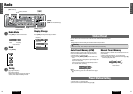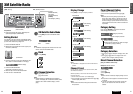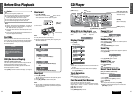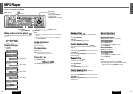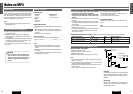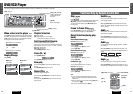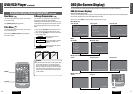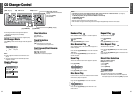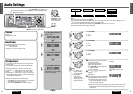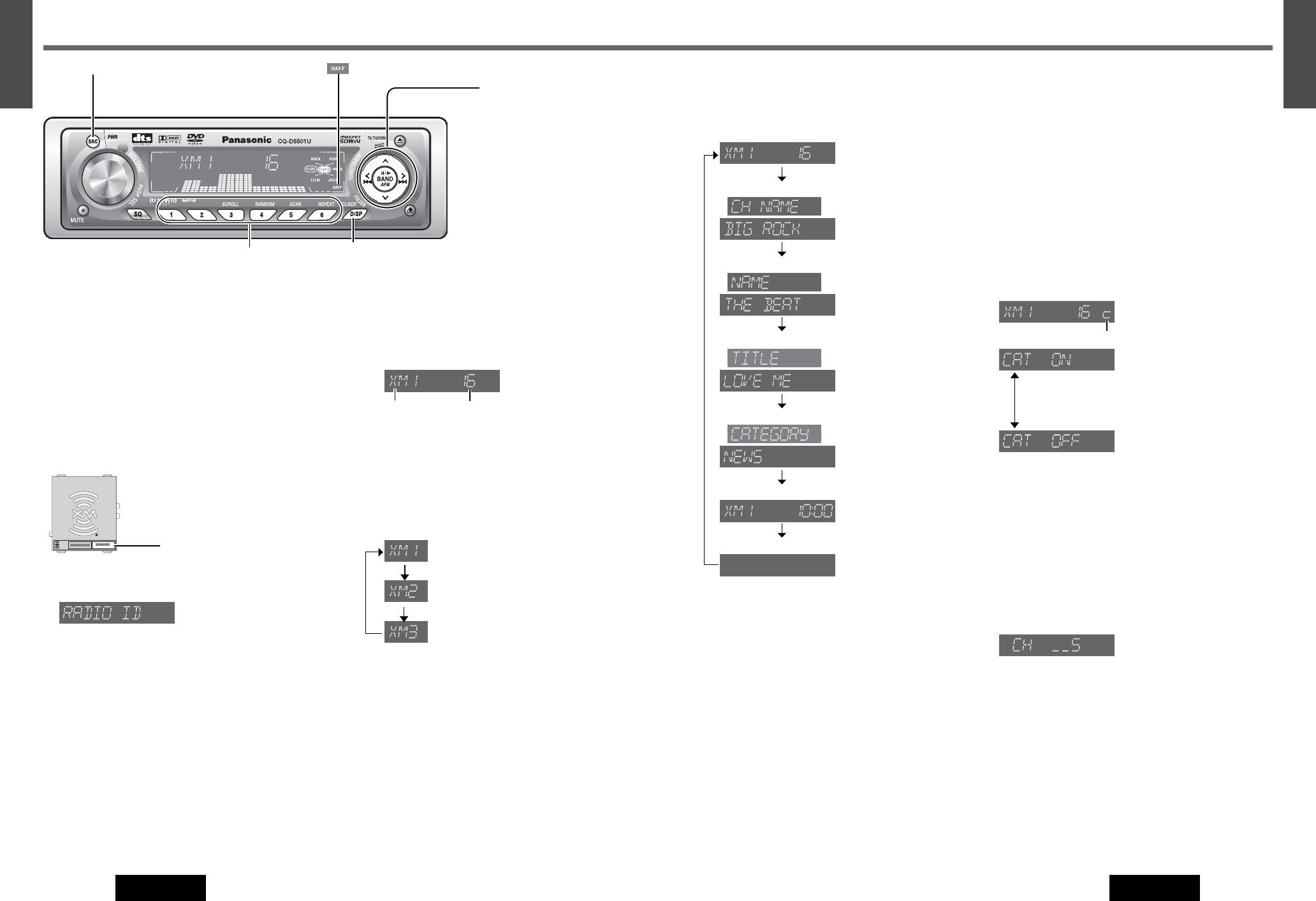
Display Change
Press [DISP] to change the display as follows.
Note:
¡ “UPDATING” is displayed when channel information is
updated.
Channel Preset
Up to 6 channels can be stored in each of the XM1, XM2
and XM3 band selections.
With this operation, a channel can be manually stored in
the preset memory.
q Select a band and channel. (a Previous page)
w Press and hold one of the preset buttons from [1] to [6]
until the display blinks once.
Note:
¡ New
channels overwrite existing saved channel after
this procedure.
Preset Channel Calling
q Select a band. (a Previous page)
w Press one of the preset buttons from [1] to [6].
Note:
¡ Because preset memory setting is performed with
Service IDs in each channel, a channel may switch to
another that has been stored under the same Service
IDs when calling up a preset channel. However, broad-
casting contents are the same as what the stored chan-
nel provides.
Category Setting
Press and hold [BAND] for more than 2 seconds to
switch category mode ON or OFF.
(Category mode ON)
¡ Enables category switching.
¡ Enables channel selection only within the catego-
ry selected by category switching.
Category Selection
q Press [}] or [{] to display the category name. (CAT
ON)
w Press [}] or [{] while the category name is dis-
played to select a category. Seeking will start.
Direct Channel Selection
(Only for remote control unit)
Example: Channel number 5
q Press [GRP].
w Press [5]
e Press [ENTER].
Note:
¡ When a channel is selected, Category Setting is turned
off.
¡ The previous screen reappears if a nonexistent channel
is selected.
¡ “OFF AIR” is displayed and the previous screen reap-
pears in a few seconds if an off-the-air channel is
selected.
21
20
E
N
G
L
I
S
H
CQ-D5501U
20
19
E
N
G
L
I
S
H
CQ-D5501U
XM Satellite Radio
Artist name
Channel name
()
(Data loading)
()
(Data loading)
Display Off
Song title
()
(Data loading)
Category name
()
(Data loading)
Clock Time
[SRC: Source]
[DISP] (Display)
[]][[]
(Channel Selection)
[{] / [}]
(Category Selection)
[BAND]
(Band/Category Setting)
Band/Channel
(Default)
Preset Buttons [1] to [6]
(Channel station)
Preparation:
¡ Connect the optional XM receiver (XMD1000) with
optional Digital Adapter (XMDPAN100).
Getting Started
It is required to sign up to become an XM Satellite Radio
subscriber. After checking your XM Satellite Radio ID, sign
up on the XM’s website or by calling them.
q Check of XM Satellite Radio ID
¡ Write down the ID indicated on the lower right of your
XM receiver (XMD1000).
¡ Check the ID shown by tuning your XM Radio to chan-
nel 0. (Refer to “Channel Selection” on this page.)
(
RADIO ID display)
w Activate the XM Satellite Radio
Select either of the below to sign up.
¡ Web site: http://www.xmradio.com/activation
¡ Phone number: 1-800-852-9696
q
XM Satellite Radio Mode
Press [SRC] to select the XM Satellite Radio
mode.
Note:
¡ “LOADING” is displayed when it takes more than 2 sec-
onds to receive the XM Satellite Radio.
w
Band
Press [BAND].
e
Channel Selection
[[]: Higher channel
[]]: Lower channel
Note:
¡
Channel selection is not available during the reception of
channel 1 with category ON. To receive other channels, set the
category to OFF or switch to another category.
(a Next
page)
XM RADIO ID
XMD 1000
L/C
1144XXXXXX
XM RADIO ID : XXXXXXXX
Band
Channel
(Satellite) indicator
appears at category mode ON